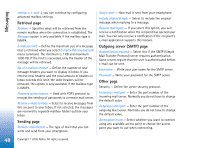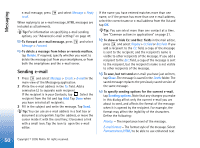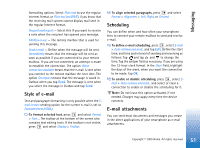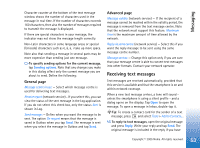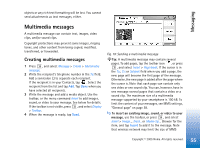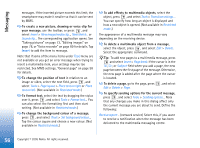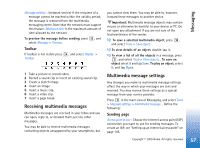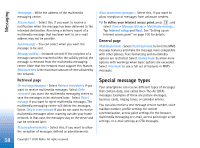Nokia 7710 User Guide - Page 53
Receiving text messages, General Advanced
 |
View all Nokia 7710 manuals
Add to My Manuals
Save this manual to your list of manuals |
Page 53 highlights
Messaging Character counter at the bottom of the text message window shows the number of characters used in the message in real time. If the number of characters exceeds 160 characters, then also the number of messages required to transmit the message is displayed. If there are special characters in your message, the indicator may not show the message length correctly. Non-Latin characters in some language areas or special (Unicode) characters such as take up more space. Note also that sending a message in several parts may be more expensive than sending just one message. To specify sending options for the current message, tap Sending options. Note that any changes you make in this dialog affect only the current message you are about to send. Define the following: General page Message centre in use: - Select which message centre is used for delivering text messages. Receive report: (network service) - If you select this, you can view the status of the sent message in the Log application. If you do not select this check box, only the status Sent is shown in Log. Send message: - Define when you want the message to be sent. The option On request means that the message is saved in Outbox when you tap Send. The message is sent when you select the message in Outbox and tap Send. Advanced page Message validity: (network service) - If the recipient of a message cannot be reached within the validity period, the message is removed from the text message centre. Note that the network must support this feature. Maximum time is the maximum amount of time allowed by the network. Reply via same centre: (network service) - Select this if you want the reply message to be sent using the same message centre number. Message sent as: - Change this option only if you are sure that your message centre is able to convert text messages into other formats. Contact your network operator. Receiving text messages Text messages are received automatically, provided that this service is available and that the smartphone is on and within network coverage. When a new text message arrives, a tone will sound unless the smartphone is using a silent profile - and a dialog opens on the display. Tap Open to open the message. To open a message in Inbox, double-tap it. Tip: To create a contact card for the sender of a text message, press and select Tools > Add to Contacts.... To reply to text messages, open the original message and press Reply. Write your reply and tap Send. The original message is included in the reply if you have 53 Copyright © 2005 Nokia. All rights reserved.