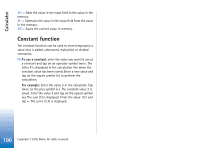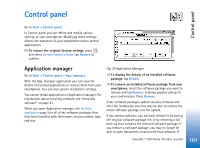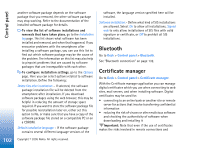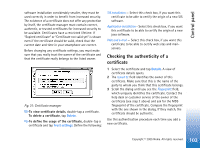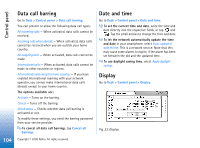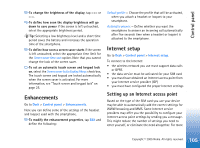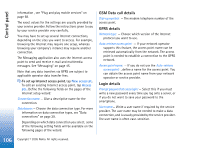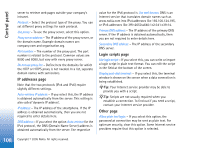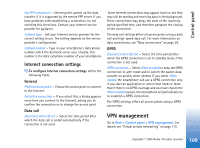Nokia 7710 User Guide - Page 104
Data call barring, Date and time, Display, Control panel, Cancel all, barrings
 |
View all Nokia 7710 manuals
Add to My Manuals
Save this manual to your list of manuals |
Page 104 highlights
Control panel 104 Data call barring Go to Desk > Control panel > Data call barring. You can prevent or allow the following data call types: All incoming calls: - When activated, data calls cannot be received. Incoming calls when abroad: - When activated, data calls cannot be received when you are outside your home country. All outgoing calls: - When activated, data calls cannot be made. International calls: - When activated, data calls cannot be made to other countries or regions. International calls except to home country: - If you have enabled international roaming with your network operator, you cannot make international data calls abroad, except to your home country. The options available are: Activate - Turns on the barring. Cancel - Turns off the barring. Check status - Checks whether data call barring is activated or not. To modify these settings, you need the barring password from your service provider. To cancel all data call barrings, tap Cancel all barrings. Copyright © 2005 Nokia. All rights reserved. Date and time Go to Desk > Control panel > Date and time. To set the current time and date, write the time and date directly into the respective fields, or tap and . Tap the small arrows to change the time and date. To let the network automatically update the time and date in your smartphone, select Auto-update of date & time:. This is a network service. Note that this may cause some alarms to expire, if the alarm has been set between the old and the updated time. To use daylight saving time, select Apply daylightsaving:. Display Go to Desk > Control panel > Display. Fig. 32: Display