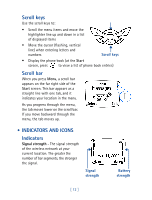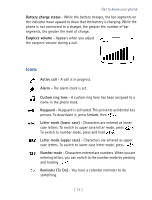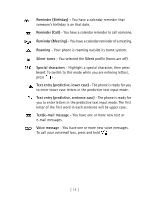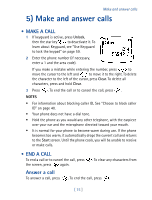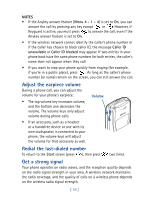Nokia 8270 Nokia 8270 User Guide in English - Page 22
• Navigation keys, Start, Names, Messages, Select
 |
View all Nokia 8270 manuals
Add to My Manuals
Save this manual to your list of manuals |
Page 22 highlights
Get to know your phone Start screen When you turn on your phone, a service provider screen (or a welcome note, if you have created one) appears for a moment, then the Start screen appears. The Start screen is the "home base" for your phone. To return to this screen, press at any time except during a call (unless you want to hang up). Tip: While entering characters into your phone, if you press , the characters are not saved. • NAVIGATION KEYS Selection keys Use the selection keys to navigate through and select the phone's many options. At the Start screen (shown above), two options appear at the bottom of the screen: Menu and Names. The selection keys are just below these options: • The left selection key is below Menu. • The right selection key is below Names. Selection keys At the Start screen, when you press the left selection key, the menu item, Messages, appears. The text above the left selection key changes to Select and the text above the right selection key changes to Exit. At the Start screen, when you press the right selection key, a list of options for the Names (phone book) feature appears, along with the same Select and Exit options that appear when you select Menu. This guide refers to the selection keys by the names that appear above them. Example: "Press Menu" means to press the selection key below the word Menu. [ 11 ]