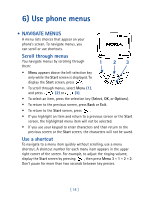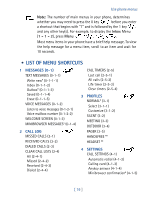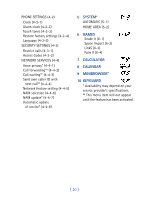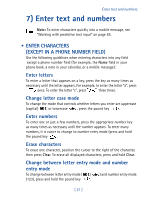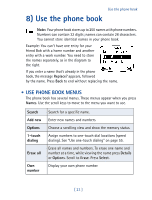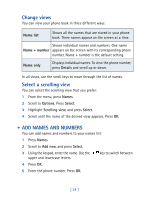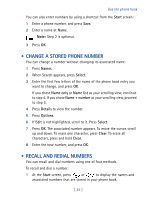Nokia 8270 Nokia 8270 User Guide in English - Page 33
• Enter characters into a phone number field
 |
View all Nokia 8270 manuals
Add to My Manuals
Save this manual to your list of manuals |
Page 33 highlights
Enter a space To enter a space, press . Enter special characters To quickly enter one of the most common special characters, press several times until the character appears. To see a list of all special characters, press . Scroll until the character you want to insert is highlighted, then press Insert. To move up and down quickly between rows of characters, press . To move quickly to the last character in the last row, press . • ENTER CHARACTERS INTO A PHONE NUMBER FIELD While entering numbers into a phone number field, press the star key as many times as necessary until one of the following special characters appears: * Bypass an automated attendant. p Create a pause when a number is dialed. The numbers you enter after this special character are automatically sent as touch tones after a 2.5-second pause. For example, the characters after the "p" could be a PIN number that you are required to enter when you call the phone number. w Create a wait when a number is dialed. Your phone "waits" for you to press before it sends the string of numbers as touch tones. The difference between "p" and "w" is that if you use "w", you can control when the touch tones are sent. [ 22 ]