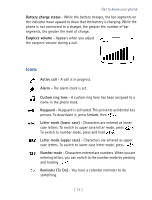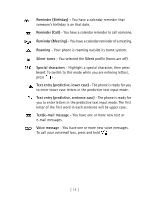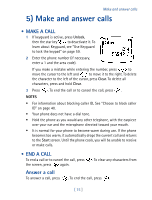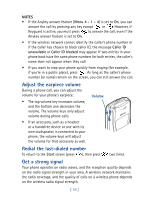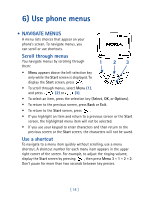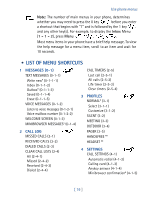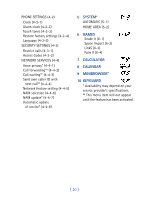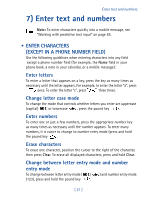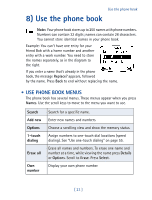Nokia 8270 Nokia 8270 User Guide in English - Page 29
Use phone menus, • Navigate menus
 |
View all Nokia 8270 manuals
Add to My Manuals
Save this manual to your list of manuals |
Page 29 highlights
6) Use phone menus • NAVIGATE MENUS A menu lists choices that appear on your phone's screen. To navigate menus, you can scroll or use shortcuts. Scroll through menus You navigate menus by scrolling through them: 1 23 • Menu appears above the left selection key only while the Start screen is displayed. To display the Start screen, press . • To scroll through menus, select Menu (1), and press (2) or (3). • To select an item, press the selection key (Select, OK, or Options). • To return to the previous screen, press Back or Exit. • To return to the Start screen, press . • If you highlight an item and return to a previous screen or the Start screen, the highlighted menu item will not be selected. • If you use your keypad to enter characters and then return to the previous screen or the Start screen, the characters will not be saved. Use a shortcut To navigate to a menu item quickly without scrolling, use a menu shortcut. A shortcut number for each menu item appears in the upper right corner of the screen. For example, to adjust the ringing volume, display the Start screen by pressing , then press Menu 3 - 1 - 2 - 2. Don't pause for more than two seconds between key presses. [ 18 ]