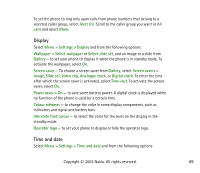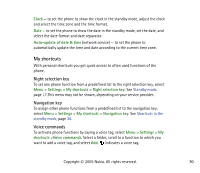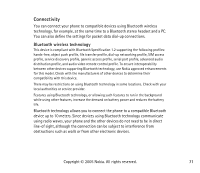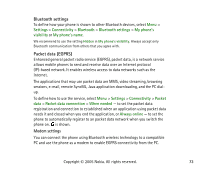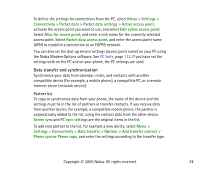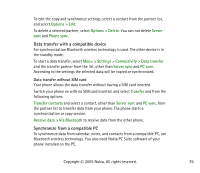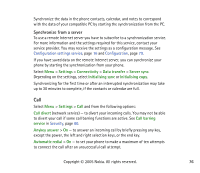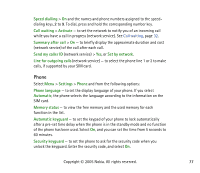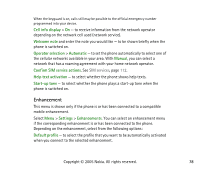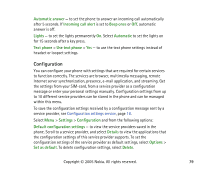Nokia 8800 User Guide - Page 74
Data transfer and synchronization, Partner list
 |
View all Nokia 8800 manuals
Add to My Manuals
Save this manual to your list of manuals |
Page 74 highlights
To define the settings for connections from the PC, select Menu > Settings > Connectivity > Packet data > Packet data settings > Active access point, activate the access point you want to use, and select Edit active access point. Select Alias for access point, and enter a nick name for the currently selected access point. Select Packet data access point, and enter the access point name (APN) to establish a connection to an EGPRS network. You can also set the dial-up service settings (access point name) on your PC using the Nokia Modem Options software. See PC Suite, page 113. If you have set the settings both on the PC and on your phone, the PC settings are used. Data transfer and synchronization Synchronize your data from calendar, notes, and contacts with another compatible device (for example, a mobile phone), a compatible PC, or a remote Internet server (network service). Partner list To copy or synchronize data from your phone, the name of the device and the settings must be in the list of partners in transfer contacts. If you receive data from another device, for example, a compatible mobile phone, the partner is automatically added to the list, using the contact data from the other device. Server sync and PC sync settings are the original items in the list. To add new partner to the list, for example a new device, select Menu > Settings > Connectivity > Data transfer > Options > Add transfer contact > Phone sync or Phone copy, and enter the settings according to the transfer type. Copyright © 2005 Nokia. All rights reserved. 74