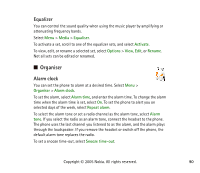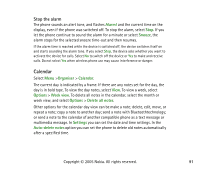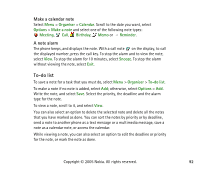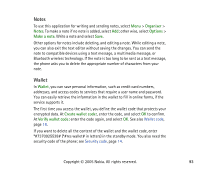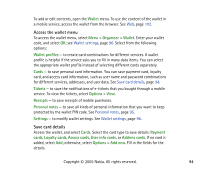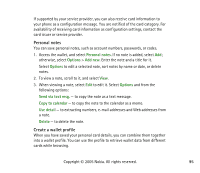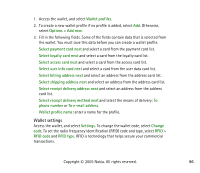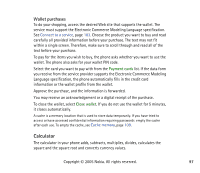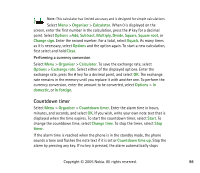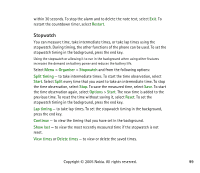Nokia 8800 User Guide - Page 94
Access the wallet menu, Save card details, Wallet profiles
 |
View all Nokia 8800 manuals
Add to My Manuals
Save this manual to your list of manuals |
Page 94 highlights
To add or edit contents, open the Wallet menu. To use the content of the wallet in a mobile service, access the wallet from the browser. See Web, page 102. Access the wallet menu To access the wallet menu, select Menu > Organiser > Wallet. Enter your wallet code, and select OK; see Wallet settings, page 96. Select from the following options: Wallet profiles - to create card combinations for different services. A wallet profile is helpful if the service asks you to fill in many data items. You can select the appropriate wallet profile instead of selecting different cards separately. Cards - to save personal card information. You can save payment card, loyalty card, and access card information, such as user name and password combinations for different services, addresses, and user data. See Save card details, page 94. Tickets - to save the notifications of e-tickets that you bought through a mobile service. To view the tickets, select Options > View. Receipts - to save receipts of mobile purchases. Personal notes - to save all kinds of personal information that you want to keep protected by the wallet PIN code. See Personal notes, page 95. Settings - to modify wallet settings. See Wallet settings, page 96. Save card details Access the wallet, and select Cards. Select the card type to save details: Payment cards, Loyalty cards, Access cards, User info cards, or Address cards. If no card is added, select Add; otherwise, select Options > Add new. Fill in the fields for the details. Copyright © 2005 Nokia. All rights reserved. 94