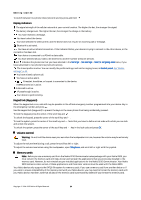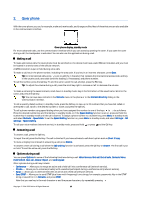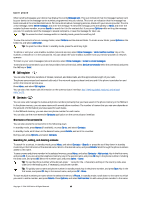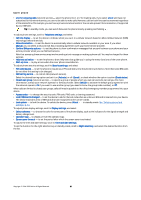Nokia 9300 User Guide - Page 15
Instructions in your device, Using the CD-ROM, Nokia support on the Web, Stickers in the sales package - software for
 |
UPC - 890552608553
View all Nokia 9300 manuals
Add to My Manuals
Save this manual to your list of manuals |
Page 15 highlights
Getting started Inserting and removing a memory card 1. If you have a memory card, slide the memory card into the memory card slot (2). Make sure that the beveled corner of the memory card is pointing towards the SIM card slot and the contact area is facing downwards. The back cover must be in place for the device to recognize the memory card. 2. Note: Do not remove the MMC card in the middle of an operation when the card is being accessed. Removing the card in the middle of an operation may damage the memory card as well as the device, and data stored on the card may be corrupted. If you have a memory card, you can remove a memory card after you have removed the back cover even when the battery is inserted. If you have applications on a memory card, those are shown on Desk or in one of the group on Desk, depending on the application. See also information on File manager and "Memory card security" on page 57. Instructions in your device To view instructions on the applications in your device, press Chr+ . The device help contains detailed instructions, which you conveniently carry with you all the time. Using the CD-ROM The sales package CD-ROM is compatible with Windows 98SE, Windows ME, Windows 2000, and Windows XP. You can find the extended User Guide for Nokia 9300 and some additional guides in the CD-ROM. You can also install the Nokia PC Suite and read the User's Guide for Nokia PC Suite from the CD-ROM. Note that Nokia PC Suite can be used only with Windows 2000 and Windows XP. Nokia support on the Web Check www.nokia.com/support or your local Nokia Web site for the latest version of this guide, additional information, downloads, and services related to your Nokia product. Stickers in the sales package The stickers in the sales package contain important information for service and customer support purposes. The sales package also includes instructions on how you should use these stickers. Transferring data from other devices There are several ways to transfer data, such as contacts or calendar information, to your Nokia 9300 from compatible devices. See "Data and software management," p. 76. Personalizing your device Note: Your service provider may have requested that certain features be disabled or not activated in your device. If so, they do not appear on your device menu. Your device may also have been specially configured for your network provider. This configuration may include changes in menu names, menu order and icons. Contact your service provider for more information. There are several ways to personalize your device. See "Personalizing your device," p. 86. Copyright © 2004-2005 Nokia. All Rights Reserved. 15