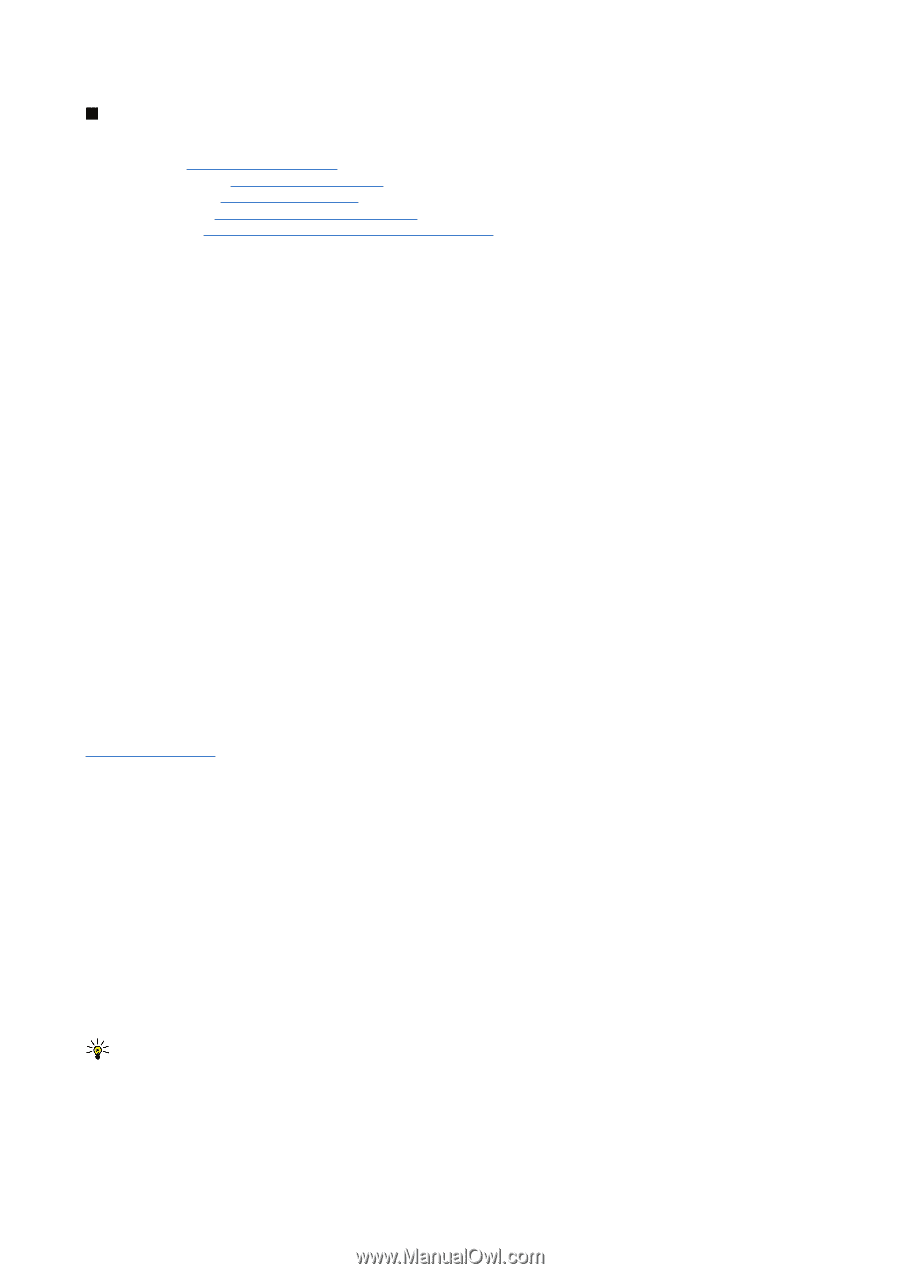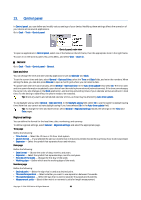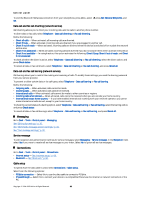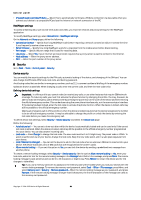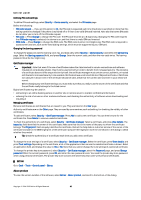Nokia 9300 User Guide - Page 62
Telephone, Profile settings, SIM access profile, See Speed dialing, See Diverting calls - smartphone
 |
UPC - 890552608553
View all Nokia 9300 manuals
Add to My Manuals
Save this manual to your list of manuals |
Page 62 highlights
Control panel Telephone Go to Desk > Tools > Control panel > Telephone. • Speed dials - See "Speed dialing," p. 22. • Voice call diverting - See "Diverting calls," p. 23. • Voice call barring - See "Call barring," p. 24. • Voice mailboxes - See "Voice mailbox settings," p. 25. • Other settings - See "Call, network, and phone line settings," p. 24. Profile settings You can adjust and customize the device tones for different events, environments, or caller groups. To modify a profile, select Telephone > Profile settings. Select a profile in the list, and press Edit. To create a new profile, press New. Define the settings on the different pages of the Profile settings dialog. Note that not all settings can be changed for all profiles. Define the following: • Name - You can rename a profile, and give it any name you want. The General and Offline profiles cannot be renamed. • Ringing type - If you select Ascending, the ringing volume starts from level one and increases level by level to the set volume level. • Ringing tone - Press Change to select a ringing tone from the list. If the sound file is located on the memory card or in another folder, press Browse to search for the file. To listen to the selected tone, press Play. If you have two alternate phone lines in use, you can specify a ringing tone for each line. • Personal tones - Select On if you want to use the personal ringing tones of callers that you have set in Contacts. • Clock alarm - Select an alarm tone that is used with the alarm clock. Similarly, you can specify an alarm tone for calendar alarms and received text, multimedia, and fax messages. • Keyboard tone - Set the volume level of the communicator keyboard. • Telephone keypad tone - Set the volume level of the phone keypad. • Notification tones - Set the tones made by the device when, for example, the battery is running out of power. • Play ringing tone for - You can set the phone to ring only upon calls from phone numbers that belong to a selected contact group. Phone calls coming from outside that group will have a silent alert. SIM access profile With the SIM access profile, you can access the SIM card of your smartphone from a compatible car kit phone. This way, you do not need a separate SIM card to access SIM card data and connect to the GSM network. To use the SIM access profile, you need: • a compatible car kit phone that supports Bluetooth • a valid SIM card in your smartphone See "Bluetooth," p. 80. For more information on car kit phones and compatibility with your smartphone, see www.nokia.com. See also the user guide of your car kit phone. Using the SIM access profile 1. Activate Bluetooth in your smartphone. Go to Desk > Tools > Control panel > Connections > Bluetooth. Select the Settings page, scroll to Bluetooth active, and select Yes. 2. Scroll to Remote SIM access, and select Enabled. 3. Activate Bluetooth in the car kit phone. 4. Use your car kit phone to start a search for compatible devices. For instructions, see the user guide of your car kit phone. 5. Select your smartphone from the list of compatible devices. 6. Enter the Bluetooth passcode shown on the display of the car kit phone to your smartphone to pair the devices. 7. Authorize the car kit phone. Go to Desk > Tools > Control panel > Connections > Bluetooth, and select the Paired devices page. Select the car kit phone, and press Edit. In the Device authorised field, select Yes. Connections between your smartphone and the car kit phone can be made without separate acceptance or authorization. If you select No, connection requests from this device must be accepted separately every time. Tip: If you have already accessed the SIM card from the car kit phone with the active user profile, the car kit phone automatically searches for the device with the SIM card. If this device is your smartphone, and automatic authorization is activated, the car kit phone finds the smartphone, and automatically connects to the GSM network when you switch on the car ignition. When you have activated the SIM access profile, you cannot use the cover phone of your smartphone. However, you can use applications on the communicator interface that do not need network or SIM services. Copyright © 2004-2005 Nokia. All Rights Reserved. 62