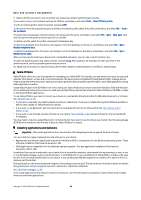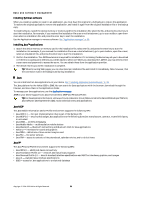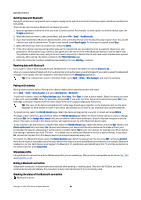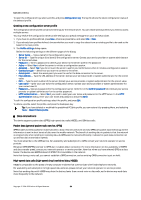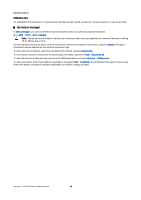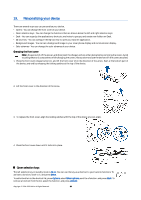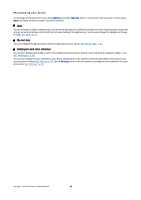Nokia 9300 User Guide - Page 82
Infrared, Modem, Printing, Setting printing options, Defining setup - usb cable driver
 |
UPC - 890552608553
View all Nokia 9300 manuals
Add to My Manuals
Save this manual to your list of manuals |
Page 82 highlights
Connectivity When the icon is blinking, your device is trying to connect to the other device. When the icon is shown continuously, the Bluetooth connection is active. Infrared Do not point the IR (infrared) beam at anyone's eye or allow it to interfere with other IR devices. This device is a Class 1 laser product. You can use infrared for sending and receiving files from other infrared devices. 1. Make sure that the infrared ports of the devices face each other. The positioning of the devices is more important than angle or distance. 2. Press Chr+ . To end the infrared connection, press Chr+ again. Modem You can use the device as a modem together with a compatible computer. Go to Desk > Tools > Modem. Before you can use your device as a modem: • You need the appropriate data communications software on your computer. • You must subscribe to the appropriate network services from your service provider or Internet service provider. • You must have the appropriate drivers installed on your computer. You need to install DKU-2 (USB) drivers for cable connection, and you may need to install or update Bluetooth or infrared drivers. • It is recommended that you have Nokia Modem Options installed on your computer. See www.nokia.com and the User's Guide for Nokia PC Suite for details. To connect the device to a compatible computer using an infrared connection, press Activate. To disconnect, press Disable. Tip: To use the device as a modem using a Bluetooth or cable connection, you must connect the device to a compatible computer, and activate the modem from the computer. Note that you may not be able to use some of the other communication features when the device is used as a modem. Printing You can print files to compatible printers in most applications. Before starting to print, make sure that your device is properly connected to the printer. To print a file to a compatible printer, press Menu, and select File > Printing > Print.... Check that the settings are correct, and press Print. To change the printing settings, press Options. To preview a file before printing, press Menu, select File > Printing > Print..., and press Preview. To start printing to a compatible printer, press Print. To modify the document size, margins, headers, footers or pagination, press Page setup. Setting printing options To change the file printing options, press Menu and select File > Printing > Print..., and press Options. On the Connection page, set the following: • Connection type - Select the method you want to use to connect to the printer. • Printer - Select the correct printer. If you select Hewlett-Packard, select the printer driver here, and the printer in Desk > Tools > Control panel > Extras. On the Document page, set the following: • Number of copies - Select how many copies you want to print. Defining page setup To change the page size and orientation, press Menu, and select File > Printing > Page setup.... Select the Size tab. Copyright © 2004-2005 Nokia. All Rights Reserved. 82