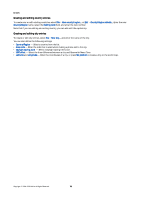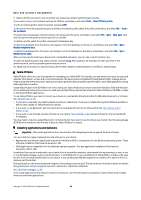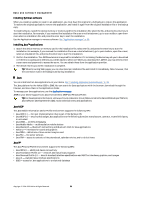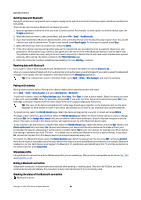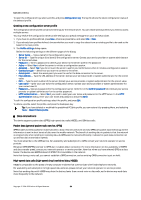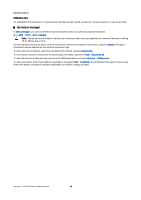Nokia 9300 User Guide - Page 80
Connectivity, Cable connection, IP passthrough, Bluetooth, Bluetooth settings - usb driver
 |
UPC - 890552608553
View all Nokia 9300 manuals
Add to My Manuals
Save this manual to your list of manuals |
Page 80 highlights
18. Connectivity There are several different connectivity types you can use with your device. You can use wireless connectivity methods such as Bluetooth or infrared, or a USB (Universal Serial Bus) cable connection for PC Suite or IP passthrough. Cable connection You can connect your device to a compatible PC using a DKU-2 (USB) cable. Connect the cable to the bottom of the device. See Fig Keys and connectors, p. 11. You can also connect the cable to the desk stand of the device. Note that you must install the DKU-2 driver to your PC before you can use a cable connection. See the sales package CD-ROM or www.nokia.com for details. IP passthrough You can also use a cable for IP passthrough, where the device uses the Internet connection of a computer. You can use IP passthrough as you use any Internet access point, for example for browsing or remote synchronization. Note that you cannot use IP passthrough at the same time as Nokia PC Suite. You can define cable connection settings in Control panel. See "Cable setup," p. 63. Note that you cannot activate modem if you select IP passthrough in cable connection settings. You must use PC Suite connection, or IP passthrough overrides PC Suite with no active IP passthrough connection. Bluetooth This device is compliant with Bluetooth Specification 1.1 supporting the following profiles: Generic Access Profile, Serial Port Profile, Dial-Up Networking Profile, Generic Object Exchange Profile, Object Push profile, File Transfer Profile, SIM Access Profile, and Handsfree Profile. To ensure interoperability between other devices supporting Bluetooth technology, use Nokia approved enhancements for this model. Check with the manufacturers of other devices to determine their compatibility with this device. There may be restrictions on using Bluetooth technology in some locations. Check with your local authorities or service provider. Features using Bluetooth technology, or allowing such features to run in the background while using other features, increase the demand on battery power and reduce the battery life. Bluetooth technology enables cost-free wireless connections between electronic devices within a maximum range of 10 metres. A Bluetooth connection can be used to send images, videos, texts, business cards, calendar notes, or to connect wirelessly to devices using Bluetooth technology, such as computers. Since devices using Bluetooth technology communicate using radio waves, your device and the other devices do not need to be in direct line-of-sight. The two devices only need to be within a maximum of 10 metres of each other, although the connection can be subject to interference from obstructions such as walls or from other electronic devices. When you activate Bluetooth for the first time, you are asked to give a name to your device. Bluetooth settings To modify the Bluetooth settings, select Desk > Tools > Control panel, and select Connections > Bluetooth. Select the Settings page. Define the following: • Bluetooth active - Select Yes to enable Bluetooth. If you select No, all active Bluetooth connections are ended, and Bluetooth cannot be used for sending or receiving data. • My telephone's visibility - Select Shown to all if you want your device to be found by other Bluetooth devices. If you select Hidden, your device cannot be found by other devices. • My Bluetooth name - Define a name for your device. The maximum length of the name is 247 characters. • Remote SIM access - Select Enabled to allow communication between a compatible car kit and your Nokia 9300. See "SIM access profile," p. 62. If you have set Bluetooth as active and changed your visibility to Shown to all, your device and its name can be seen by other Bluetooth device users. Tip: To activate or deactivate Bluetooth, press Chr+ . Note that if Bluetooth was turned off as a result of entering Offline profile, you must re-enable Bluetooth manually. Copyright © 2004-2005 Nokia. All Rights Reserved. 80