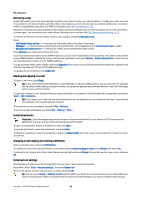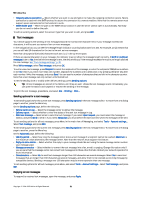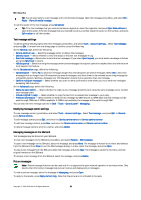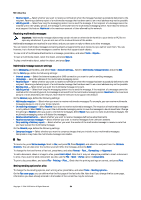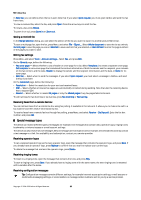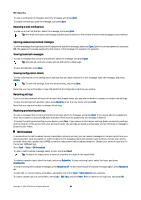Nokia 9300 User Guide - Page 34
Receiving multimedia messages, Multimedia message account settings, Fax
 |
UPC - 890552608553
View all Nokia 9300 manuals
Add to My Manuals
Save this manual to your list of manuals |
Page 34 highlights
Messaging • Receive report - Select whether you want to receive a notification when the message has been successfully delivered to the recipient. Receiving a delivery report of a multimedia message that has been sent to an e-mail address may not be possible. • Validity period - Select how long the messaging center tries to send the message. If the recipient of a message cannot be reached within the validity period, the message is removed from the multimedia messaging center. Note that the network must support this feature. Maximum is the maximum amount of time allowed by the network. Receiving multimedia messages Important: Multimedia message objects may contain viruses or otherwise be harmful to your device or PC. Do not open any attachment if you are not sure of the trustworthiness of the sender. Multimedia messages are received in your Inbox, and you can open or reply to them as to other messages. You can receive multimedia messages containing objects unsupported by your device, but you cannot view them. You can, however, try to forward these messages to another device that supports such objects. To view a list of multimedia attachments in a message, press Menu, and select Tools > Objects.... To save a multimedia object, select the object, and press Copy to. To play a multimedia object, select the object, and press Open. Multimedia message account settings Go to Messaging, press Menu, and select Tools > Account settings.... Scroll to Multimedia message service, and press Edit. On the Send page, define the following settings: • Internet access - Select the Internet access point (IAP) connection you want to use for sending messages. • Homepage - Enter the address of the multimedia messaging center. • Receive report - Select whether you want to receive a notification when the message has been successfully delivered to the recipient. Receiving a delivery report of a multimedia message that has been sent to an e-mail address may not be possible. • Sending time - Select when you want the multimedia message to be sent. • Validity period - Select how long the messaging center tries to send the message. If the recipient of a message cannot be reached within the validity period, the message is removed from the multimedia messaging center. Maximum is the maximum amount of time allowed by the network. Note that the network must support this feature. On the Receive page, define the following settings: • Multimedia reception - Select when you want to receive multimedia messages. For example, you can receive multimedia messages always or only in your home network. • On receiving messages - Select Receive if you want to receive multimedia messages. The reception of multimedia messages is on by default. Select Defer if you want the multimedia messaging center to save the messages to be retrieved later. Change this setting to Receive when you want to retrieve the messages. Select Reject if you want to reject multimedia messages. The multimedia messaging center will delete the messages. • Receive advertisements - Select whether you want to receive messages defined as advertisements. • Receive anonymous messages - Select whether you want to receive messages from unknown senders. • Deny sending of delivery report - Select whether you want the sender of the multimedia message to receive a note that you have viewed the multimedia message. On the General page, define the following settings: • Compress images - Select whether you want to compress images that you include in your multimedia messages. Compression may make the multimedia message size smaller. Fax To send a fax, press Write message. Scroll to Fax, and press OK. Press Recipient, and select the recipient from the Contacts directory. You can also enter the number yourself. Write the message, and press Send. To change the font and format of fax text, press Menu, and select Format > Font..., Formatting, or Alignment. To add a document, sheet or image to a fax, press Insert object. Note that it may not always be possible to insert a document to a fax. If you want to send a document as a fax, use the File > Send > Via fax option in Documents. To print a fax, press Menu, and select File > Printing > Print.... Check that the printing settings are correct, and press Print. Setting sending options for a fax To change the fax sending options, start writing a fax, press Menu, and select Tools > Sending options.... On the Fax cover page, you can define what the first page of the fax looks like. Note that if you change the fax cover page, information you have already entered in the header of the current fax may be removed. Copyright © 2004-2005 Nokia. All Rights Reserved. 34