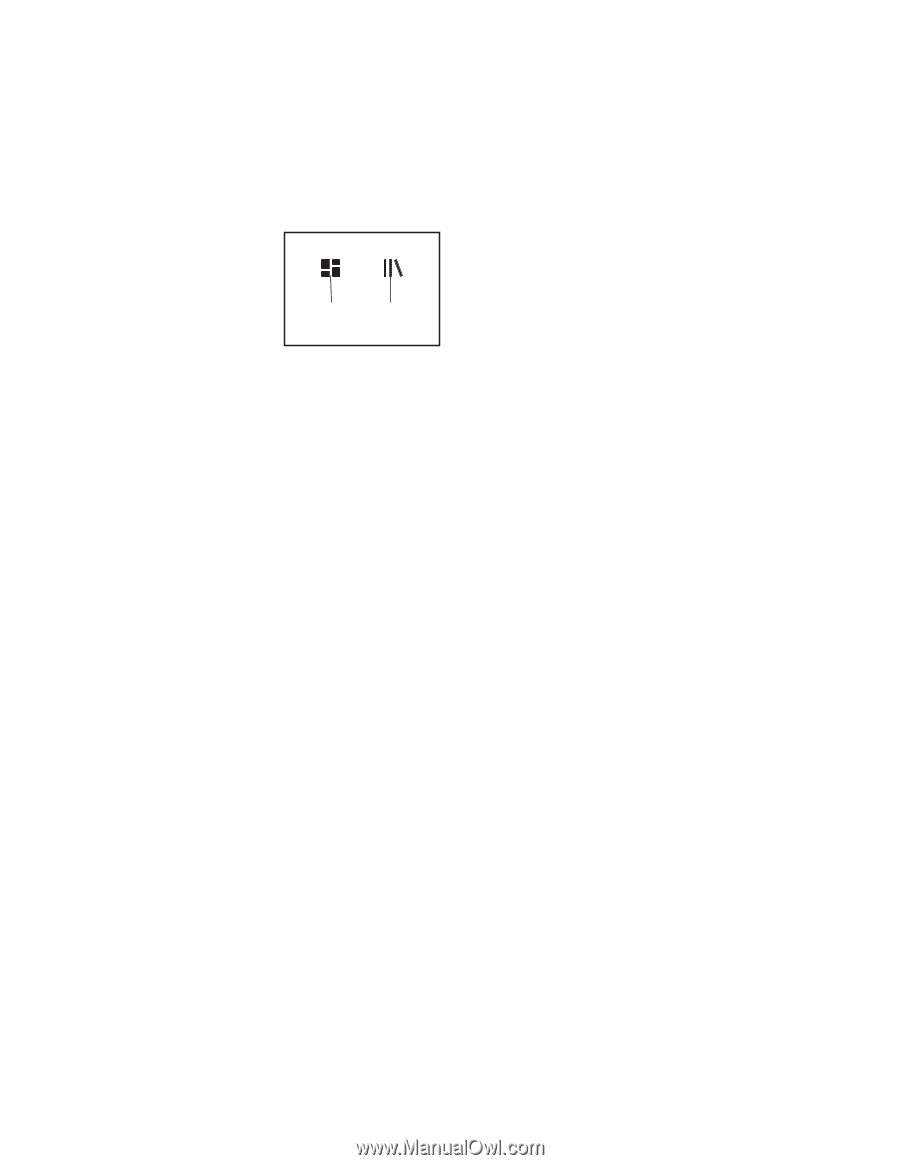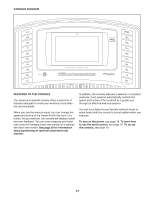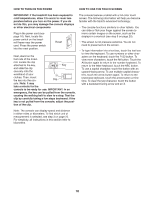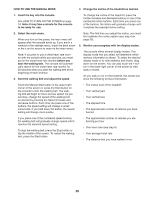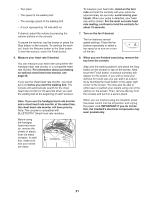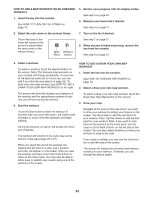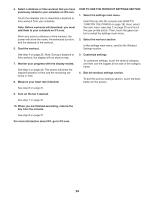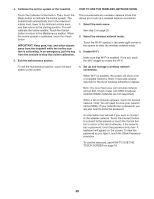NordicTrack Netl99017 Instruction Manual - Page 22
How To Use A Map Workout Or An Onboard
 |
View all NordicTrack Netl99017 manuals
Add to My Manuals
Save this manual to your list of manuals |
Page 22 highlights
HOW TO USE A MAP WORKOUT OR AN ONBOARD WORKOUT 1. Insert the key into the console. See HOW TO TURN ON THE POWER on page 18. 5. Monitor your progress with the display modes. See step 5 on page 20. 6. Measure your heart rate if desired. See step 6 on page 21. 2. Select the main menu or the workout library. 7. Turn on the fan if desired. Touch the icons in the lower-left corner of the screen to select either the main menu or the workout library. Main Workout Menu Library See step 7 on page 21. 8. When you are finished exercising, remove the key from the console. See step 8 on page 21. 3. Select a workout. To select a workout, touch the desired button on the screen. Note: The featured map workouts on your console will change periodically. To save one of the featured workouts for future use, you can add it as a favorite (see step 8 on page 22). To draw your own map workout, see HOW TO USE A DRAW YOUR OWN MAP WORKOUT at the right. HOW TO USE A DRAW YOUR OWN MAP WORKOUT 1. Insert the key into the console. See HOW TO TURN ON THE POWER on page 18. 2. Select a draw your own map workout. The screen will show the duration and distance of the workout and the approximate number of calories you will burn during the workout. 4. Start the workout. Touch the Start button to start the workout. A moment after you touch the button, the walking belt will begin to move. Hold the handrails and begin walking. During the workout, a map on the screen will show your progress. The workout will function in the same way as the manual mode (see pages 20 to 21). When you reach the end of the workout, the walking belt will slow to a stop, and a workout summary will appear on the screen. After you view the workout summary, touch the Finish button to return to the main menu. You may also be able to either save or publish your results using one of the options on the screen. To select a draw your own map workout, touch the Draw Your Own Map button on the screen. 3. Draw your map. Navigate to the area on the map where you want to draw your workout by sliding your fingers on the screen. Tap the screen to add the start point for your workout. Then, tap the screen to add the end point for your workout. Note: If you want to start and end the workout at the same point, use the Loop or Out & Back buttons on the left side of the screen. You can also select whether you want your workout to snap to the road. If you make a mistake, you can use the Undo button on the left side of the screen. The screen will display the elevation and distance statistics for your workout. If desired, you can change the default speed. 22