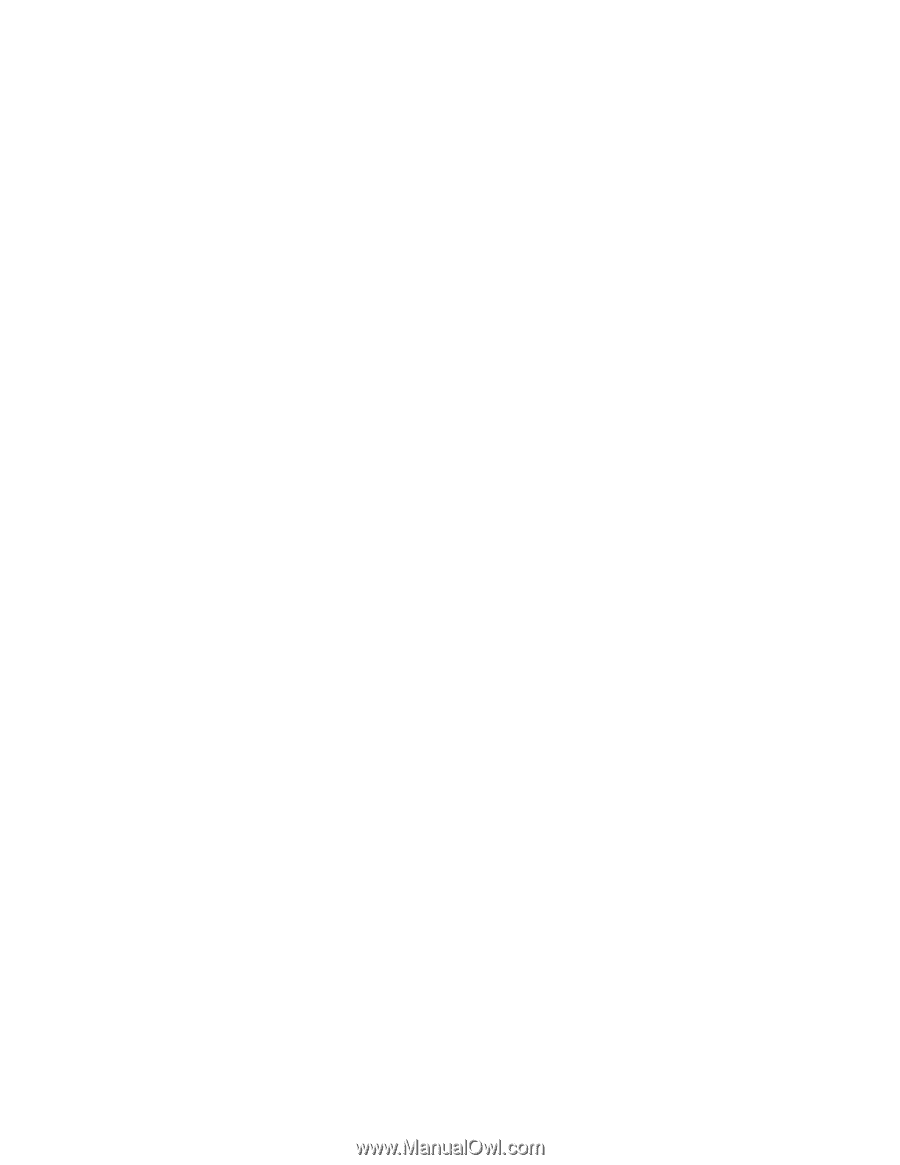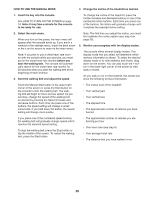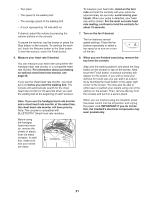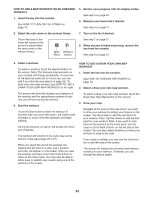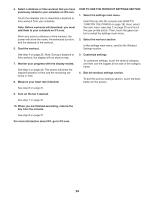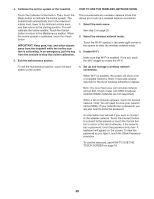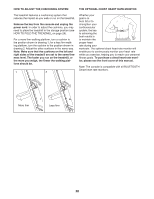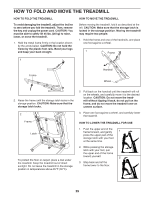NordicTrack Netl99017 Instruction Manual - Page 25
How To Use The Maintenance
 |
View all NordicTrack Netl99017 manuals
Add to My Manuals
Save this manual to your list of manuals |
Page 25 highlights
HOW TO USE THE EQUIPMENT SETTINGS SECTION 1. Select the settings main menu. See step 1 on page 24. 2. Select the equipment settings section. In the settings main menu, scroll to the Equipment Settings section. Note: Slide or flick the screen to scroll up or down through the options if necessary. HOW TO USE THE MAINTENANCE SECTION 1. Select the settings main menu. See step 1 on page 24. 2. Select the maintenance section. In the settings main menu, scroll to the Maintenance section. 3. Update the console firmware. 3. Customize the unit of measurement and other settings. For the best results, regularly check for firmware updates. To customize the unit of measurement, timezone, or other settings, touch the desired category, and then use the toggles at the side of the category name. 4. View machine information. Touch the Machine Info button to view information about your treadmill. After you view the information, touch the back button on the screen. 5. Exit the equipment settings section. To exit the equipment settings section, touch the back button on the screen. Touch the Update button to check for firmware updates using your wireless network. The update will begin automatically. IMPORTANT: To avoid damaging the treadmill, do not turn off the power or remove the key while the firmware is being updated. The screen will show the progress of the update. When the update is complete, the treadmill will turn off and then turn back on. If it does not, press the power switch into the off position. Wait for several seconds, and then press the power switch into the reset position. Note: It may take a few minutes for the console to be ready for use. Note: Occasionally, a firmware update may cause the console to function slightly differently. These updates are always designed to improve your exercise experience. 25