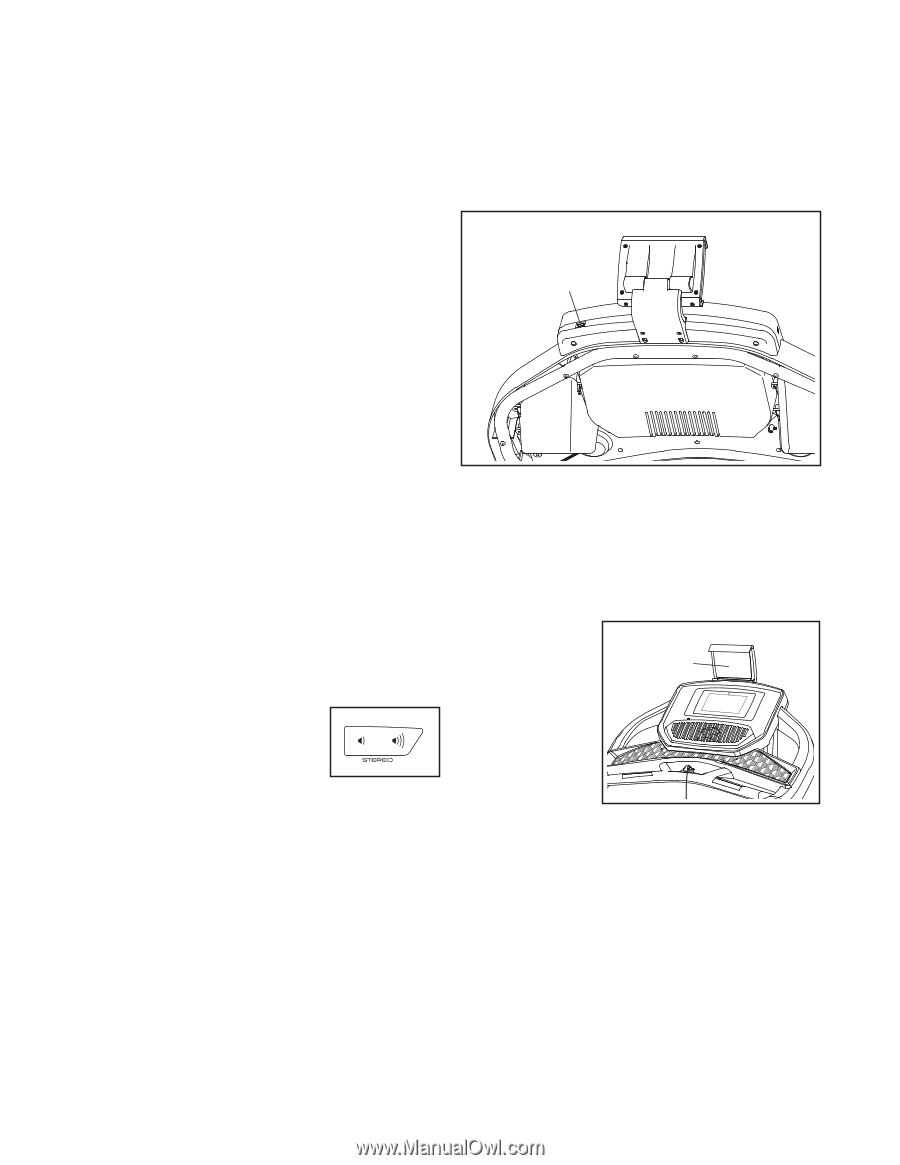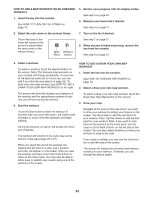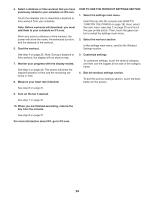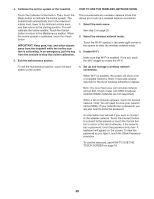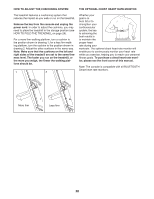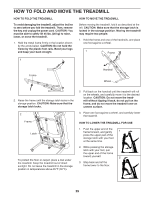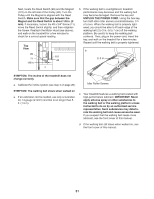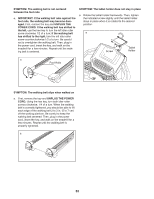NordicTrack Netl99017 Instruction Manual - Page 27
How To Use The Tablet Holder
 |
View all NordicTrack Netl99017 manuals
Add to My Manuals
Save this manual to your list of manuals |
Page 27 highlights
When the console is connected to your wireless network, a checkmark will appear next to the wireless network name. Then, touch the back button on the screen to return to the wireless network mode. To disconnect from a wireless network, select the wireless network and then touch the Forget button. If you are having problems connecting to an encrypted network, make sure that your password is correct. Note: Passwords are case-sensitive. HOW TO CONNECT AN HDMI CABLE To show your console screen on a TV or monitor, plug an HDMI cable (not included) into the port on the console and into a port on your TV or monitor; make sure that the HDMI cable is fully plugged in. Note: To purchase an HDMI cable, see your local electronics store. Note: The console supports unsecured and secured (WEP, WPA™, and WPA2™) encryption. Port A broadband connection is recommended; perfor- mance depends on connection speed. Note: If you have questions after following these instructions, go to support.iFit.com for assistance. 5. Exit the wireless network mode. To exit the wireless network mode, touch the back button on the screen HOW TO USE THE SOUND SYSTEM To play music or audio books through the console sound system while you exercise, plug a 3.5 mm male to 3.5 mm male audio cable (not included) into the jack on the console and into a jack on your personal audio player; make sure that the audio cable is fully plugged in. Note: To purchase an audio cable, see your local electronics store. Next, press the play button on your personal audio player. Adjust the volume level using the volume increase and decrease buttons on the console or the volume control on your personal audio player. HOW TO USE THE TABLET HOLDER IMPORTANT: The tablet holder is designed for use with most full-size tablets. Do not place any other electronic device or object in the tablet holder. To insert a tablet into the tablet holder, set the bottom edge of Tablet Holder the tablet in the tray. Then, pull the clip over the top edge of the tablet. Make sure that the tablet is firmly secured in the tablet holder. Reverse these actions to remove the tablet from the tablet holder. 27