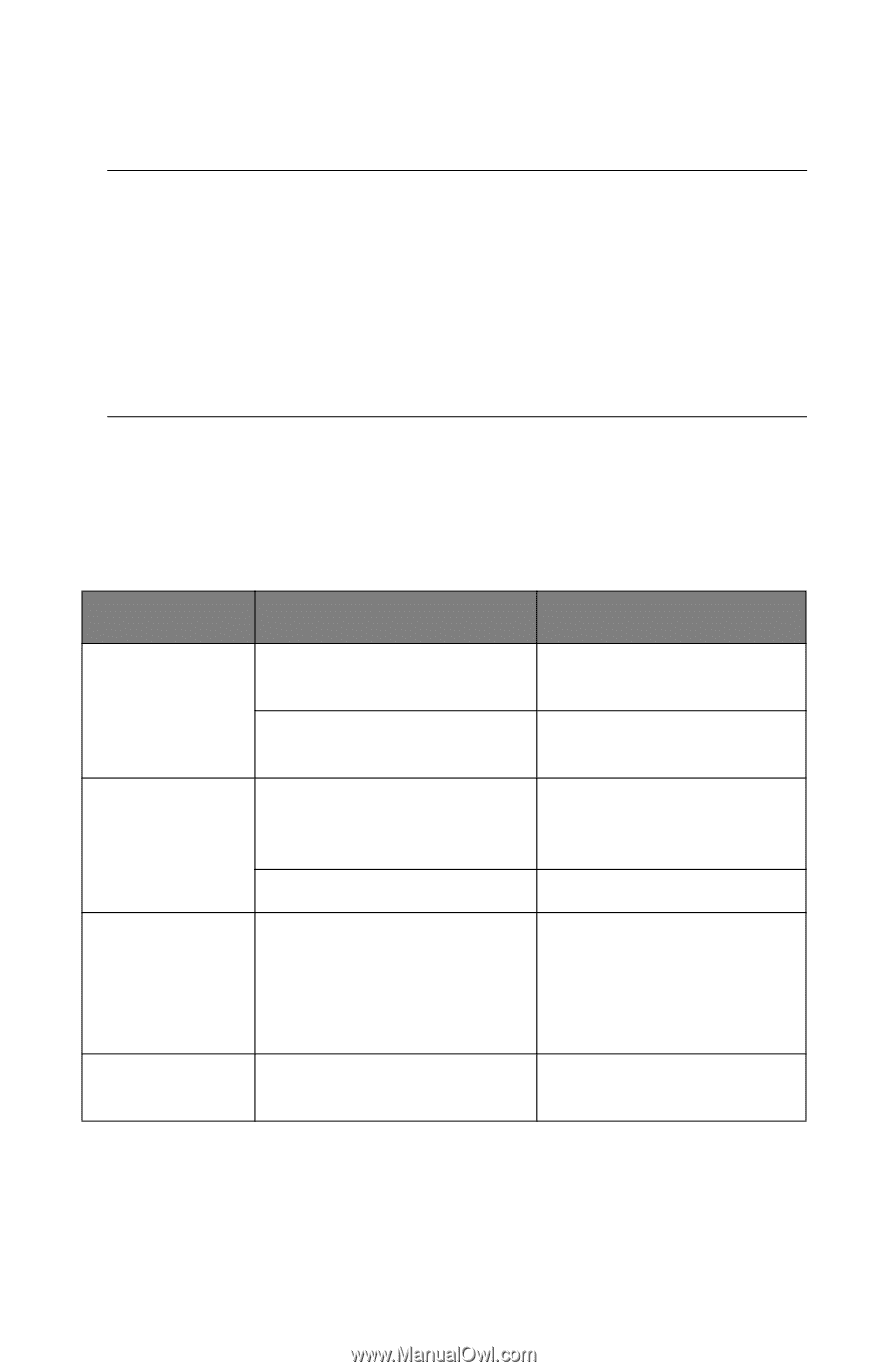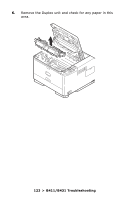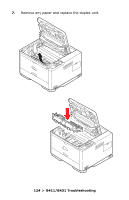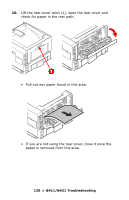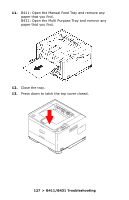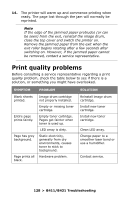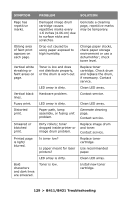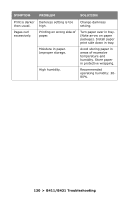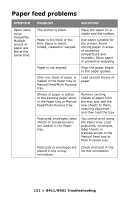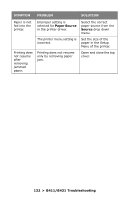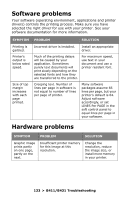Oki B431dn B411 B431 User Guide - Eng - Page 128
Print quality problems
 |
View all Oki B431dn manuals
Add to My Manuals
Save this manual to your list of manuals |
Page 128 highlights
14. The printer will warm up and commence printing when ready. The page lost through the jam will normally be reprinted. Note If the edge of the jammed paper protrudes (or can be seen) from the exit, reinstall the image drum, close the top cover and switch the printer on. Remove the jammed paper from the exit when the exit roller begins rotating after a few seconds after switching on. However, if the jammed paper cannot be removed, contact a service representative. Print quality problems Before consulting a service representative regarding a print quality problem, check the table below to see if there is a solution, or something you might have overlooked. SYMPTOM PROBLEM Blank sheets printed. Image drum cartridge not properly installed. Empty or missing toner cartridge. Entire page prints faintly. Empty toner cartridge. Pages get fainter when toner is used up. LED array is dirty. Page has grey background. Static electricity, generally from dry environments, causes toner to stick to background. Page prints all Hardware problem. black. SOLUTION Reinstall image drum cartridge. Install new toner cartridge. Install new toner cartridge. Clean LED array. Change paper to a smoother laser bond or use a humidifier. Contact service. 128 > B411/B431 Troubleshooting