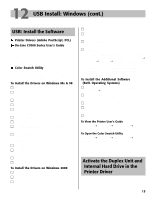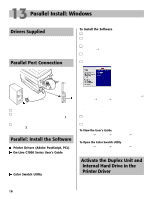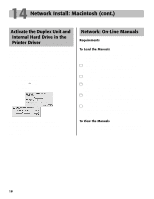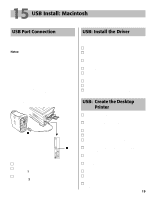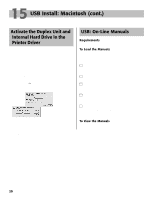Oki C7200 English: C7200 & C7400 Series Setup Guide, Version 02 - Page 20
USB Install: Macintosh cont.
 |
View all Oki C7200 manuals
Add to My Manuals
Save this manual to your list of manuals |
Page 20 highlights
15 USB Install: Macintosh (cont.) Activate the Duplex Unit and Internal Hard Drive in the Printer Driver If your printer has either the duplex unit or the internal hard drive (both standard on Model C7400dxn), you must enter the driver and activate them. ! This procedure is also used when installing optional memory SIMMs or auxiliary paper trays. See "Accessories" in the on-line C7000 Series Desktop User's Guide. 1. Activate Chooser from the Apple menu. 2. Select LaserWriter 8. 3. Click Printer ® Setup. 4. Click Configure. 5. Change the Duplex setting to Installed. 6. Change the Hard Disk setting to Installed. 7. Click OK twice. 8. Close Chooser. USB: On-Line Manuals Requirements • Microsoft Internet Explorer version 4.0 or higher To Load the Manuals ! In order to open the on-line manuals, you must have your Macintosh set to run .htm extension files under your browser. □ Create folders in which to store the C7000 Series User's Guide and the OkiLAN 6200e Print Server User's Guide. □ Place the CD supplied with your printer in your CD-ROM drive. □ Copy the files from the CD folder Manuals\UserGuid\Html\English to the folder you created for the C7000 Series User's Guide. □ Copy the readmeMac.htm file from the root directory on the CD supplied with your printer to the folder you created for the C7000 Series User's Guide. □ Copy the files from the CD folder Manuals\Network\Html\English to the folder you created for the OkiLAN 6200e Print Server User's Guide. To View the Manuals To view the on-line manuals, go to the folder where you stored the manual, then double-click the start_e.htm file. 20