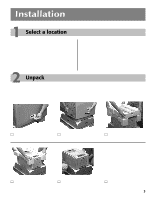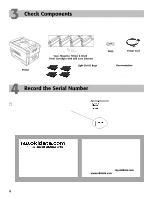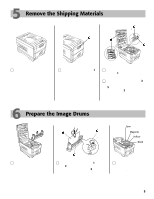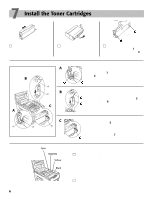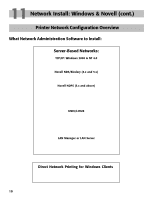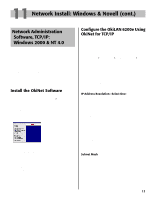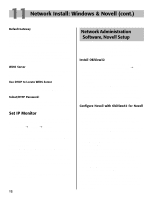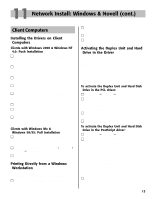Oki C7200 English: C7200 & C7400 Series Setup Guide, Version 02 - Page 8
Network Install: Windows & Novell - drivers
 |
View all Oki C7200 manuals
Add to My Manuals
Save this manual to your list of manuals |
Page 8 highlights
11 Network Install: Windows & Novell Windows & Novell Network Install Summary The On-Line Network User's Guide 8 Network Connection 8 Software Assessment Network Software: What's Available 9 What Network Administration Software to Install ...10 Network Administration Software TCP/IP: Windows 2000 & NT 4.0 11 Novell Setup 12 Client Computers Installing the Drivers on Client Computers ...........13 Printing Directly from a Windows Workstation ....13 Activating the Duplex Unit and Internal Hard Drive in the Printer Driver 13 The On-Line Network User's Guide The on-line OkiLAN® 6200e Network User's Guide contains instructions for setting up the printer on various network systems. □ Click the Network and Admin Software button. □ Click the Network Documentation button. □ Click your choice: Install Network User's Guide (follow the on-screen instructions.) or View Network User's Guide. Viewing the Installed Network User's Guide To view the Network User's Guide once it is installed on your computer, click Start ® Programs ® OKI C Series Network User's Guide ® Network User's Guide. Network Connection ! No Ethernet® cable is supplied with the printer. Use an Ethernet cable with two twisted wire pairs and an RJ45 plug. Minimum requirements: i486™ processor, 16 MB RAM, Microsoft Internet Explorer 4.0 or higher. You can either view the Network User's Guide from the CD or install it on your computer: □ Insert the OKI C7000/C9000 Series CD in the CD-ROM drive. □ Click Start ® Run, then browse to the main directory on the CD and double-click install.exe. □ Click OK. □ Select the printer model, then click Continue. 8 = Test Button = Status Light □ Turn the printer off. □ Connect your Ethernet cable to the network port on the print server (3). □ Connect the other end of the Ethernet cable to the network port (4). □ Turn the printer on and wait for the print server status light to stop blinking. □ Press the Test button on the print server. An OkiLAN 6200e Configuration Sheet prints. This sheet contains information you need to set up the printer on your network.