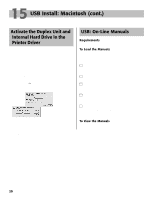Oki C7200 English: C7200 & C7400 Series Setup Guide, Version 02 - Page 25
Changing Media Settings for, Tray1 in the Printer Menu, MP Tray in the Printer Menu
 |
View all Oki C7200 manuals
Add to My Manuals
Save this manual to your list of manuals |
Page 25 highlights
17 Check the Media Settings (cont.) Changing Media Settings for Tray1 in the Printer Menu Changing Media Settings for MP Tray in the Printer Menu Transparencies Only: Set Media Type □ Press MENU repeatedly until MEDIA MENU appears on the display. □ Press ITEM repeatedly until TRAY1 MEDIATYPE appears on the display. □ Press VALUE (+ or -) repeatedly until TRANSPARENCY appears on the second line of the display. □ Press SELECT to engage the new setting. An Asterisk (*) appears next to the new setting. □ Press ON LINE to save the setting and exit the menu. Other Special Media: Set Media Weight (Not used for Transparencies) □ Press MENU repeatedly until MEDIA MENU appears on the display. □ Press ITEM repeatedly until TRAY1 MEDIAWEIGHT appears on the display. □ Press VALUE (+ or -) repeatedly until the desired setting appears on the second line of the display. □ Press SELECT to engage the new setting. An Asterisk (*) appears next to the new setting. □ Press ON LINE to save the setting and exit the menu. First, Set Media Size □ Press MENU repeatedly until MEDIA MENU appears on the display. □ Press ITEM repeatedly until MP TRAY PAPERSIZE appears on the display. □ Press VALUE (+ or -) repeatedly until the desired setting appears on the second line of the display. □ Press SELECT to engage the new setting. An Asterisk (*) appears next to the new setting. Next, Set Media Type or Weight: Transparencies Only: Set Media Type □ Press ITEM repeatedly until MP TRAY MEDIATYPE appears on the display. □ Press VALUE (+ or -) repeatedly until TRANSPARENCY appears on the second line of the display. □ Press SELECT to engage the new setting. An Asterisk (*) appears next to the new setting. Other Special Media: Set Media Weight (Not used for Transparencies) □ Press ITEM repeatedly until MP TRAY MEDIAWEIGHT appears on the display. □ Press VALUE (+ or -) repeatedly until the desired setting appears on the second line of the display. □ Press SELECT to engage the new setting. An Asterisk (*) appears next to the new setting. Finish by Saving the Settings □ Press ON LINE to save the setting and exit the menu. 25