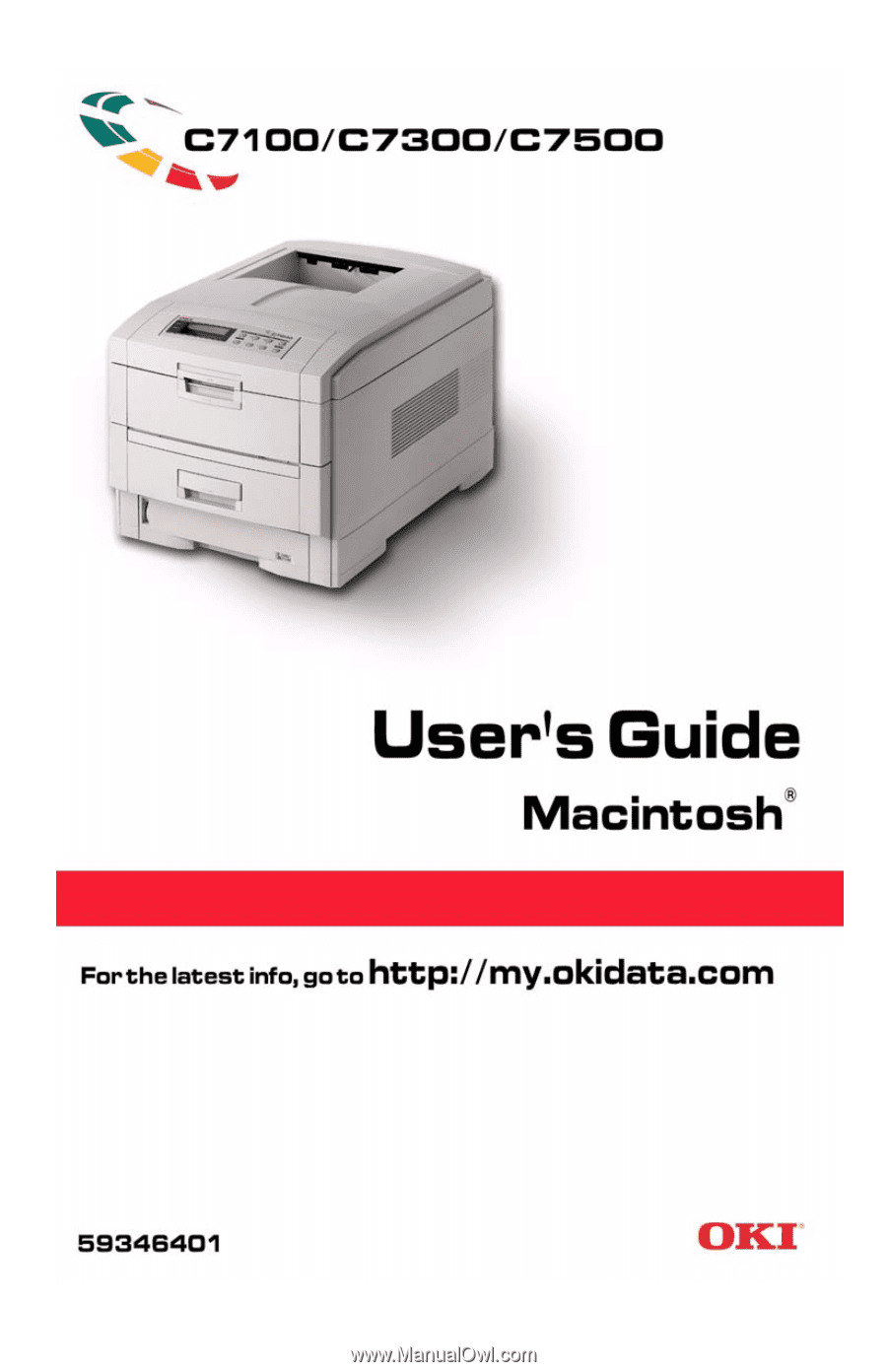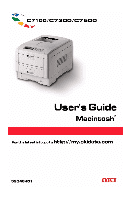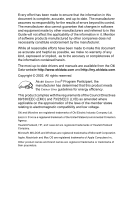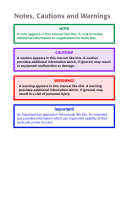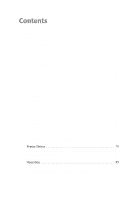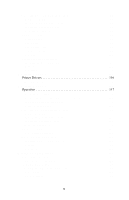Oki C7300 C7100/C7300/C7500 User's Guide: Macintosh
Oki C7300 Manual
 |
View all Oki C7300 manuals
Add to My Manuals
Save this manual to your list of manuals |
Oki C7300 manual content summary:
- Oki C7300 | C7100/C7300/C7500 User's Guide: Macintosh - Page 1
- Oki C7300 | C7100/C7300/C7500 User's Guide: Macintosh - Page 2
and equipment made by other manufacturers and referred to in this Guide will not affect the applicability of the information in it. Mention herein. The most up-to-date drivers and manuals are available from the Oki Data website http://www.okidata.com and http://my.okidata.com. Copyright © 2002. All - Oki C7300 | C7100/C7300/C7500 User's Guide: Macintosh - Page 3
in this manual like this. A note provides additional information to supplement the main text. CAUTION! A caution appears in this manual like this in equipment malfunction or damage. WARNING! A warning appears in this manual like this. A warning provides additional information which, if ignored, may - Oki C7300 | C7100/C7300/C7500 User's Guide: Macintosh - Page 4
- Drivers, Software Utilities 13 CD2 - Manuals 13 Setting up 18 Packaging and protective sheet removal 18 Toner cartridge installation 22 Manual feed settings 70 Macintosh OS 8.6-9.2.2 79 Printer Driver 79 Adjusting DRIVER options 79 Change PostScript® Printer Description (PPD) File 79 - Oki C7300 | C7100/C7300/C7500 User's Guide: Macintosh - Page 5
Matching Method 123 RGB or CMYK 123 Matching Photographic Images 123 Matching Specific Colors 124 Printing Vivid Colors 124 Oki Driver Options 125 OKI Printer Features 125 General Printing Directions 136 Multiple Pages on One Sheet 136 Duplex 137 Collating 138 Mac OS 8.6-9.2.2 Utilities - Oki C7300 | C7100/C7300/C7500 User's Guide: Macintosh - Page 6
/Restore 159 Mac OS 10.1.5 Utility 160 Troubleshooting 161 LCD messages 161 Paper jams 165 Parallel transmission mode 172 Problem solving 173 Paper feed problems 173 Paper jam has been cleared, but printer does not print 173 Problems printing from Macintosh 174 Cannot configure for USB - Oki C7300 | C7100/C7300/C7500 User's Guide: Macintosh - Page 7
201 Cleaning the LED heads 204 Transporting the printer 206 Accessories 208 OkiLAN 6200e Plus network Print server 208 Additional memory 209 Internal hard disk 214 Duplex unit 217 Specifications 220 Consumables 224 Toner 224 Drums 224 Fuser Units 225 Transfer Belt 225 Factory Default - Oki C7300 | C7100/C7300/C7500 User's Guide: Macintosh - Page 8
followed by some advice on how to use this User's Guide to get the most from your printer. MODEL SUMMARY Network Duplex Hard Model Resolution Print speed card Unit Memory disk C7100 600 dpi C7100n 600 dpi C7300 600 x 1200 dpi C7300n 600 x 1200 dpi C7300dxn 600 x 1200 dpi C7500n 1200 dpi - Oki C7300 | C7100/C7300/C7500 User's Guide: Macintosh - Page 9
C7100 and C7300) • Environmentally friendly: the advanced power save mode minimizes power consumption and the separate toner and drum design cuts : detects the weight of the media being fed through the printer then automatically adjusts the fusing temperature, speed (if necessary) and transfer voltage - Oki C7300 | C7100/C7300/C7500 User's Guide: Macintosh - Page 10
use of its many advanced features. It also includes: • troubleshooting information • maintenance guidelines • instructions for adding optional accessories as your needs evolve NOTES This User's Guide has been written using one printer as a model, and the illustrations/screenshots reflect this. The - Oki C7300 | C7100/C7300/C7500 User's Guide: Macintosh - Page 11
is: 1. From the toolbar, select File, then Print (or press the Ctrl + P keys). 2. Choose which pages you wish to print: a. All pages for the entire manual. b. Current page for the page at which you are looking. c. Pages from and to for the range of pages you specify by entering their page - Oki C7300 | C7100/C7300/C7500 User's Guide: Macintosh - Page 12
, check that all the necessary parts are available to continue. 1. The printer. 2. 4 toner cartridges (cyan, magenta, yellow and black). 3. Power not illustrated). 7. Documentation (not illustrated): Setup Guide, Software Installation Guide, Warranty booklet. Retain all packing materials to faciliate - Oki C7300 | C7100/C7300/C7500 User's Guide: Macintosh - Page 13
CD-ROM DISK CONTENTS The CD-ROM disks supplied with your printer contain the following software: CD1 - Drivers, Software Utilities CD2 - Manuals C7100/C7300/C7500 Getting Started • 13 - Oki C7300 | C7100/C7300/C7500 User's Guide: Macintosh - Page 14
on a flat surface large enough and strong enough to accept the size and weight of the printer. There must be sufficient space around the printer to allow for access and printer maintenance. 40cm 15.75in 60cm 23.62in 20cm 7.875in 48Kg 106lbs 20cm 7.875in 60cm 23.62 48kg 106lbs 14 > C7100 - Oki C7300 | C7100/C7300/C7500 User's Guide: Macintosh - Page 15
PRINTER COMPONENTS 1. Top cover 2. Control panel 3. Top cover release catch 4. Multi purpose tray (manual feed) 5. Paper support extension 6. Paper guides 7. Front cover 8. Paper tray 9. Paper level indicator 10.Power switch C7100/C7300/C7500 Getting Started • 15 - Oki C7300 | C7100/C7300/C7500 User's Guide: Macintosh - Page 16
11.LED heads (4) 12.Discharge roller) 13.Fuser unit 14.Image drum and toner cartridge (cyan) 15.Image drum and toner cartridge (magenta) 16.Image drum and toner cartridge (yellow) 17.Image drum and toner cartridge (black) 16 > C7100/C7300/C7500 Getting Started - Oki C7300 | C7100/C7300/C7500 User's Guide: Macintosh - Page 17
18.Power connector 19.Rear exit paper tray 20.Interfaces and option card slott 21.USB interface connector 22.Parallel interface connector 23.Network interface card (optional on C7100) C7100/C7300/C7500 Getting Started • 17 - Oki C7300 | C7100/C7300/C7500 User's Guide: Macintosh - Page 18
this printer to a computer and power supply, the toner cartridges must be installed and paper inserted in the paper tray. PACKAGING AND PROTECTIVE SHEET REMOVAL 1. Remove any adhesive tape and packaging from the printer. 2. Using the release handle, open the top cover. 18 > C7100/C7300/C7500 - Oki C7300 | C7100/C7300/C7500 User's Guide: Macintosh - Page 19
3. Remove the LED head restrainer from behind the LED heads in the top cover. C7100/C7300/C7500 Setting up • 19 - Oki C7300 | C7100/C7300/C7500 User's Guide: Macintosh - Page 20
4. Remove the four image drums and place them on a level surface. CAUTION! • Never expose image drums to light for more than 5 minutes. • Always hold image drum by the ends. • Never expose image drums to direct sunlight. • Never touch the green surface of the drum. 20 > C7100/C7300/C7500 Setting up - Oki C7300 | C7100/C7300/C7500 User's Guide: Macintosh - Page 21
protective sheets from each of the four image drums. 6. Replace the four image drums into the printer making sure each image drum is installed in its correct color location. (1) 7. Push the tab (1) inwards and remove the blanking plate from each of the image drums. C7100/C7300/C7500 Setting up • 21 - Oki C7300 | C7100/C7300/C7500 User's Guide: Macintosh - Page 22
can be harmful if inhaled, swallowed or if it gets in the eyes. • Toner can also stain hands and clothing. See the Material Safety Data Sheets in your Warranty, Regulatory and Safety Information booklet for more information. 1. Remove the black toner cartridge from the package. 2. Shake the toner - Oki C7300 | C7100/C7300/C7500 User's Guide: Macintosh - Page 23
piece from behind the colored toner release lever. 4. Insert the toner cartridge into the black image drum, left side first, engaging the drum locating peg in the hole in the toner cartridge. Make sure the colors of the toner cartridge and image drum correspond. C7100/C7300/C7500 Setting up • 23 - Oki C7300 | C7100/C7300/C7500 User's Guide: Macintosh - Page 24
lever toward the rear of the machine until it stops. This releases the toner into the image drum. CAUTION! The lever should go back easily. If the lever resists moving, stop and press toner cartridge, being careful to match the color toner to the color image drum. 24 > C7100/C7300/C7500 Setting up - Oki C7300 | C7100/C7300/C7500 User's Guide: Macintosh - Page 25
8. Close the top cover. C7100/C7300/C7500 Setting up • 25 - Oki C7300 | C7100/C7300/C7500 User's Guide: Macintosh - Page 26
LOADING PAPER 1. Remove the paper tray from the printer. 26 > C7100/C7300/C7500 Setting up - Oki C7300 | C7100/C7300/C7500 User's Guide: Macintosh - Page 27
paper being used.: CAUTION! To prevent paper jams • Don't leave space between the paper and the paper guides and rear stopper. • Don't overfill the paper tray. Capacity depends on the type of paper and the paper tray during printing. • Close the paper tray gently. C7100/C7300/C7500 Setting up • 27 - Oki C7300 | C7100/C7300/C7500 User's Guide: Macintosh - Page 28
3. If installed, a lower paper tray cannot be used to print if there is no paper tray inserted above it. 9 (1) (2) 9 (1) (2) 8 (1) (2) 28 > C7100/C7300/C7500 Setting up - Oki C7300 | C7100/C7300/C7500 User's Guide: Macintosh - Page 29
exit is closed (the paper exits from the top of the printer). Paper is stacked in printed order and the paper tray capacity printing, make sure the rear paper exit is open and the paper supports are extended. Paper is stacked in reverse order and tray capacity is : C7100/C7300/C7500 Setting up • 29 - Oki C7300 | C7100/C7300/C7500 User's Guide: Macintosh - Page 30
MANUAL FEED 1. Open the Multi-purpose tray and extend the paper feed guides. 2. Load the media face up, and adjust the paper guides to the size of the media being used. NOTE • Don't exceed the Paper paper exit while printing, as it may result in a paper jam. 30 > C7100/C7300/C7500 Setting up ABC - Oki C7300 | C7100/C7300/C7500 User's Guide: Macintosh - Page 31
the printer, then into a grounded power supply outlet. 2 1 2. Switch the printer ON using the main power switch (2). The printer will go through its initialization and warm up sequence. When the printer is been printed, reinstall the appropriate toner cartridge. C7100/C7300/C7500 Setting up • 31 - Oki C7300 | C7100/C7300/C7500 User's Guide: Macintosh - Page 32
continue. FLASHING indicates that attention is required, but printing will stop. 2. Ready indicator (green). ON - ready to receive data. FLASHING indicates processing data or error. 3. Liquid crystal display. (LCD) panel. Two rows of up to 24 alphanumeric characters displaying print status, menu - Oki C7300 | C7100/C7300/C7500 User's Guide: Macintosh - Page 33
between online and offline status - When pressed in Menu mode, it returns the printer to on line status. - When pressed with DATA PRESENT displayed, it forces the printer to print out the remaining data in the printer. - When there is an error message indicating wrong paper size, pressing the ONLINE - Oki C7300 | C7100/C7300/C7500 User's Guide: Macintosh - Page 34
Online Cancel Carry out the following instructions to change the language that is displayed on the printer's LCD. 1. Press the ONLINE button to put the printer offline. 2. Press the MENU the ONLINE button when you have finished setting the display language. 34 > C7100/C7300/C7500 Setting up - Oki C7300 | C7100/C7300/C7500 User's Guide: Macintosh - Page 35
Ready Attention Menu Item Value Select Online Cancel Print a list of menu settings to confirm that the printer is correctly configured. 1. Make sure there is paper in the paper tray. 2. Press the MENU on the LCD. 4. Press the SELECT button to print the menu map. C7100/C7300/C7500 Setting up • 35 - Oki C7300 | C7100/C7300/C7500 User's Guide: Macintosh - Page 36
will not print and the LCD will display an error message. • The following printer settings are given as a guide only. Some software applications require the paper feed, size and media settings to be paper feed automatically switches to the next available paper tray. 36 > C7100/C7300/C7500 Setting up - Oki C7300 | C7100/C7300/C7500 User's Guide: Macintosh - Page 37
Multi-Purpose (MP) tray (manual feed), the paper size has to be selected. 1. Press the ONLINE button to place the printer offline. 2. Press the MENU return the printer to online status. 6. Select the correct paper settings in the printer driver before printing the file. C7100/C7300/C7500 Setting - Oki C7300 | C7100/C7300/C7500 User's Guide: Macintosh - Page 38
, print quality deteriorates and the fuser roller may be damaged. 1. Press the ONLINE button to place the printer offline. 2. Press the MENU return the printer back to online status. Select the correct paper settings in the printer driver before printing the file. 38 > C7100/C7300/C7500 Setting - Oki C7300 | C7100/C7300/C7500 User's Guide: Macintosh - Page 39
following guidelines when selecting media for use in this printer: CAUTION Print media must be able to withstand 446°F (230°C) for 0.2 second. Paper • For recommended papers see your "C7100/C7300/C7500 Handy Reference Guide" or check http://my.okidata.com. • Paper should be stored flat and away from - Oki C7300 | C7100/C7300/C7500 User's Guide: Macintosh - Page 40
Envelopes • Use only recommended envelopes (OKI 52206301 and 52206302: see page 227). • Envelopes should recommended labels see your "C7100/C7300/C7500 Handy Reference Guide" or check http://my.okidata.com. • Use only labels designed for use in color laser printers and photocopiers. • Labels should - Oki C7300 | C7100/C7300/C7500 User's Guide: Macintosh - Page 41
S, Da Envelopes b Custom (width b 76.2 to 215.9mm; height 127.0 to 355.6mm) MP Tray Rear Top Tray 2/Tray 3 Manual (Face up) (Face down) S, Da S, Da b S, Da S, Da S, Da S, Da S, Da b b Sa S, Da D = Duplex (printing on both sides of the paper). b. Not Usable. C7100/C7300/C7500 Setting up • 41 - Oki C7300 | C7100/C7300/C7500 User's Guide: Macintosh - Page 42
Weight Ignored Set MediaType b = Transparency Sa b Labels 0.1 to 0.17 mm Medium b b thick Heavy 0.17 to 0.2 mm Ultra b b thick Heavy MP Tray Rear Top (face (Manual) (face up) down) Sa Sa Sa Sa Sa Sa Sa S, Da S, Da Sa S, Da S, Da Sa Sa Sa Sa Sa b Sa Sa b Sa Sa - Oki C7300 | C7100/C7300/C7500 User's Guide: Macintosh - Page 43
PRINTER SETTINGS Confirming current settings Current menu settings can be confirmed by printing the MenuMap: see "Printing the MenuMap" be confirmed by an asterisk (*) appearing to the right of it. 5. Press the ONLINE button to return the printer to online status. C7100/C7300/C7500 Setting up • 43 - Oki C7300 | C7100/C7300/C7500 User's Guide: Macintosh - Page 44
LIST OF USER MENU SETTINGS Listed in the following tables are the available printer settings. The default settings for the printer are in bold text. Print Jobs Menu This menu only appears if the hard Prints an Epson FX font list. Prints demo page. Prints error log. 44 > C7100/C7300/C7500 Setting up - Oki C7300 | C7100/C7300/C7500 User's Guide: Macintosh - Page 45
Menu is set to ENABLE. Shutdown Menu Item SHUTDOWN START Value Execute Description Printer shut down sequence which prevents loss of data from the hard disk drive. Appears only when the hard disk drive is priority for switching Auto Tray Select/Auto Tray Switch. C7100/C7300/C7500 Setting up • 45 - Oki C7300 | C7100/C7300/C7500 User's Guide: Macintosh - Page 46
RESOLUTION TONER SAVE MODE C7100 - 600 x 1200 dpi; 600 dpi C7300 - 600 dpi x 1200 dpi C7500 -1200 dpi, Fast 1200 data is for Duplex print, a specified tray is used instead of the MP tray. Do not use. Even if auto switching, MP Tray will not be used. If MP Tray is designated in Paper Feed, printer - Oki C7300 | C7100/C7300/C7500 User's Guide: Macintosh - Page 47
for Tray 1. Sets the media type for optional Tray 2. (Only displayed if installed) Selects the media WEIGHT for optional Tray2. (Only displayed if installed) C7100/C7300/C7500 Setting up • 47 - Oki C7300 | C7100/C7300/C7500 User's Guide: Macintosh - Page 48
to custom. Sets the dimensions of custom paper. For these dimensions to work, the MP tray paper size must be set to custom. 48 > C7100/C7300/C7500 Setting up - Oki C7300 | C7100/C7300/C7500 User's Guide: Macintosh - Page 49
, and reflected in the TRC compensation. Manual: Density adjustment is done manually (see page 73). If EXECUTE is selected, the printer will immediately adjust density and reflect it . Plus indicates adjustment toward a darker level and minus toward lighter. C7100/C7300/C7500 Setting up • 49 - Oki C7300 | C7100/C7300/C7500 User's Guide: Macintosh - Page 50
generator which simulates standard colors in the printer. This function is enabled only with Postscript language jobs. Selects the limit of the toner layer thickness. If paper curl occurs in DARK printing, select MEDIUM or LIGHT. This sometimes helps reduce curl. 50 > C7100/C7300/C7500 Setting up - Oki C7300 | C7100/C7300/C7500 User's Guide: Macintosh - Page 51
power save mode. Selects the printer emulation language. Note: the only printer languages that can be selected are those enabled in the Personality section of the Maintenance menu. Specifies PostScript (PS) communication protocol mode of data from USB. (In RAW mode, Ctrl-T is invalid.) Displayed - Oki C7300 | C7100/C7300/C7500 User's Guide: Macintosh - Page 52
WARNING Value On; Job AUTO CONTINUE MANUAL TIMEOUT On; Off 60 sec; Sets the time between receiving the last byte of data and the page being automatically ejected. Only works is selected when Low toner is displayed, the printer goes off line. Sets whether or not printing will C7300/C7500 Setting up - Oki C7300 | C7100/C7300/C7500 User's Guide: Macintosh - Page 53
System Configuration Menu (continued) The default settings are bold. Item LANGUAGE Value English; German; French; Italian; Spanish; Swedish; Norwegian; Danish; Dutch; Turkish; Portuguese; Polish Description Selects the printer display language. C7100/C7300/C7500 Setting up • 53 - Oki C7300 | C7100/C7300/C7500 User's Guide: Macintosh - Page 54
drive. Applies only to printers with a hard disk drive installed. Sets the font width in characters per inch. Only displayed if the font is a fixed spacing outline font. Sets the font point size. Applies only to fixed fonts (does not apply to proportional fonts). 54 > C7100/C7300/C7500 Setting up - Oki C7300 | C7100/C7300/C7500 User's Guide: Macintosh - Page 55
an A4 size sheet, select 80 column. This condenses the print to fit on the slightly narrower A4 sheet, without changing the line breaks. C7100/C7300/C7500 Setting up • 55 - Oki C7300 | C7100/C7300/C7500 User's Guide: Macintosh - Page 56
-W emulation. PCL only: Sets whether to use Composite Black (CMYK mixed) or Pure Black (K only) for the black (100%) in image data. OFF = Composite (CMYK) Black. Provides best results when printing photographs. ON = Pure Black (black toner only). Provides best results when printing a combination - Oki C7300 | C7100/C7300/C7500 User's Guide: Macintosh - Page 57
the appearance of lines specified with minimum width. Specifies character pitch in IBM PPR emulation. Specifies 12CPI pitch for Condense Mode. Specifies a character set. C7100/C7300/C7500 Setting up • 57 - Oki C7300 | C7100/C7300/C7500 User's Guide: Macintosh - Page 58
. Specifies the style that replaces 9B Hex with the letter o and 9D Hex with a zero Sets the zero to be slashed or unslashed. 58 > C7100/C7300/C7500 Setting up - Oki C7300 | C7100/C7300/C7500 User's Guide: Macintosh - Page 59
distance of print from the top edge of the paper. Specifies the distance of print from the left hand edge of the paper. Fits print data, equivalent to 11 inches (66 lines), in the LETTER-size printable area. Sets the height of a character. SAME: Same height regardless of CPI. DIFF: Height - Oki C7300 | C7100/C7300/C7500 User's Guide: Macintosh - Page 60
Item CHARACTER PITCH CHARACTER SET FX Emulation Menu The default settings are bold. Value 10 CPI; 12 CPI; 17 CPI; 20 CPI; PROPORTIONAL Set 2; Set 1 Description Specifies character pitch in this emulation. Specifies which Epson character set is used. 60 > C7100/C7300/C7500 Setting up - Oki C7300 | C7100/C7300/C7500 User's Guide: Macintosh - Page 61
9B Hex with letter o and 9D Hex with a zero Sets the zero to be slashed or unslashed. Specifies the line spacing (lines per inch). C7100/C7300/C7500 Setting up • 61 - Oki C7300 | C7100/C7300/C7500 User's Guide: Macintosh - Page 62
edge of the paper. Specifies the distance of print from the left hand edge of the paper. Sets the printing mode that can fit print data, equivalent to 11 inches (66 lines), in the LETTER-size printable area. Sets the height of a character. SAME: Same height regardless of CPI. DIFF: Height - Oki C7300 | C7100/C7300/C7500 User's Guide: Macintosh - Page 63
. The interface stays open even if the ON LINE button is pressed. The interface issues a BUSY signal only when the receive buffer is full. C7100/C7300/C7500 Setting up • 63 - Oki C7300 | C7100/C7300/C7500 User's Guide: Macintosh - Page 64
. Selects whether selection of RARP is automatic. Configures IP address. Configures subnet mask. Configures gateway address. Selects printing of network menu map. ON = When printer exits the menu mode it will print the network MenuMap showing results of self-diagnosis and settings. 64 > C7100 - Oki C7300 | C7100/C7300/C7500 User's Guide: Macintosh - Page 65
in the printer. Initializes flash memory if installed. 0% [n.n MB] TO 90% [n.n MB], in 10% increments Changes the size of the flash memory area. "n.n" indicates the actual size in MB. Note: Special data is stored in the Flash Memory, therefore you cannot specify 100%. C7100/C7300/C7500 Setting - Oki C7300 | C7100/C7300/C7500 User's Guide: Macintosh - Page 66
Menu can be used to initialize the printer's internal hard disk drive, to the Menu. It is recommended that disk maintenance be done through the OKI Storage Device Manager software by the System Administrator, or by someone + xxx = 100%. Formats specified partition. 66 > C7100/C7300/C7500 Setting up - Oki C7300 | C7100/C7300/C7500 User's Guide: Macintosh - Page 67
optional Tray 3 is installed. Sets Tray 3 number for PCL emulation. Appears only if optional Tray 3 is installed. Sets MP tray number for PCL emulation. C7100/C7300/C7500 Setting up • 67 - Oki C7300 | C7100/C7300/C7500 User's Guide: Macintosh - Page 68
printer to the Hexadecimal Dump mode in which all data received is printed in both Hexadecimal and ASCII format. To return to normal print mode, switch the printer settings). When no input is received for a specified time, the printer will enter Power Save Mode. See also "Power Save Delay Time" under - Oki C7300 | C7100/C7300/C7500 User's Guide: Macintosh - Page 69
image drum as a percentage. Displays the remaining life of the belt as a percentage. Displays the remaining life of the fuser roller as a percentage. Displays black toner remaining. Displays cyan toner remaining. Displays magenta toner remaining. Displays yellow toner remaining. C7100/C7300/C7500 - Oki C7300 | C7100/C7300/C7500 User's Guide: Macintosh - Page 70
SETTINGS NOTE Only system administrators have access to this menu. To enter this menu, turn on the printer while holding down the ITEM+ button. OP Menu The default settings are bold. Item ALL CATEGORY SYSTEM MENU. Set to Disable, SYSTEM MENU is not displayed. 70 > C7100/C7300/C7500 Setting up - Oki C7300 | C7100/C7300/C7500 User's Guide: Macintosh - Page 71
. Set to Disable, MAINTENANCE MENU is not displayed. Enable/Disable USAGE MENU. Set to Disable, USAGE MENU is not displayed. Sets PEAK POWER CONTROL. C7100/C7300/C7500 Setting up • 71 - Oki C7300 | C7100/C7300/C7500 User's Guide: Macintosh - Page 72
FILTER Color Menu The default settings are bold. Value EXECUTE EXECUTE EXECUTE Description Reset the stored TRC data (retained for tracking). For example, correct values could not be taken due to "out of Value NORMAL, LOW Description Sets Peak Power Control. 72 > C7100/C7300/C7500 Setting up - Oki C7300 | C7100/C7300/C7500 User's Guide: Macintosh - Page 73
to the defaults, use the steps below to set each value back to 0 (zero). You can use the printer's menu to adjust the color intensity for a specific color by adjusting the HIGHLIGHT, MID-TONE and DARK (shadows) is set to "No printing" or "No color printing." C7100/C7300/C7500 Setting up • 73 - Oki C7300 | C7100/C7300/C7500 User's Guide: Macintosh - Page 74
times, until the new value you wish to use displays (e.g., +3). c. Press the SELECT button. An asterisk (*) appears at the right of the number. 74 > C7100/C7300/C7500 Setting up - Oki C7300 | C7100/C7300/C7500 User's Guide: Macintosh - Page 75
SELECT button. An asterisk (*) appears at the right of the number. 5. Press the ON LINE button to save the new setting and return the printer to online status 6. Print from your application. Repeat the above steps until you get the desired magenta color intensity. NOTE To adjust these settings for - Oki C7300 | C7100/C7300/C7500 User's Guide: Macintosh - Page 76
manually, please carry out the following procedure: Ready Attention Menu Item Value Select Online Cancel CAUTION! • Never turn the printer off while it is printing. • If the optional hard disk has been installed, the following procedure must be followed before turning off to protect any data - Oki C7300 | C7100/C7300/C7500 User's Guide: Macintosh - Page 77
INTERFACES Your printer is equipped with a selection of data interfaces: 1. version 1.1 or above. • The operation of a printer is not assured if a USB compatible device is connected depend on the order of connecting or turning on each printer. 3. Ethernet - For network cable connection. This port - Oki C7300 | C7100/C7300/C7500 User's Guide: Macintosh - Page 78
for information on: • Making the interface connections • Installing the printer drivers • Installing network software,. You can also go to http://my.okidata.com to see/download a copy of the Software Installation Guide or for the latest information on your printer. 78 > C7100/C7300/C7500 Setting up - Oki C7300 | C7100/C7300/C7500 User's Guide: Macintosh - Page 79
See your printed Software Installation Guide for information on installing printer drivers. You can also go to http://my.okidata.com to see/download a copy of the Software Installation Guide or for the latest information on printer drivers. ADJUSTING DRIVER OPTIONS Certain options such as additional - Oki C7300 | C7100/C7300/C7500 User's Guide: Macintosh - Page 80
4. Click Select to activate the Description file. 80 > Macintosh OS 8.6-9.2.2 Printer Driver - Oki C7300 | C7100/C7300/C7500 User's Guide: Macintosh - Page 81
on the down arrow and select Available Tray. b. To the right of To, click on the number of trays installed. For example, your printer might be installed with 2 trays, so you would select 2 (1 Optional Tray). 3. Click OK to save and exit. C7100/C7300/C7500 Macintosh OS 8.6-9.2.2 Printer Driver • 81 - Oki C7300 | C7100/C7300/C7500 User's Guide: Macintosh - Page 82
Options. To manually alter the setup: a. To the right of Change, click on the down arrow and select Duplex. b. To the right of To, click Installed or Not Installed to enable. A check mark ✓ appears for the current selection. 3. Click OK to save and exit. 82 > Macintosh OS 8.6-9.2.2 Printer Driver - Oki C7300 | C7100/C7300/C7500 User's Guide: Macintosh - Page 83
here. 1. Select the Destkop Printer and leave highlighted. 2. From the Menu, click Printing - Change Setup.... The current setup appears under Installable Options. To manually alter the setup: a. To selection. 3. Click OK to save and exit. C7100/C7300/C7500 Macintosh OS 8.6-9.2.2 Printer Driver • 83 - Oki C7300 | C7100/C7300/C7500 User's Guide: Macintosh - Page 84
Destkop Printer and leave highlighted. 2. From the Menu, click Printing - Change Setup.... The current setup appears under Installable Options. To manually alter the printer. A check mark ✓ appears for the current selection. 3. Click OK to save and exit. 84 > Macintosh OS 8.6-9.2.2 Printer Driver - Oki C7300 | C7100/C7300/C7500 User's Guide: Macintosh - Page 85
the appearance of prints If you wish to manually adjust the color settings in your printer driver, please be aware that color reproduction is of colors. Additionally, a printer cannot reproduce all of the colors displayed on a monitor and vice versa. C7100/C7300/C7500 Macintosh OS 8.6-9.2.2 Operation - Oki C7300 | C7100/C7300/C7500 User's Guide: Macintosh - Page 86
different when viewed standing next to a sunlit window, compared to how they look under standard office fluorescent lighting. Printer driver color settings The driver settings for Manual color can change the appearance of a print. There are several options available to help match the printed colors - Oki C7300 | C7100/C7300/C7500 User's Guide: Macintosh - Page 87
or Adobe Photoshop may display color differently from "office" applications such as Microsoft Word. Please see your application's online help or user manual for more information. Paper type The type of paper used can also significantly affect the printed color. For example, a printout on recycled - Oki C7300 | C7100/C7300/C7500 User's Guide: Macintosh - Page 88
CMYK documents are only used in professional Desktop Publishing and Graphics applications. Matching Photographic Images RGB only OKI's Color Matching (found in the printer driver under Color Matching) is a generally a good choice. Select a matching method appropriate to your monitor. 88 > Macintosh - Oki C7300 | C7100/C7300/C7500 User's Guide: Macintosh - Page 89
use the ICC-Profiles provided by OKI, and then print using the ICC profiles as instance, a Company logo.) RGB only • OKI Color Matching, and the sRGB setting. you can use the ICCProfiles provided by OKI, and then print using the ICC profiles Colors RGB only • Use OKI Color Matching, with either the - Oki C7300 | C7100/C7300/C7500 User's Guide: Macintosh - Page 90
section references only the OKI-supplied driver selections, Color Option and Job Option, as well as the plug-ins Job Accounting and Job Type - if available. Color Option 1. Open your printer driver (by choosing File - Print from an application) and select your desired OKI printer. 90 > Macintosh OS - Oki C7300 | C7100/C7300/C7500 User's Guide: Macintosh - Page 91
The Color Control option allows you to determine the scheme in which the printer will display colors. 1. Select the option desired. OKI Color Matching This is OKI's proprietary color matching system and affects RGB data only. This is the default setting and provides the fastest, best color matching - Oki C7300 | C7100/C7300/C7500 User's Guide: Macintosh - Page 92
is beneficial when other matching regimens are used, specifically if you select a Color Simulation option. Print In Grayscale No color will print. The printer will interpret all colors as a variation of grays. Color Setting This option allows you to select your color settings as they appear on your - Oki C7300 | C7100/C7300/C7500 User's Guide: Macintosh - Page 93
a company logo color. This option attempts to simulate RGB color. The colors within the printer's color gamut are printed without any modification, and only colors that fall outside the printable for graphs, charts, diagrams etc. Maps fully C7100/C7300/C7500 Macintosh OS 8.6-9.2.2 Operation • 93 - Oki C7300 | C7100/C7300/C7500 User's Guide: Macintosh - Page 94
or Japan. If using CMYK Ink Simulation, it is recommended that you switch off all other Printer Color Matching by selecting the No Color Matching option under the Color Match option in the printer driver. 1. Select the option desired. Black Finish This setting determines Black Toner usage only. 94 - Oki C7300 | C7100/C7300/C7500 User's Guide: Macintosh - Page 95
Auto This option is best for an office environment, with the printer determining which style is better. Glossy This option uses more CMYK and less Black while , allowing you to print all colors or separate plates. 1. Select the option desired. C7100/C7300/C7500 Macintosh OS 8.6-9.2.2 Operation • 95 - Oki C7300 | C7100/C7300/C7500 User's Guide: Macintosh - Page 96
You must select a non-generic PostScript Printer Description (PPD) file for a printer that supports color separations. You will need to create 100% black text. 1. Click on the checkbox to enable the option. Printer Halftone This option prevents the halftone of a high-end graphics application from - Oki C7300 | C7100/C7300/C7500 User's Guide: Macintosh - Page 97
Job Option 1. To access Job Option, first select your desired OKI printer. 2. Then open the drop-down menu directly underneath the printer and select Job Option. Quality A straightforward selection of the print quality desired. C7100/C7300/C7500 Macintosh OS 8.6-9.2.2 Operation • 97 - Oki C7300 | C7100/C7300/C7500 User's Guide: Macintosh - Page 98
than Printer Setting, will override the setting at the printer. 2. The following chart (also found in the Printer's Setup documentation) provides a guide for Duplex Simplex/ Simplex/ Duplex Duplex MP Tray Rear Top (face (Manual) (face up) down) Simplex Simplex Simplex Simplex Simplex Simplex - Oki C7300 | C7100/C7300/C7500 User's Guide: Macintosh - Page 99
Heavy Heavy-Hi Heavy * * Sheen Finish *not applicable Exit MP Tray Rear Top (face (Manual) (face up) down) Simplex Simplex Simplex Simplex Simplex * Simplex Simplex * Simplex Simplex * instead of the collate option in the printer driver. C7100/C7300/C7500 Macintosh OS 8.6-9.2.2 Operation • 99 - Oki C7300 | C7100/C7300/C7500 User's Guide: Macintosh - Page 100
of your documents. 1 1 2 1 Media Check Sets whether the printer checks the matching of paper size to that of the tray. Only standard sizes are checked. MP tray is handled as manual feed Checking this will cause the MP tray to be used in manual feed situations. The MP tray cannot be used for - Oki C7300 | C7100/C7300/C7500 User's Guide: Macintosh - Page 101
OKI printer. 2. Then open the drop-down menu directly underneath the printer and select Job Accounting. 3. Enter your User Name and Password and press the Print button to proceed with your print job. If applicable, your User Name is not necessarily the same as your network login. C7100/C7300 - Oki C7300 | C7100/C7300/C7500 User's Guide: Macintosh - Page 102
must be installed in the printer and enabled to allow for spooling of the print job before final printing. • If the hard disk memory is insufficient for the spooled data, DISK FULL is displayed and . 1. To access Job Type, first select your desired OKI printer. 102 > Macintosh OS 8.6-9.2.2 Operation - Oki C7300 | C7100/C7300/C7500 User's Guide: Macintosh - Page 103
2. Then open the drop-down menu directly underneath the printer and select Job Type. Each option on the Job Type screen is detailed below required. Job Spool 1. If you wish to spool your print job to the printer's hard drive, select Job Spool. C7100/C7300/C7500 Macintosh OS 8.6-9.2.2 Operation • 103 - Oki C7300 | C7100/C7300/C7500 User's Guide: Macintosh - Page 104
Setup This option allows you to print confidential documents on printers that are shared with other users in a network print job. The document will be stored on the printer's hard disk. 4. Walk up to the printer to print out the document using the front panel (see below). 104 > - Oki C7300 | C7100/C7300/C7500 User's Guide: Macintosh - Page 105
2. Enter the personal ID number you set above using the buttons on the printer control panel. 3. Press the VALUE button until ALL JOBS or the required Enter the personal ID number you set above using the buttons on the printer control panel. 3. Press the VALUE button until ALL JOBS or the required - Oki C7300 | C7100/C7300/C7500 User's Guide: Macintosh - Page 106
the same document. NOTES • The internal hard disk must be installed in the printer and enabled, to allow for spooling of the print job before final printing. • If the hard disk memory is insufficient for the spooled data, DISK FULL is displayed and only one copy is printed. • If the - Oki C7300 | C7100/C7300/C7500 User's Guide: Macintosh - Page 107
MENU, then press the SELECT button. 2. Enter your personal ID number using the buttons on the printer control panel. 3. Press the VALUE button until ALL JOBS or the required job name is displayed appears, confirm by pressing the SELECT button. C7100/C7300/C7500 Macintosh OS 8.6-9.2.2 Operation • 107 - Oki C7300 | C7100/C7300/C7500 User's Guide: Macintosh - Page 108
printing. NOTES • The internal hard disk must be installed in the printer and enabled to allow for spooling of the print job before final printing. • If the hard disk memory is insufficient for the spooled data, DISK FULL is displayed and only one copy printed. • If the software - Oki C7300 | C7100/C7300/C7500 User's Guide: Macintosh - Page 109
. 2. Enter the personal ID number you selected above using the buttons on the printer control panel. 3. Press the VALUE button until ALL JOBS or the required job suspect there is a problem with printing, such as too much graininess in the print. C7100/C7300/C7500 Macintosh OS 8.6-9.2.2 Operation • - Oki C7300 | C7100/C7300/C7500 User's Guide: Macintosh - Page 110
1. Select Run Maintenance Cycle Before Printing to force the printer to automatically clean itself before printing. 110 > Macintosh OS 8.6-9.2.2 Operation - Oki C7300 | C7100/C7300/C7500 User's Guide: Macintosh - Page 111
can also refer to your Macintosh online help or manual for further information. Multiple Pages on One Sheet 1. To access, first select your desired OKI printer. 2. Then open the drop-down menu directly underneath the printer and select Layout. C7100/C7300/C7500 Macintosh OS 8.6-9.2.2 Operation • 111 - Oki C7300 | C7100/C7300/C7500 User's Guide: Macintosh - Page 112
per sheet b. Select the desired direction. c. Select a border between the sheets, if desired. 4. Click Print to print or Save Settings to save and close the printer dialog box. Duplex 1. To access, first select your desired OKI printer. 112 > Macintosh OS 8.6-9.2.2 Operation - Oki C7300 | C7100/C7300/C7500 User's Guide: Macintosh - Page 113
2. Then open the drop-down menu directly underneath the printer and select Layout. 3. From the Layout screen, select the options desired. a b a. For Duplexing (printing on both sides of the sheet), press the button for Print on Both Sides. C7100/C7300/C7500 Macintosh OS 8.6-9.2.2 Operation • 113 - Oki C7300 | C7100/C7300/C7500 User's Guide: Macintosh - Page 114
option to prevent any conflicts in printing, i.e. collate from the software application or collate from the printer driver. The following instructions explain how to select collating using a printer driver. 1. To access, first select your desired OKI printer. 114 > Macintosh OS 8.6-9.2.2 Operation - Oki C7300 | C7100/C7300/C7500 User's Guide: Macintosh - Page 115
2. The General dialog box should already be displayed. If not, then select General from the menu. 3. From the General screen, click the button next to Collate to enable the function. C7100/C7300/C7500 Macintosh OS 8.6-9.2.2 Operation • 115 - Oki C7300 | C7100/C7300/C7500 User's Guide: Macintosh - Page 116
Macintosh OS 10.1.5 Printer Drivers See your printed Software Installation Guide for information on installing printer drivers. You can also go to http://my.okidata.com to see/download a copy of the Software Installation Guide or for the latest information on printer drivers. ADJUSTING OPTIONS Apple - Oki C7300 | C7100/C7300/C7500 User's Guide: Macintosh - Page 117
OKI printer driver. Refer to manufacturer's guidelines regarding other driver operations. COLOR PRINT MATCHING The install utility provides a color matching profile for your printer. In general, using the OKI manually adjust the color settings in your printer driver , a printer cannot reproduce - Oki C7300 | C7100/C7300/C7500 User's Guide: Macintosh - Page 118
Select Apple provides a ColorSync Utility - Devices that allows selection of the OKI supplied ICC color profile for your monitor. The profile will attempt to calibrate the monitor to more closely match the printer's output. However, merely selecting the profile will not automatically produce perfect - Oki C7300 | C7100/C7300/C7500 User's Guide: Macintosh - Page 119
2. Click the arrow next to Displays and select your monitor (in this example it is iMac). In the Current Profile area click the down arrow and select Other... to access the OKI Color Profile. C7100/C7300/C7500 Macintosh OS 10.1.5 Operation • 119 - Oki C7300 | C7100/C7300/C7500 User's Guide: Macintosh - Page 120
find and click on the desired ICC Profile (in this example the OKI C7500 1200dpi) and then press Open to enable. Color Profile Select a System Preference utility, ColorSync, for selection of color profiles for the printer and documents. 1. Navigate to the utility by accessing your System Preferences - Oki C7300 | C7100/C7300/C7500 User's Guide: Macintosh - Page 121
arrows and highlight the profile desired (in this example OKI C7500 1200dpi (PS)). Printer driver color settings The driver settings for Manual color can change the appearance of a print. There to be adjusted using the monitor's control panel. C7100/C7300/C7500 Macintosh OS 10.1.5 Operation • 121 - Oki C7300 | C7100/C7300/C7500 User's Guide: Macintosh - Page 122
or Adobe Photoshop may display color differently from "office" applications such as Microsoft Word. Please see your application's online help or user manual for more information. Paper type The type of paper used can also significantly affect the printed color. For example, a printout on recycled - Oki C7300 | C7100/C7300/C7500 User's Guide: Macintosh - Page 123
in achieving good color output from your printer. There are several suggested methods, depending on will override any color matching settings in the printer driver without warning. RGB or CMYK? The guidlines Images RGB only Oki's Color Matching (found in the printer driver under Printer Features - - Oki C7300 | C7100/C7300/C7500 User's Guide: Macintosh - Page 124
may be able to use Soft-Proofing to simulate the printed image on your monitor. To do this, you can use the ICCProfiles provided by Oki, and then print using the ICC profiles as the Print Space (or Output space). • Alternatively, use PostScript Color Matching with the Absolute Colorimetric setting - Oki C7300 | C7100/C7300/C7500 User's Guide: Macintosh - Page 125
OPTIONS This section references only the OKI-supplied driver selections, Printer Features. OKI Printer Features 1. To access Features 1, first select your desired OKI printer. 2. Then open the drop-down menu at left and select Printer Features. C7100/C7300/C7500 Macintosh OS 10.1.5 Operation • 125 - Oki C7300 | C7100/C7300/C7500 User's Guide: Macintosh - Page 126
x 600 dpi • Fine: 1200 x 1200 dpi 1. Select your desired print quality. Collate Collating can be carried out with or without a hard disk drive installed. However, printers with a hard disk drive will provide 126 > Macintosh OS 10.1.5 Operation - Oki C7300 | C7100/C7300/C7500 User's Guide: Macintosh - Page 127
has a collate option, use it instead of the collate option in the printer driver. 1. Click to enable collation of your documents. 1 1 2 1 Printer Setting is sufficient. 1. Select your desired Media Type. Any option, other than Printer Setting, will override the setting at the printer. C7100/C7300 - Oki C7300 | C7100/C7300/C7500 User's Guide: Macintosh - Page 128
2. The following chart (also found in the Printer's Setup documentation) provides a guide for selection. Feed Exit Media Tray 2/ MP Tray Rear Top (face weight Tray 1 Tray 3 (Manual) (face up) down) Paper, US Bond (Metric) 17 lb. (64 g/m2) Light Simplex Simplex 18 to 19 lb. (68-71 g/m2) - Oki C7300 | C7100/C7300/C7500 User's Guide: Macintosh - Page 129
2 The tab's features are explained below. Color Control OKI Color Matching This is OKI's proprietary color matching system and affects RGB data only. This is the default setting and provides the fastest, best color matching for your printer. C7100/C7300/C7500 Macintosh OS 10.1.5 Operation • 129 - Oki C7300 | C7100/C7300/C7500 User's Guide: Macintosh - Page 130
Postscript Color Matching This uses PostScript Color Rendering Dictionaries built-in to the printer, and affects both RGB and CMYK data. No Color Matching No color correction occurs when selected. This option is beneficial when other matching regimens are used, specifically if you select a Color - Oki C7300 | C7100/C7300/C7500 User's Guide: Macintosh - Page 131
. Monitor(6500k) Auto The default setting that selects the best options for your printer. This selection works best for office situations. Monitor (6500k) Perceptual Optimized for printing option attempts to simulate RGB color. The colors within C7100/C7300/C7500 Macintosh OS 10.1.5 Operation • 131 - Oki C7300 | C7100/C7300/C7500 User's Guide: Macintosh - Page 132
as this selects the optimal settings for a general office environment. Perceptual Best choice for printing photographs. Compresses the source gamut into the printer's gamut whilst maintaining the overall appearance of an image. This may change the overall appearance of an image as all the colors are - Oki C7300 | C7100/C7300/C7500 User's Guide: Macintosh - Page 133
of a monitor is often very different from paper white, so this may result in color casts, especially in the lighter areas of an image. Printer Halftone This option prevents the halftone of a high-end graphic application from printing. 1. Click on the checkbox to enable the option. Features 3 The tab - Oki C7300 | C7100/C7300/C7500 User's Guide: Macintosh - Page 134
option in the printer driver. 1. Select the option desired. Separations This option affects output only, allowing you to print all colors or separate plates. 1. Select the option desired. NOTE You must select a non-generic PostScript Printer Description (PPD) file for a printer that supports color - Oki C7300 | C7100/C7300/C7500 User's Guide: Macintosh - Page 135
3 Options 1. Click to enable the option desired. Media Check Sets whether the printer checks the matching of paper size to that of the tray. Only standard sizes are Rotate Checking this will rotate the printed material on the page 180 degrees. C7100/C7300/C7500 Macintosh OS 10.1.5 Operation • 135 - Oki C7300 | C7100/C7300/C7500 User's Guide: Macintosh - Page 136
that can benefit from detailed descriptions. You can also refer to your Macintosh online help or manual for further information. Multiple Pages on One Sheet 1. To access, first select your desired OKI printer. 2. Then open the drop-down menu at left and select Layout. 136 > Macintosh OS 10 - Oki C7300 | C7100/C7300/C7500 User's Guide: Macintosh - Page 137
Pages, access Pages per sheet b. Select the desired Layout Direction. c. Select a Border between the sheets, if desired. Duplex 1. To access, first select your desired OKI printer. 2. Then open the drop-down menu at left and select Duplex. C7100/C7300/C7500 Macintosh OS 10.1.5 Operation • 137 - Oki C7300 | C7100/C7300/C7500 User's Guide: Macintosh - Page 138
option to prevent any conflicts in printing, i.e. collate from the software application or collate from the printer driver. The following instructions explain how to select collating using a printer driver. 1. To access, first select your desired OKI printer. 138 > Macintosh OS 10.1.5 Operation - Oki C7300 | C7100/C7300/C7500 User's Guide: Macintosh - Page 139
2. The Copies & Pages dialog box should already be displayed. If not, then select Copies & Pages from the menu. 3. From the General screen, click the button next to Collate to enable the function. C7100/C7300/C7500 Macintosh OS 10.1.5 Operation • 139 - Oki C7300 | C7100/C7300/C7500 User's Guide: Macintosh - Page 140
section explains how to install and use the included utilities supplied. Important! These Utilities are unavailable for Mac OS 10.1.5. • Storage Device Manager • Fonts Downloader • OKI Swatch Utility • OkiNet Utility for Macintosh 140 > Mac OS 8.6-9.2.2 Utilities - Oki C7300 | C7100/C7300/C7500 User's Guide: Macintosh - Page 141
be supported by OKI Data. Please read the Read Me file for further information. Important! These two utilities will only communicate with the printer via AppleTalk and are incompatible with USB connections. Color Swatch Utility This utility enables you to print samples of colors on your OKI printer - Oki C7300 | C7100/C7300/C7500 User's Guide: Macintosh - Page 142
OkiNet Utility for Macintosh This utility allows adjusting some of the parameters of a printer, such as the Zone and Name of the OKI printer on a network. INSTALLATION PROCEDURES The OKI CD supplied with the printer provides the necessary installation software. 1. Insert the CD into the CD-ROM drive - Oki C7300 | C7100/C7300/C7500 User's Guide: Macintosh - Page 143
Utilities you wish to install and click the Install button to complete. This will install the Utilities into the folder specified during installation process. C7100/C7300/C7500 Mac OS 8.6-9.2.2 Utilities • 143 - Oki C7300 | C7100/C7300/C7500 User's Guide: Macintosh - Page 144
, the application will return the error message "This utility does not support this interface." Re-set your default printer to a real printer. Open SDM 1. Access the Storage Device Manager (SDM) program by accessing Local Hard Drive - Okidata - SDM for Mac. From the main screen, you can adjust basic - Oki C7300 | C7100/C7300/C7500 User's Guide: Macintosh - Page 145
Option button 1. Clicking this button will prompt displaying the Option dialog box where the printer options can be set. For further description, see SDM Options below. 2. Closing by your printer. Auto Tray Switch Sets automatic tray switch. C7100/C7300/C7500 Mac OS 8.6-9.2.2 Utilities • 145 - Oki C7300 | C7100/C7300/C7500 User's Guide: Macintosh - Page 146
For each option, click on the drop-down arrows to select your choice. Manual Timeout This parameter sets the period of time, that after requesting paper to cancelled. Printing Timeout This parameter determines how long the printer waits for paper to be inserted after a request. After that interval, - Oki C7300 | C7100/C7300/C7500 User's Guide: Macintosh - Page 147
the hard drive and cause the printer to rebuild the directory structures automatically. Unavailable - This function is not supported for a non-kanji printer. OPENS ADJUSTER WINDOW Allows the creation and loading of Gamma Adjustment Profiles. C7100/C7300/C7500 Mac OS 8.6-9.2.2 Utilities • 147 - Oki C7300 | C7100/C7300/C7500 User's Guide: Macintosh - Page 148
Name/Zone This will change the name that is stored in the PostScript interpreter in the printer. However, this will not change the name displayed in the Chooser - only the OkiNet utility has that ability. 1. Access the function from the Utilities menu. 2. - Oki C7300 | C7100/C7300/C7500 User's Guide: Macintosh - Page 149
utility allows you to download to the printer's hard drive PS/PDF/ Font files for faster printing. The printer will automatically print the PS/PDF files from the Utilities menu, select the file you wish to load into the printer. 2. If you wish to empty the hard drive, use the Initialise Disk function. - Oki C7300 | C7100/C7300/C7500 User's Guide: Macintosh - Page 150
Font List from the Utilities menu. 2. Press Close to return to the main screen. Initialise Disk This utility will erase the hard disk of the printer and cause it to rebuild the directories. 1. Select the Disk to erase and click the button to execute. This action, once executed cannot be undone - Oki C7300 | C7100/C7300/C7500 User's Guide: Macintosh - Page 151
supported for a non-kanji printer. PS Gamma Adjuster This option allows adjusting the gamma output, or toner density, when printing from the printer. The Gamma Curve profile is sent to the printer with store it in the Available Gamma Curves column. C7100/C7300/C7500 Mac OS 8.6-9.2.2 Utilities • 151 - Oki C7300 | C7100/C7300/C7500 User's Guide: Macintosh - Page 152
to save the profile. 4. Remember, the Gamma Curve profile is tied to the displayed PPD file; so the PPD file must be selected in the printer setup to gain access to the Gamma Curve profile saved to the same PPD file. 152 > Mac OS 8.6-9.2.2 Utilities - Oki C7300 | C7100/C7300/C7500 User's Guide: Macintosh - Page 153
selected samples of the OKI C Series Printers color palette and can be used to find the desired colors for your printed documents. Open Color Swatch 1. Access the Swatch utility by accessing Local Hard Drive - Okidata C7300/C7500 Mac OS 8.6-9.2.2 Utilities • 153 - Oki C7300 | C7100/C7300/C7500 User's Guide: Macintosh - Page 154
the swatch from the menu using File - Print or repeat the steps to find the color desired. NOTE • Swatch utility does not guarantee that the printer will print the same color as displayed; consider this only as a reference from which you can adjust parameters. • The - Oki C7300 | C7100/C7300/C7500 User's Guide: Macintosh - Page 155
the Mac folder. OKINET UTILITY FOR ETHERTALK This utility allows changing the Zone and Name of the OKI printer on a network. Rename Printer/Zone 1. After opening the OkiNet application, press the Search button to select the printer you wish to name. C7100/C7300/C7500 Mac OS 8.6-9.2.2 Utilities • 155 - Oki C7300 | C7100/C7300/C7500 User's Guide: Macintosh - Page 156
2. Then, once found, follow the directions by pressing Command+N on the keyboard to rename the printer or Command+Z to select the zone for the printer. Printer Select Printer Rename 156 > Mac OS 8.6-9.2.2 Utilities - Oki C7300 | C7100/C7300/C7500 User's Guide: Macintosh - Page 157
Parse Type 1. After selecting the printer, from the menu select Configure - Parsing. 2. Select the option desired and press OK to enable. Print Config 1. After selecting the printer, from the menu select File - Print Config to gain a printout of the current configuration. C7100/C7300/C7500 Mac OS - Oki C7300 | C7100/C7300/C7500 User's Guide: Macintosh - Page 158
Check Print Server Status 1. After selecting the printer, from the menu select File - Status. 2. You will be presented with the Status screen. Press OK to return to close. Configure Printer Type 1. After selecting the printer, from the menu select Configure - Type. 158 > Mac OS 8.6-9.2.2 Utilities - Oki C7300 | C7100/C7300/C7500 User's Guide: Macintosh - Page 159
defaults, from the menu select Reset and then the option desired. The program will ask if you intend to complete the task, answer accordingly. C7100/C7300/C7500 Mac OS 8.6-9.2.2 Utilities • 159 - Oki C7300 | C7100/C7300/C7500 User's Guide: Macintosh - Page 160
Mac OS 10.1.5 Utility Important! All Utilities on the installation CD are unavailable for Mac OS 10.x and higher and will only run on Mac Classic OS. 160 > Mac OS 10.1.5 Utility - Oki C7300 | C7100/C7300/C7500 User's Guide: Macintosh - Page 161
Troubleshooting LCD MESSAGES The liquid crystal display (LCD) on the control panel indicates the printer status and if there is a problem with the printer. Status and error messages are listed below together with an explanation of what each message means: LCD Message Meaning ***** DRUM NEAR LIFE - Oki C7300 | C7100/C7300/C7500 User's Guide: Macintosh - Page 162
Fuser unit is missing. INSTALL ADDITIONAL MEMORY Additional memory is required before job can be printed. INSTALL NEW IMAGE DRUM Install a new image drum. Color will be indicated. INSTALL NEW TONER Install a new toner cartridge. Color will be indicated. 162 > C7100/C7300/C7500 Troubleshooting - Oki C7300 | C7100/C7300/C7500 User's Guide: Macintosh - Page 163
that sent via driver. Network error. Shows off line status. Shows on line status. Open the upper cover. Indicates there is a paper jam. Indicates wrong paper size. Printer must be switched off after disk/flash initialization. The printer is in power save mode. Data is being printed. Data is being - Oki C7300 | C7100/C7300/C7500 User's Guide: Macintosh - Page 164
UNSUITABLE SIZE USB I/F ERROR WARMING UP Meaning A serious error has occurred. Call for service. Starts the shutdown procedure to protect the file system on hard disk. Change paper paper size. USB interface error has occurred. The printer is warming up. 164 > C7100/C7300/C7500 Troubleshooting - Oki C7300 | C7100/C7300/C7500 User's Guide: Macintosh - Page 165
. Paper jams are cleared as follows: 1. Open the top cover of the printer. NOTE Do not close the top cover completely (until it latches) during this to the drums due to exposure to light, lower the top cover when appropriate, but do not press down to latch it. C7100/C7300/C7500 Troubleshooting • 165 - Oki C7300 | C7100/C7300/C7500 User's Guide: Macintosh - Page 166
2. Check the paper tray: Pull out the paper tray and remove any jammed paper from the printer, then gently push the paper tray back in. 3. Check behind the front cover. Open the front cover and remove any jammed paper, then close the front cover. 166 > C7100/C7300/C7500 Troubleshooting - Oki C7300 | C7100/C7300/C7500 User's Guide: Macintosh - Page 167
so that nothing contacts the shiny green surface in the bottom of the drum. • Keep the image drums away from light. b. Carefully remove any jammed paper from the transfer belt and top paper exit. c. Replace all four image drums as one unit into the printer. C7100/C7300/C7500 Troubleshooting • 167 - Oki C7300 | C7100/C7300/C7500 User's Guide: Macintosh - Page 168
5. Check behind the rear cover: open the rear cover and remove any jammed paper, then close the rear cover. 6. Check the fuser unit: WARNING! The fuser unit is very hot after printing. Always use the handle when lifting it. 168 > C7100/C7300/C7500 Troubleshooting - Oki C7300 | C7100/C7300/C7500 User's Guide: Macintosh - Page 169
a. If necessary, lift out the toner/drum cradle to access the jammed page. a. Release the fuser roller lock levers at either end of the fuser and slowly remove the jammed paper. b. Re-lock the levers at either end of the fuser. C7100/C7300/C7500 Troubleshooting • 169 - Oki C7300 | C7100/C7300/C7500 User's Guide: Macintosh - Page 170
7. Check the duplex unit. a. Open the front cover, then slide out the duplex unit. 170 > C7100/C7300/C7500 Troubleshooting - Oki C7300 | C7100/C7300/C7500 User's Guide: Macintosh - Page 171
the duplex unit back into the printer. d. Close the front cover. 8. Check any additional paper trays: if any optional paper tray(s) are installed, pull them out and check that no paper is jammed along the various parts of the exit path. 9. Close the top cover. C7100/C7300/C7500 Troubleshooting • 171 - Oki C7300 | C7100/C7300/C7500 User's Guide: Macintosh - Page 172
supports IEEE-1284 and ECP mode. If your computer's parallel port is not compatible with one of these modes, the printer may not print at all or it may print corrupted data. To correct for this, enter the printer button to return the printer to online status 172 > C7100/C7300/C7500 Troubleshooting - Oki C7300 | C7100/C7300/C7500 User's Guide: Macintosh - Page 173
problems. If paper jams are frequent: • More than one sheet feeds at a time. • Paper curls. • Paper feeds at an angle. Possible cause The printer or manual feed guides. Correct paper feed selection in the printer driver. Paper jam has been cleared, but printer does C7300/C7500 Troubleshooting • 173 - Oki C7300 | C7100/C7300/C7500 User's Guide: Macintosh - Page 174
PROBLEMS PRINTING FROM MACINTOSH Printer driver output port is incorrect. Remedy Switch ON. Reconnect the printer interface cable. Test by connecting the printer and computer directly. Set correct output port to which the printer interface cable is connected. 174 > C7100/C7300/C7500 Troubleshooting - Oki C7300 | C7100/C7300/C7500 User's Guide: Macintosh - Page 175
Possible cause Printer is not selected in the printer driver. Incorrect printer driver is being used. Remedy Select the printer or set to default printer. Delete this printer driver and install correct printer driver. C7100/C7300/C7500 Troubleshooting • 175 - Oki C7300 | C7100/C7300/C7500 User's Guide: Macintosh - Page 176
driver. Printing is slow. Possible cause Print processing is carried out by the computer. Print resolution is set high. Data is too complex. Remedy Use a computer with a faster processor. Set lower print resolution in the printer driver. Simplify data. 176 > C7100/C7300/C7500 Troubleshooting - Oki C7300 | C7100/C7300/C7500 User's Guide: Macintosh - Page 177
tissue. Change toner cartridge. Change image drum. Longitudinal fading Possible cause LED head is dirty. Toner is low. Paper is unsuitable for printer. Remedy Clean LED head with lens cleaner or soft tissue. Change toner cartridge. Use recommended paper. C7100/C7300/C7500 Troubleshooting • 177 - Oki C7300 | C7100/C7300/C7500 User's Guide: Macintosh - Page 178
for printer. Remedy drum cartridge. If dirty, wipe the image drum gently with soft tissue. If this does not work, replace the image drum. • If the lines or spots occur at intervals of approximately 113 mm, the fuser roller is damaged. Change the fuser unit. 178 > C7100/C7300/C7500 Troubleshooting - Oki C7300 | C7100/C7300/C7500 User's Guide: Macintosh - Page 179
. Remedy Remove the image drum from the printer and store it in a dark place for several hours. If this does not work, replace the image drum. Faint shading on unprinted . Replace toner cartridge. Open the printer driver and set black formation to CMYK. C7100/C7300/C7500 Troubleshooting • 179 - Oki C7300 | C7100/C7300/C7500 User's Guide: Macintosh - Page 180
makes a strange noise. Possible cause The printer is not horizontal. There are scraps of paper or other foreign matter inside the printer. Remedy Place the printer on a stable, level surface. Check the inside of the printer and remove any such objects. 180 > C7100/C7300/C7500 Troubleshooting - Oki C7300 | C7100/C7300/C7500 User's Guide: Macintosh - Page 181
up returning from power save mode. The image drum carries out a cleaning process to ensure print quality, which takes time. The fuser unit adjusts temperature, which takes time. The printer is processing data from another interface. Remedy In the printer menu settings, set power save to a higher - Oki C7300 | C7100/C7300/C7500 User's Guide: Macintosh - Page 182
materials were left on the fuser when it was installed. Remedy Careful! FUser my be HOT! Open the top cover and check to be sure that all the packing materials were removed from the fuser. To remove the fuser see "Changing the fuser unit" on page 201. 182 > C7100/C7300/C7500 Troubleshooting - Oki C7300 | C7100/C7300/C7500 User's Guide: Macintosh - Page 183
sheets) of paper, then replace the sheets removed in step 2 (this ensures that the oldest paper is used first, to help preventing paper jams). C7100/C7300/C7500 Maintenance • 183 - Oki C7300 | C7100/C7300/C7500 User's Guide: Macintosh - Page 184
gently. Important! To prevent jams: • Make sure there is no space between the paper and the paper guides and rear stopper. • Don't overfill the paper tray. Capacity depends on the type of paper and the or thickness. • Don't remove the paper tray during printing. 184 > C7100/C7300/C7500 Maintenance - Oki C7300 | C7100/C7300/C7500 User's Guide: Macintosh - Page 185
6. If installed, a lower paper tray cannot be used to print if there is no paper tray inserted above it. 9 (1) (2) 9 (1) (2) 8 (1) (2) C7100/C7300/C7500 Maintenance • 185 - Oki C7300 | C7100/C7300/C7500 User's Guide: Macintosh - Page 186
the toner cartridge has to fill a new image drum. WARNING! Take extreme care when handling toner. • Toner can be harmful if inhaled, swallowed or if it gets in the eyes. • Toner can also stain hands and clothing. See the Material Safety Data Sheets in your Warranty, Regulatory and Safety Information - Oki C7300 | C7100/C7300/C7500 User's Guide: Macintosh - Page 187
1. Switch off the printer and open the top cover. 2. Check the color label of the toner cartridge to be changed. 3. Move the colored lever (1) on the arrow as far as it will go then remove the toner cartridge (2), lifting the lever end of the cartridge first to C7100/C7300/C7500 Maintenance • 187 - Oki C7300 | C7100/C7300/C7500 User's Guide: Macintosh - Page 188
disengage the locating peg on the image drum from the toner cartridge. CAUTION! Dispose of the toner cartridge in accordance with local legislation. 4. Unpack the new toner cartridge and remove the orange shipping clip. 188 > C7100/C7300/C7500 Maintenance - Oki C7300 | C7100/C7300/C7500 User's Guide: Macintosh - Page 189
new toner cartridge back and forth several times. Then holding the toner cartridge horizontally, remove the tape. 6. Insert the new toner cartridge into the image drum, left side first, engaging the drum locating peg in the hole in the toner cartridge. C7100/C7300/C7500 Maintenance • 189 - Oki C7300 | C7100/C7300/C7500 User's Guide: Macintosh - Page 190
7. Gently push the toner cartridge down, engaging the locking pin into the groove on the image drum. 8. Gently push the colored lever forward until it stops. This releases the toner into the image drum. 190 > C7100/C7300/C7500 Maintenance - Oki C7300 | C7100/C7300/C7500 User's Guide: Macintosh - Page 191
9. Gently wipe the LED head surface with LED lens cleaner or a soft tissue. CAUTION Do not use methyl alcohol or other solvents on the LED head otherwise damage to the lens surface will occur. 10.Close the top cover. C7100/C7300/C7500 Maintenance • 191 - Oki C7300 | C7100/C7300/C7500 User's Guide: Macintosh - Page 192
NOTE After installing the new toner cartridge, the message on the display TONER LOW or CHANGE TONER should disappear. However, this sometimes does not disappear until printing has been carried out. If it still does not disappear, reinstall the toner cartridge. 192 > C7100/C7300/C7500 Maintenance - Oki C7300 | C7100/C7300/C7500 User's Guide: Macintosh - Page 193
15 pages or more. CAUTION! • Never expose the image drum to light for more than 5 minutes and never expose the image drum to direct sunlight. • Never touch the surface of the green drum inside the image drum unit. 1. Switch off the printer and open the top cover. C7100/C7300/C7500 Maintenance • 193 - Oki C7300 | C7100/C7300/C7500 User's Guide: Macintosh - Page 194
2. Remove the appropriate image drum/toner cartridge from the printer. 3. Make sure the replacement image drum is the correct color and remove it from the packaging. 4. Remove the protective sheet from the new image drum. 194 > C7100/C7300/C7500 Maintenance - Oki C7300 | C7100/C7300/C7500 User's Guide: Macintosh - Page 195
5. Install the new image drum in the printer. 6. Push the tab inwards and remove the blanking plate from the image drum. 7. Install a new toner cartridge: see "Changing the toner cartridge" on page 186. 8. Close the top cover. C7100/C7300/C7500 Maintenance • 195 - Oki C7300 | C7100/C7300/C7500 User's Guide: Macintosh - Page 196
. Transfer belt life depends on the number of sheets per print job. When single sheets are printed, transfer belt life is reduced. 1. Switch off the printer and open the top cover. 196 > C7100/C7300/C7500 Maintenance - Oki C7300 | C7100/C7300/C7500 User's Guide: Macintosh - Page 197
2. Remove the cradle complete with the four image drums and toner cartridges from the printer. C7100/C7300/C7500 Maintenance • 197 - Oki C7300 | C7100/C7300/C7500 User's Guide: Macintosh - Page 198
3. Press back the lock lever (1) and, using the handles (2 and 3), remove the old transfer belt from the printer. 4. Remove the new transfer belt unit from its packaging. 198 > C7100/C7300/C7500 Maintenance - Oki C7300 | C7100/C7300/C7500 User's Guide: Macintosh - Page 199
5. Using the handles (2 and 3), align the pins (4) with the grooves (5) on the printer and insert the new transfer belt into the printer. 6. Move the lock lever (1) toward the front of the printer and ensure it locks the transfer belt into place. C7100/C7300/C7500 Maintenance • 199 - Oki C7300 | C7100/C7300/C7500 User's Guide: Macintosh - Page 200
7. Reinstall the cradle complete with the four image drums and toner cartridges in the printer. 8. Close the top cover. 200 > C7100/C7300/C7500 Maintenance - Oki C7300 | C7100/C7300/C7500 User's Guide: Macintosh - Page 201
its product life, CHANGE FUSER UNIT is displayed in the control panel. Fuser unit life is approximately 60 000 A4 sheets. 1. Switch off the printer and open the top cover. WARNING! The fuser unit is very hot after printing. Always use the handle when lifting it. C7100/C7300/C7500 Maintenance • 201 - Oki C7300 | C7100/C7300/C7500 User's Guide: Macintosh - Page 202
the printer. (1) (1) 3. Using the handle (2), remove the fuser unit from the printer. 4. Remove the new fuser unit from its packaging and lift off the shipping tape at either end. As you remove the tape, the levers at either end of the fuser should move into the locked position. 202 > C7100/C7300 - Oki C7300 | C7100/C7300/C7500 User's Guide: Macintosh - Page 203
5. Using the handle (2), install the new fuser unit into the printer. Make sure the two spring loaded locking levers (1) lock the fuser unit into place. 6. Close the top cover.s C7100/C7300/C7500 Maintenance • 203 - Oki C7300 | C7100/C7300/C7500 User's Guide: Macintosh - Page 204
THE LED HEADS Clean the LED heads when printing does not come out clearly, has white lines or when text is blurred. 1. Switch off the printer and open the top cover. CAUTION! Do not use methyl alcohol or other solvents on the LED head otherwise damage to the lens surface will - Oki C7300 | C7100/C7300/C7500 User's Guide: Macintosh - Page 205
2. Gently wipe the LED head surface with LED lens cleaner or soft tissue. 3. Close the top cover. C7100/C7300/C7500 Maintenance • 205 - Oki C7300 | C7100/C7300/C7500 User's Guide: Macintosh - Page 206
to mechanical damage. To prepare the printer for transportation: 1. Turn off the printer. 2. Disconnect the power cable and printer interface cable from the printer and remove any paper from the paper trays. 3. Open the top cover and remove the four image drums. 206 > C7100/C7300/C7500 Maintenance - Oki C7300 | C7100/C7300/C7500 User's Guide: Macintosh - Page 207
plastic adhesive tape (1) to prevent any toner spillage during transportation. 5. Place the four image drums complete with their toner cartridges back into the printer. 6. Using the original packaging material, place the printer inside its box and seal the box. C7100/C7300/C7500 Maintenance • 207 - Oki C7300 | C7100/C7300/C7500 User's Guide: Macintosh - Page 208
Accessories Depending on the configuration of your printer, you may wish to add one or more of the see page 218 OKILAN 6200E PLUS NETWORK PRINT SERVER The print server is an Ethernet board that supports EtherTalk, TCP/ IP, IPX/SPX, IPP, SNMP, NDS and NetBEUI protocols. It can be connected using 10/ - Oki C7300 | C7100/C7300/C7500 User's Guide: Macintosh - Page 209
the two thumbscrews (3). 4. Connect the power cable and switch on the printer. 5. Print a MenuMap as follows to confirm the network interface card is MenuMap. ADDITIONAL MEMORY Additional memory increases the printer's capacity to process complex data. • Installing additional memory is recommended if - Oki C7300 | C7100/C7300/C7500 User's Guide: Macintosh - Page 210
new ones and reinstall them in the proper 1 → 3 → 2 sequence. For example: SDRAM: 256 MB Place in: Slot 1 128 MB Slot 3 64 MB Slot 2 210 > C7100/C7300/C7500 Accessories - Oki C7300 | C7100/C7300/C7500 User's Guide: Macintosh - Page 211
If the maximum amount of memory is being installed in the printer (three 256 MB modules), the memory modules that were originally installed must be removed. 1. Switch off the printer and disconnect the power cable and printer interface cable. 2. Loosen the two screws (1) and remove the main board - Oki C7300 | C7100/C7300/C7500 User's Guide: Macintosh - Page 212
3. Insert the memory modules the slots as follows: a. Push out the white tabs at either end of the socket. CAUTION! The printer may not operate correctly if memory modules are not fitted correctly and IN THE CORRECT SEQUENCE. b. Align the module with the narrow strip (1) on its - Oki C7300 | C7100/C7300/C7500 User's Guide: Macintosh - Page 213
printer interface cable and power cable, then switch on the printer. NOTE If the error message SERVICE CALL/034 appears on the LCD after switching the printer on, turn the printer MenuMap matches the memory now installed in the printer. If it doesn't, turn the printer off and pull out the main board - Oki C7300 | C7100/C7300/C7500 User's Guide: Macintosh - Page 214
The optional internal hard disk is used for proof and print, password or secure printing. Installing the hard disk drive 1. Switch off the printer and disconnect the power cable and printer interface cable. 2. Loosen the two screws (1) and remove the main board. 214 > C7100/C7300/C7500 Accessories - Oki C7300 | C7100/C7300/C7500 User's Guide: Macintosh - Page 215
moves forward and fully engages with the socket. 6. Replace the main board and secure it with the two screws. 7. Connect the printer interface cable and power cable, then switch on the printer. 8. Print a Menu Map (see "Printing the MenuMap" on page 35) and check that the HDD appears at the top of - Oki C7300 | C7100/C7300/C7500 User's Guide: Macintosh - Page 216
the printer on again and reprint the MenuMap. NOTE • When initializing the hard disk, any fonts, overlays or print jobs that have been acknowledged will be erased. • The Storage Device Manager can also be used to initialize the hard disk after installation. Please refer to the User Guide for the - Oki C7300 | C7100/C7300/C7500 User's Guide: Macintosh - Page 217
of the duplex unit in the slots in the printer. 4. Gently slide the duplex unit (2) fully into the printer. 5. Close the front cover (1). 6. Connect the power cable and switch the printer on. 7. The printer will automatically configure to include this option. C7100/C7300/C7500 Accessories • 217 - Oki C7300 | C7100/C7300/C7500 User's Guide: Macintosh - Page 218
capacity increases to approximately 1590 sheets. Installation 1. Switch off the printer and disconnect the power cable and printer interface cable. WARNING! The printer weighs 106 lbs. (48 kg). 2 people are required to lift the printer safely and prevent any personal injury. NOTE If installing both - Oki C7300 | C7100/C7300/C7500 User's Guide: Macintosh - Page 219
Connect the printer interface cable and power cable, then switch on the printer. 4. Print a Menu Map (see "Printing the MenuMap" on page 35) and check that TRAY 2 (and TRAY 3 if installed) appear under MEDIA MENU. 5. The printer will automatically configure to include this option. C7100/C7300/C7500 - Oki C7300 | C7100/C7300/C7500 User's Guide: Macintosh - Page 220
LED exposed light source electronic photographic memory C7100 - 600 x 1200dpi C7300 - 600 x 1200 dpi C7500 - 1200 x 1200dpi Cyan, 450 MHz, 64 bit C7100 - 64 Mb standard (128 Mb required for Duplex unit) C7300N - 64 Mb standard (128 Mb required for Duplex unit) C7300DN - 128Mb standard C7500 - - Oki C7300 | C7100/C7300/C7500 User's Guide: Macintosh - Page 221
-TX/10BASE-T (option) Print speed in pages per minute (ppm) [Print speed varies with paper size, media weight and paper feed.] Model C7300 C7500 C7500 Color 16ppm 20ppm 20ppm Mono 24ppm 24ppm 24ppm Duplex color: 13ppm Transparency Color 12ppm 12ppm 12ppm Media size Trays 1, 2, 3 Letter - Oki C7300 | C7100/C7300/C7500 User's Guide: Macintosh - Page 222
Print margin Print accuracy Startup time Power supply Power consumption Operating environment Paper tray: 530 sheets approx. Manual feed: 100 sheets approx. Face up: 100 sheets approx. Face down: 500 sheets approx. • -14 to 110°F (-10 to 43°C) • 10 to 90% RH 222 > C7100/C7300/C7500 Specifications - Oki C7300 | C7100/C7300/C7500 User's Guide: Macintosh - Page 223
Product life Dimensions Weight 5 years or 600,000 sheets Width: Depth: Height: 16.9 inches (430 mm) 24.4 inches (620 mm) 16.9 inches (430 mm) 106 lbs. (48 kg) not including optional accessories and paper C7100/C7300/C7500 Specifications • 223 - Oki C7300 | C7100/C7300/C7500 User's Guide: Macintosh - Page 224
TONER Description Order No. Black Toner 41963004 Cyan Toner 41963003 Magenta Toner 41963002 Yellow Toner 41963001 DRUMS Description Order No. Black Image Drum 41962804 Cyan Image Drum 41962803 Magenta Image Drum 41962802 Yellow Image Drum 41962801 224 > C7100/C7300/C7500 Consumables - Oki C7300 | C7100/C7300/C7500 User's Guide: Macintosh - Page 225
FUSER UNITS Description Order No. Fuser Unit, 120V 41945601 Fuser Unit, 230V 41945607 TRANSFER BELT Description Order No. Transfer belt 41945501 C7100/C7300/C7500 Consumables • 225 - Oki C7300 | C7100/C7300/C7500 User's Guide: Macintosh - Page 226
52206101 OKI Premium Card Stock Order No. White, 60 lb. Cover, 8½ x 11''. 250 sheets 52205601 White, 90 lb. Index, 8½ x 11''. 250 sheets 52205602 White, 110 lb. Index, 8½ x 11''. 250 sheets 52205603 OKI Premium Color Transparencies Order No. 8½ x 11''. 50 sheets 52205701 226 > C7100/C7300/C7500 - Oki C7300 | C7100/C7300/C7500 User's Guide: Macintosh - Page 227
OKI® PRINT MEDIA (CONTINUED) OKI Premium Envelopes: Security Tint, Redi-Strip Seal Order No. White, COM-10. Box 100 52206301 White, COM-10. Box 500 52206302 C7100/C7300/C7500 Consumables • 227 - Oki C7300 | C7100/C7300/C7500 User's Guide: Macintosh - Page 228
MENU Item TRAY1 MEDIATYPE: TRAY1 MEDIAWEIGHT TRAY2 MEDIATYPE: TRAY2 MEDIAWEIGHT TRAY3 MEDIATYPE: TRAY3 MEDIAWEIGHT Factory default setting PLAIN AUTO PLAIN AUTO PLAIN AUTO 228 > C7100/C7300/C7500 Factory Default Settings - Oki C7300 | C7100/C7300/C7500 User's Guide: Macintosh - Page 229
Item MPP TRAY PAPERSIZE MP TRAY MEDIA MP TRAY MEDIAWEIGHT UNIT OF MEASURE X DIMENSION Y DIMENSION Factory default setting LETTER PLAIN AUTO INCH 8.5 INCH 11 INCH C7100/C7300/C7500 Factory Default Settings • 229 - Oki C7300 | C7100/C7300/C7500 User's Guide: Macintosh - Page 230
FINE ADJUST YELLOW REG FINE ADJUST INK SIMULATION INK LIMIT CMY100% density Factory default setting AUTO [EXECUTE] [PRINT PATTERN] 0 0 0 0 0 0 0 0 0 0 0 0 0 0 0 0 [EXECUTE] 0 0 0 OFF DARK DISABLE 230 > C7100/C7300/C7500 Factory Default Settings - Oki C7300 | C7100/C7300/C7500 User's Guide: Macintosh - Page 231
POWER SAVE DELAY TIME USB PS-PROTOCOL NETWORK PS-PROTOCOL PERSONALITY CLEARABLE WARNING AUTO CONTINUE MANUAL TIMEOUT WAIT TIMEOUT LOW TONER JAM RECOVERY ERROR REPORT LANGUAGE Factory default setting 60 mins. PC-8 78 column OFF CR LF NORMAL OFF ON C7100/C7300/C7500 Factory Default Settings • 231 - Oki C7300 | C7100/C7300/C7500 User's Guide: Macintosh - Page 232
CR FUNCTUION LINE LENGTH FORM LENGTH Factory default setting 10 cpi SET - 2 IBM-437 DISABLE NORMAL 6 lpi OFF CR 80 column 11 inch 232 > C7100/C7300/C7500 Factory Default Settings - Oki C7300 | C7100/C7300/C7500 User's Guide: Macintosh - Page 233
ENABLE ENABLE NARROW ACK-IN-BUSY DISABLE DISABLE Factory default setting ENABLE DISABLE DISABLE Factory default setting ENABLE ENABLE ENABLE ENABLE AUTO ENABLE DISABLE 0.0.0.0 0.0.0.0 C7100/C7300/C7500 Factory Default Settings • 233 - Oki C7300 | C7100/C7300/C7500 User's Guide: Macintosh - Page 234
Item GATEWAY ADDRESS PRINT SETTINGS INITIALIZE Factory default setting 0.0.0.0 OFF OFF 234 > C7100/C7300/C7500 Factory Default Settings - Oki C7300 | C7100/C7300/C7500 User's Guide: Macintosh - Page 235
# PCL TRAY3 ID# PCL MP TRAY ID# HEX DUMP Factory default setting 0.0 mm 0.0 mm 0.0 mm 0.0 mm LEGAL 14 LEGAL 14 LEGAL 14 5 20 4 EXECUTE C7100/C7300/C7500 Factory Default Settings • 235 - Oki C7300 | C7100/C7300/C7500 User's Guide: Macintosh - Page 236
MAINTENANCE MENU Item EEPROM RESET POWER SAVE PAPER BLACK SETTING PAPER COLOR SETTING TRANSPR BLACK SETTING TRANSPR COLOR SETTING Factory default setting EXECUTE ENABLE 0 0 0 0 236 > C7100/C7300/C7500 Factory Default Settings - Oki C7300 | C7100/C7300/C7500 User's Guide: Macintosh - Page 237
OS 10.1.5 Operation 117 general printing directions 136 monitor color profile select 118 oki driver options 125 Maintenance Cleaning LED head 204 Fuser unit 201 Image drum 193 Toner cartridge 186 Transfer belt 196 Manual feed 30 Media Menu 45 Menu settings 35 N Network interface card 208 Network - Oki C7300 | C7100/C7300/C7500 User's Guide: Macintosh - Page 238
P Paper Feed 36 Loading 26 Manual feed 30 Sizes 37 Types 39 Parallel Menu 62 Power cable 31 Print Jobs Menu 44 PRINT MENU 45 Printer Changing display language 34 Components 15 , 186 Transfer belt 196 Transporting 206 Troubleshooting Miscellaneous problems 180 U Unpacking 12 Usage Menu 68 Index • 238