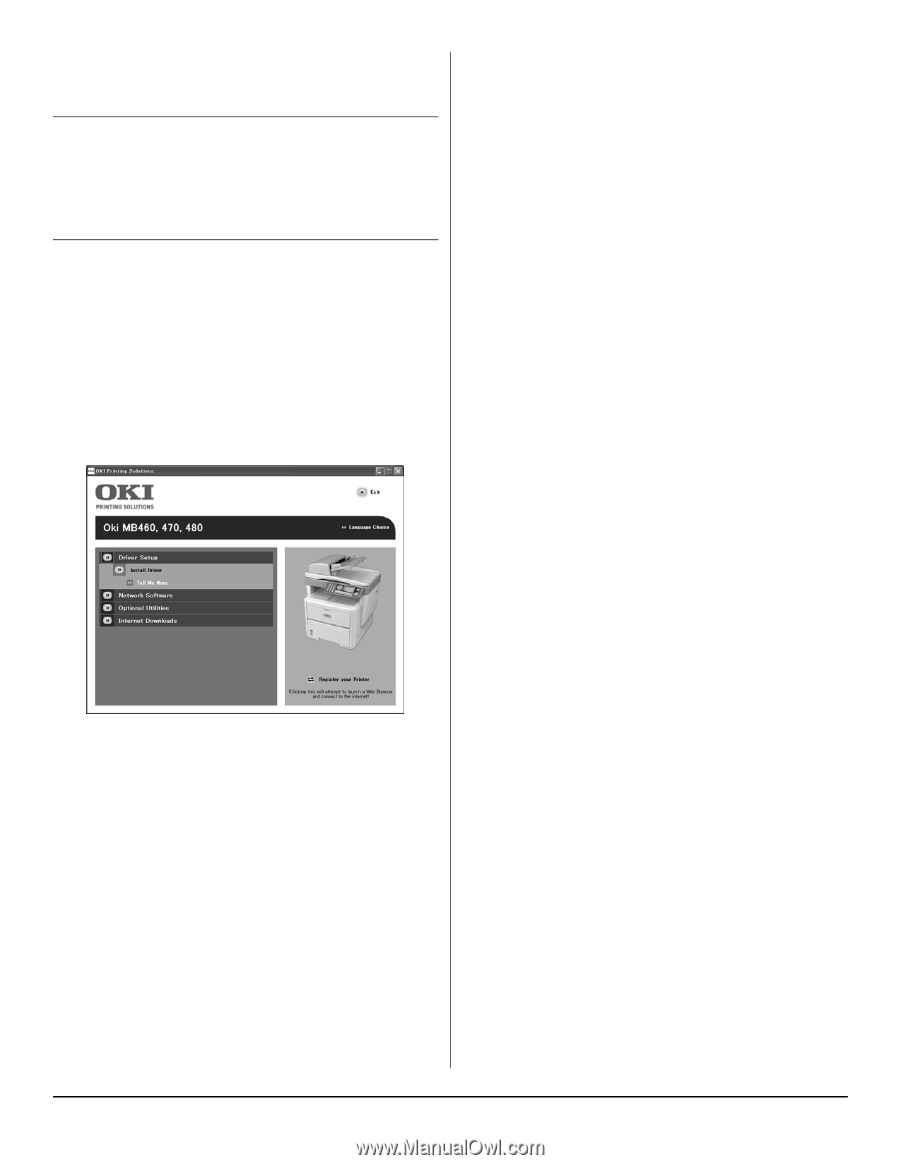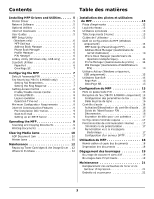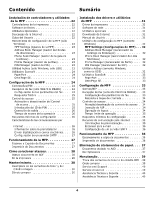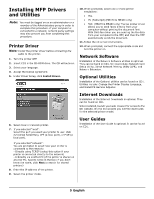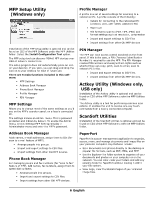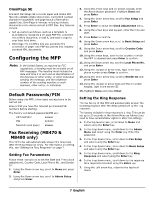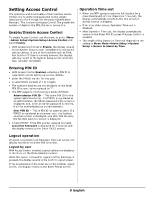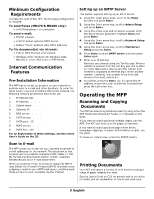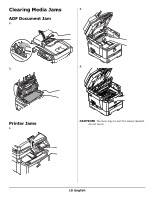Oki MB480 Setup and Reference Guide Americas - Page 5
Installing MFP Drivers, and Utilities
 |
View all Oki MB480 manuals
Add to My Manuals
Save this manual to your list of manuals |
Page 5 highlights
Installing MFP Drivers and Utilities Note: You must be logged on as an administrator or a member of the Administrators group in order to complete this procedure. If your computer is connected to a network, network policy settings may also prevent you from completing this procedure. Printer Driver Note: Install the printer driver before connecting the cable to the printer. 1. Turn the printer OFF. 2. Insert CD1 in the CD-ROM drive. The CD will autorun. 3. Select your language. 4. Accept the license agreement. 5. Under Driver Setup, click Install Driver. 10. When prompted, select one or more printer emulations: • PCL • PS (Postscript) (MB470 & MB480 only) • FAX: (MB470 & MB480 only) The fax printer driver allows you to send faxes directly from your computer without printing the document first. With Oki's fax driver you are sending the fax data from your computer to the MFP, and then the MFP automatically sends the document. 11. Follow the on-screen instructions. 12. When prompted, connect the appropriate cable and turn the printer on. Network Software Installation of the Network Software utilities is optional. They can be found on CD1. Utilities include: Network Card Setup Utility, Direct Network Printing Utility (LPR), and Network Extension. Optional Utilities Installation of the Optional utilities can be found on CD1. Utilities include: Change the Printer Display Language, and Install PS Gamma Adjuster. Internet Downloads Installation of the Internet Downloads is optional. They can be found on CD1. When installed, launch your web browser for access to the Oki website. On the Oki website you will find downloads for the selected printer model. 6. Select local or network printer. 7. If you selected "local": Select the port you want your printer to use: USB (Universal Serial Bus), LPT (a local port), or FILE (a local port). If you selected "network": You are prompted to select how your printer is connected to the network: - Directly using TCP/IP (select this option if your printer is connected directly to the network) - Indirectly via another PC (if the printer is shared on another PC, type its name in the box; if you don't know the name, click Next to search for shared printers) 8. Enter the IP address of the printer. 9. Select the printer model. User Guides Installation of the User Guide is optional. It can be found on CD1. 5 English