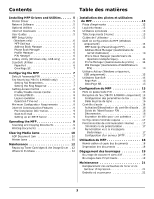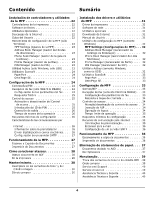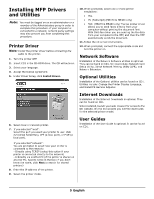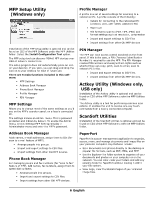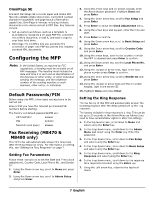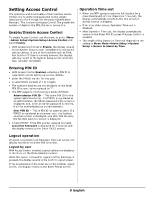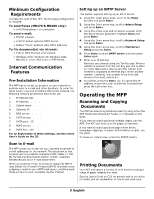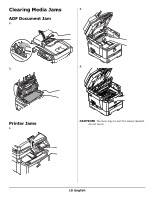Oki MB480 Setup and Reference Guide Americas - Page 6
MFP Setup Utility, Windows only, Actkey Utility Windows only, USB only, ScanSoft Utilities
 |
View all Oki MB480 manuals
Add to My Manuals
Save this manual to your list of manuals |
Page 6 highlights
MFP Setup Utility (Windows only) Installation of the MFP setup utility is optional and can be found on CD2 of the MFP Software under the MFP Utilities folder. Select the Install Configuration Tool option. The MFP setup tool can discover MB4x0 MFP devices over USB or network connections. The setup program does not automatically place an icon on your desktop. If you wish, you can drag and drop the icon on to your desktop for ease of future use. There are 5 main functions included in this software: • MFP Settings • Address Book Manager • Phone Book Manager • Profile Manager • PIN Manager MFP Settings Allows you to change most of the same settings as you'd see on the MFP's operator panel, on a locally connected PC. The settings include an Admin. menu. This is password protected and hidden by default. To enable the Admin menu, select: Setting>MFP Setting>Display > Administrator menu and enter the MFP's password. Address Book Manager Adds names, e-mail addresses, assign them to IDs (for scan to e-mail feature of MFP). • Arrange people into groups. • Import and export settings to CSV files. • Import settings from other Oki MFP devices. Phone Book Manager For managing people and fax numbers (for "scan to fax" feature of MFP). Add names, fax numbers, assign them to speed dial numbers. • Arrange people into groups. • Import and export settings to CSV files. • Import settings from other Oki MFP devices. Profile Manager A profile is a set of saved settings for scanning to a networked PC. A profile consists of the following: • Details for connecting to the networked PC (protocol, port, user name, password etc) • Paper size • File format to scan to (PDF, TIFF, JPEG) and format settings such as resolution, compression • Import and export settings to CSV files • Import settings from other Oki MFP devices PIN Manager The MFP can have access control switched on the front panel. If this is the case, a PIN (Personal Identification Number) is required to use the MFP. The PIN Manager creates PIN numbers and assigns them rights such as whether they can copy, print, scan to email, scan to network PC or fax. • Import and export settings to CSV files. • Import settings from other Oki MFP devices. Actkey Utility (Windows only, USB only) Installation of the Actkey utility is optional and can be found on CD2 of the MFP Software under the MFP Utilities folder. The Actkey utility is a tool for performing common scan actions. It enables the unit to receive one-key touch commands from a locally connected computer. ScanSoft Utilities Installation of the ScanSoft utilities is optional and can be found on CD2 of the MFP Software under the MFP Utilities folder. PaperPort PaperPort is a paper management application to organize, access, share, and manage documents and image files on your personal computer. Key features include: • Scan documents and photos directly to the desktop in popular file formats, such as PDF, JPEG, and TIFF. • Use the Explorer-like folder system to organize all your documents and photos on your computer or on the network. You can color-code your folders and add any existing folder to PaperPort without moving it within your file system. • View large, clear thumbnail images of your scanned image files. 6 English