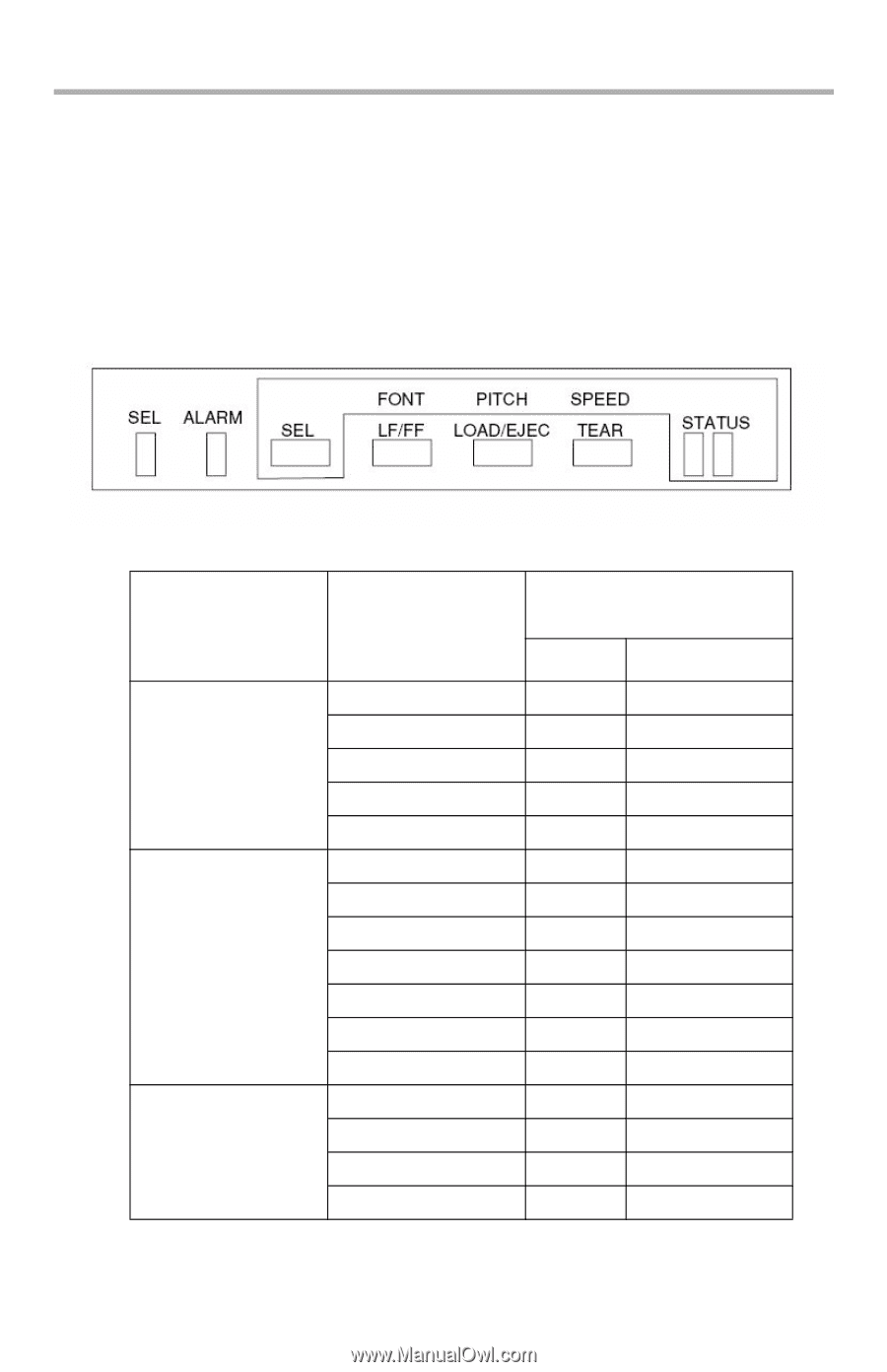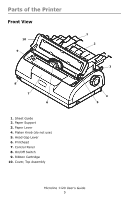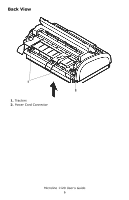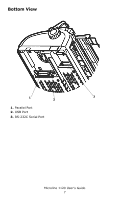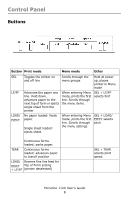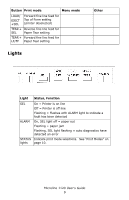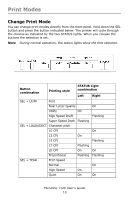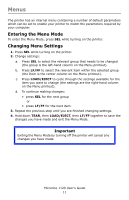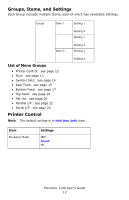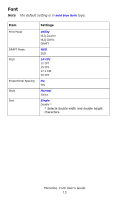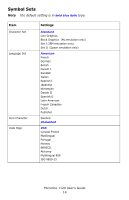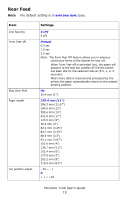Oki ML1120 ML1120 User's Guide (English) - Page 10
Print Modes
 |
View all Oki ML1120 manuals
Add to My Manuals
Save this manual to your list of manuals |
Page 10 highlights
Print Modes Change Print Mode You can change print modes directly from the front panel. Hold down the SEL button and press the button indicated below. The printer will cycle through the choices as indicated by the two STATUS lights. When you release the buttons the selection is set. Nota During normal operation, the status lights show the font selection. panel.jpg Button combination Printing style STATUS Light combination Left Right SEL + LF/FF Font Near Letter Quality On Utility On High Speed Draft Flashing Super Speed Draft Flashing SEL + LOAD/EJECT Character pitch 10 CPI On 12 CPI On 15 CPI Flashing 17 CPI Flashing 20 CPI On On Proportional Flashing Flashing SEL + TEAR Print Speed Normal On High Speed On Quiet On On Microline 1120 User's Guide 10