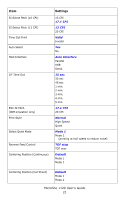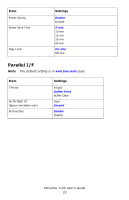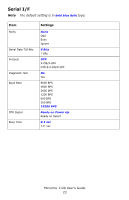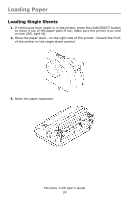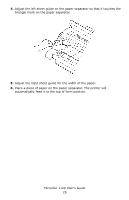Oki ML1120 ML1120 User's Guide (English) - Page 26
Loading Continuous Forms, Rear Feed
 |
View all Oki ML1120 manuals
Add to My Manuals
Save this manual to your list of manuals |
Page 26 highlights
Loading Continuous Forms, Rear Feed 1. Make sure the printer is turned off. 2. Move the paper lever-on the right side of the printer-toward the front of the printer to the continuous forms symbol. icon_forms.jpg 3. Place the stack of continuous forms paper behind the printer. 4. Push down and out to remove the paper separator along with the piece on the back of the printer that holds it in place. F4_65.jpg Microline 1120 User's Guide 26

Microline 1120 User°s Guide
26
Loading Continuous Forms, Rear Feed
1.
Make sure the printer is turned off.
2.
Move the paper leverµon the right side of the printerµtoward the front
of the printer to the continuous forms symbol.
icon_forms.jpg
3.
Place the stack of continuous forms paper behind the printer.
4.
Push down and out to remove the paper separator along with the piece
on the back of the printer that holds it in place.
F4_65.jpg