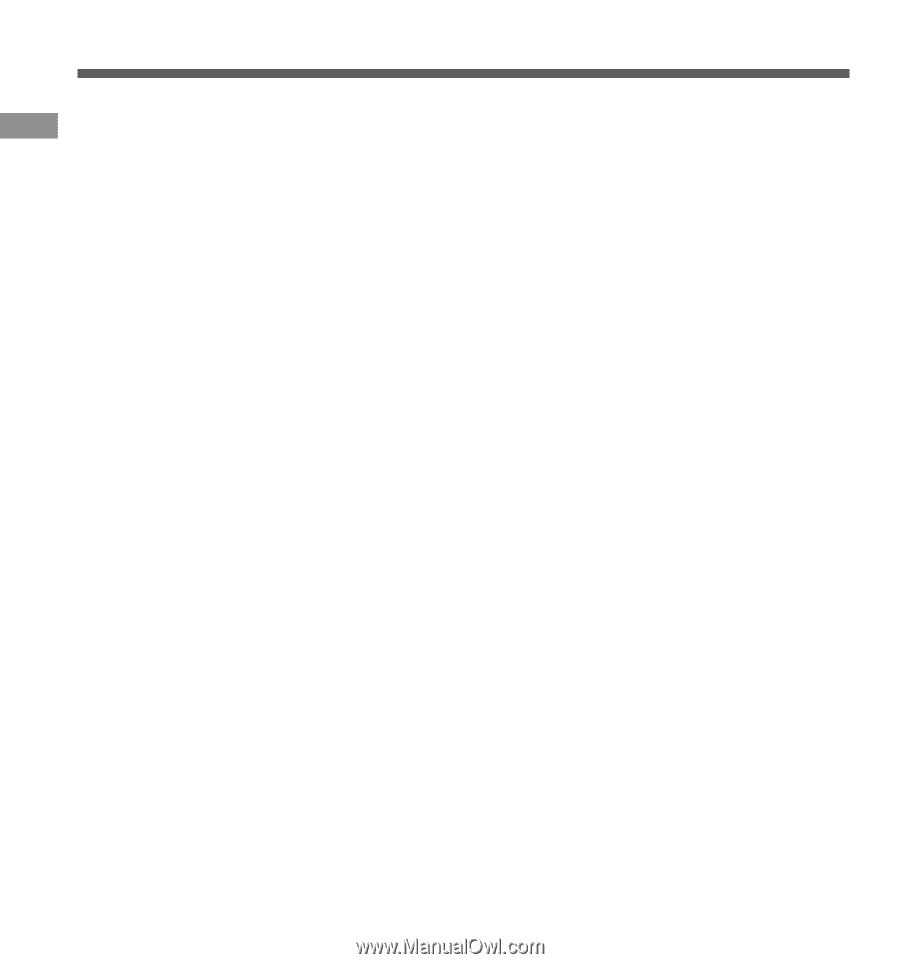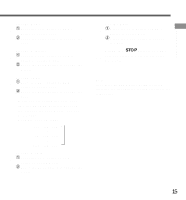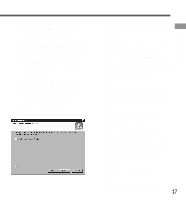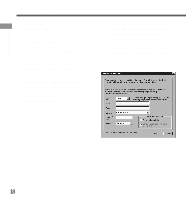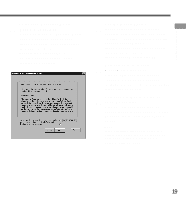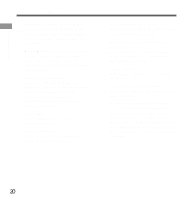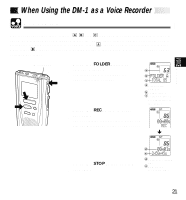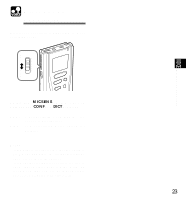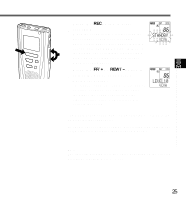Olympus DM-1 DM-1 Instructions (English) - Page 20
Set up Acrobat Reader.
 |
View all Olympus DM-1 manuals
Add to My Manuals
Save this manual to your list of manuals |
Page 20 highlights
Installing Software Installing Software 26 Select a program menu folder. You may change the program menu folder to another one, such as [Start Up]. To accept the default folder, click on . 27 MusicMatch Jukebox Shortcuts. It is possible to create shortcuts in three locations. Check the boxes for any shortcuts you want to create, then click on . 28 File type Registration. Check the appropriate boxes to associate music files with MusicMatch Jukebox, then click on . Association means to run the application that corresponds to the filename extension. 29 Copy files. Wait until MusicMatch Jukebox is installed on your PC. 30 Completing setup. Uncheck "Run MusicMatch Jukebox now", then click on . 31 Set up Acrobat Reader. When the Acrobat Reader Setup dialog box opens, click on . 32 Select where to install Acrobat Reader. Specify the folder in which to install Acrobat Reader. To accept the default folder, click on . 33 Setup Status. Wait until Acrobat Reader is installed on your PC. 34 Exit Acrobat Reader setup. When the Exit Setup dialog box opens, click on . 35 Install Shield Wizard complete. You may be requested to restart your PC when setup is complete. If so, make sure that "Yes, I want to restart my PC now." is selected before clicking on . Then, when the message to do so appears, shut your PC off and restart it. 20