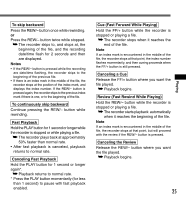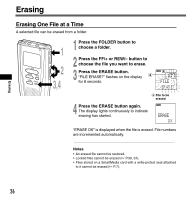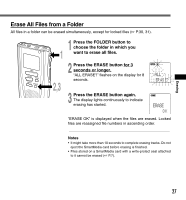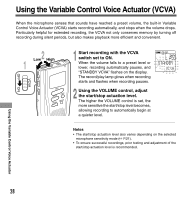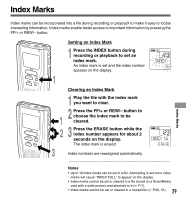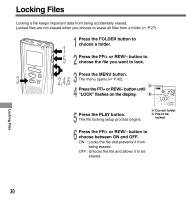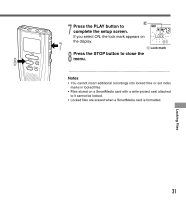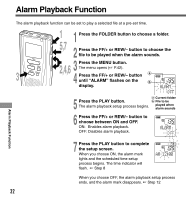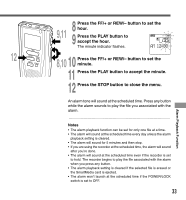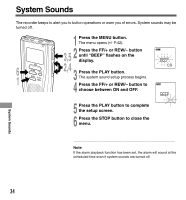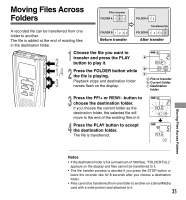Olympus DS 20 DS-2000 Instructions - Purchased In or After September 2002 (Eng - Page 30
Locking Files
 |
UPC - 050332298736
View all Olympus DS 20 manuals
Add to My Manuals
Save this manual to your list of manuals |
Page 30 highlights
Locking Files Locking a file keeps important data from being accidentally erased. Locked files are not erased when you choose to erase all files from a folder ( P.27). REC STOP INDEX 3 MENU ERASE 1 1 Press the FOLDER button to choose a folder. 5 2 Press the FF/+ or REW/- button to choose the file you want to lock. 2,4,6 3 Press the MENU button. The menu opens ( P.42). 4 Press the FF/+ or REW/- button until "LOCK" flashes on the display. 5 Press the PLAY button. The file locking setup process begins. a Current folder b File to be locked 6 Press the FF/+ or REW/- button to choose between ON and OFF. ON : Locks the file and prevents it from being erased. OFF : Unlocks the file and allows it to be erased. Locking Files 30
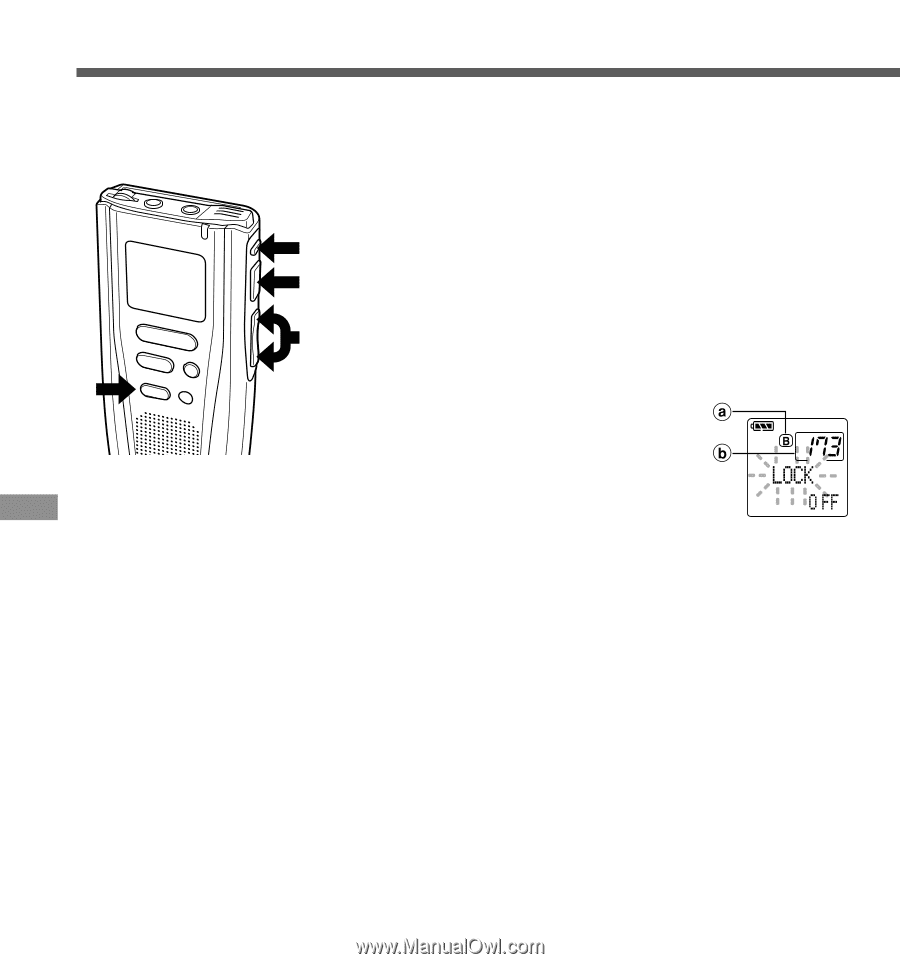
30
Locking Files
Locking Files
1
Press the FOLDER button to
choose a folder.
2
Press the FF/+ or REW/
–
button to
choose the file you want to lock.
3
Press the MENU button.
The menu opens (
☞
P.42).
4
Press the FF/+ or REW/
–
button until
“
LOCK
”
flashes on the display.
5
Press the PLAY button.
The file locking setup process begins.
6
Press the FF/+ or REW/
–
button to
choose between ON and OFF.
ON
: Locks the file and prevents it from
being erased.
OFF : Unlocks the file and allows it to be
erased.
Locking a file keeps important data from being accidentally erased.
Locked files are not erased when you choose to erase all files from a folder (
☞
P.27).
MENU
INDEX
REC
STOP
ERASE
3
2,4,6
5
1
a
Current folder
b
File to be
locked