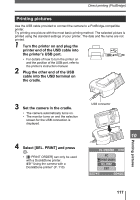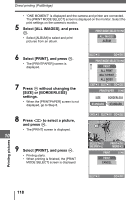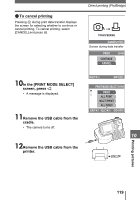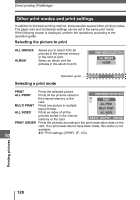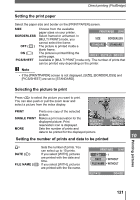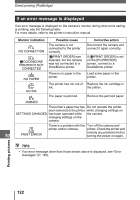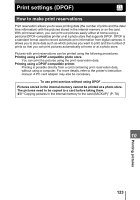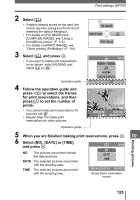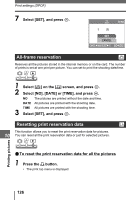Olympus IR 300 IR-300 Advanced Manual (English) - Page 121
Setting the print paper, Selecting the picture to print
 |
UPC - 050332151352
View all Olympus IR 300 manuals
Add to My Manuals
Save this manual to your list of manuals |
Page 121 highlights
Direct printing (PictBridge) Setting the print paper Select the paper size and border on the [PRINTPAPER] screen. SIZE BORDERLESS OFF ( ) ON ( ) PICS/SHEET Choose from the available paper sizes on your printer. PRINTPAPER Select framed or unframed. In [MULTI PRINT] mode, you SIZE BORDERLESS cannot select the frame. The picture is printed inside a STANDARD STANDARD blank frame. The picture is printed filling the entire page. CANCEL SELECT GO Available in [MULTI PRINT] mode only. The number of prints that can be printed vary depending on the printer. Note • If the [PRINTPAPER] screen is not displayed, [SIZE], [BORDERLESS] and [PICS/SHEET] are set to [STANDARD]. Selecting the picture to print Press ^] to select the picture you want to print. You can also push or pull the zoom lever and select a picture from the index display. 100-0005 PRINT Prints one copy of the selected picture. SINGLE PRINT Makes a print reservation for the displayed picture. Print reservation icon is displayed. SELECT SINGLEPRINT PRINT MORE MORE Sets the number of prints and data to be printed for the displayed picture. 10 Setting the number of prints and data to be printed Printing pictures