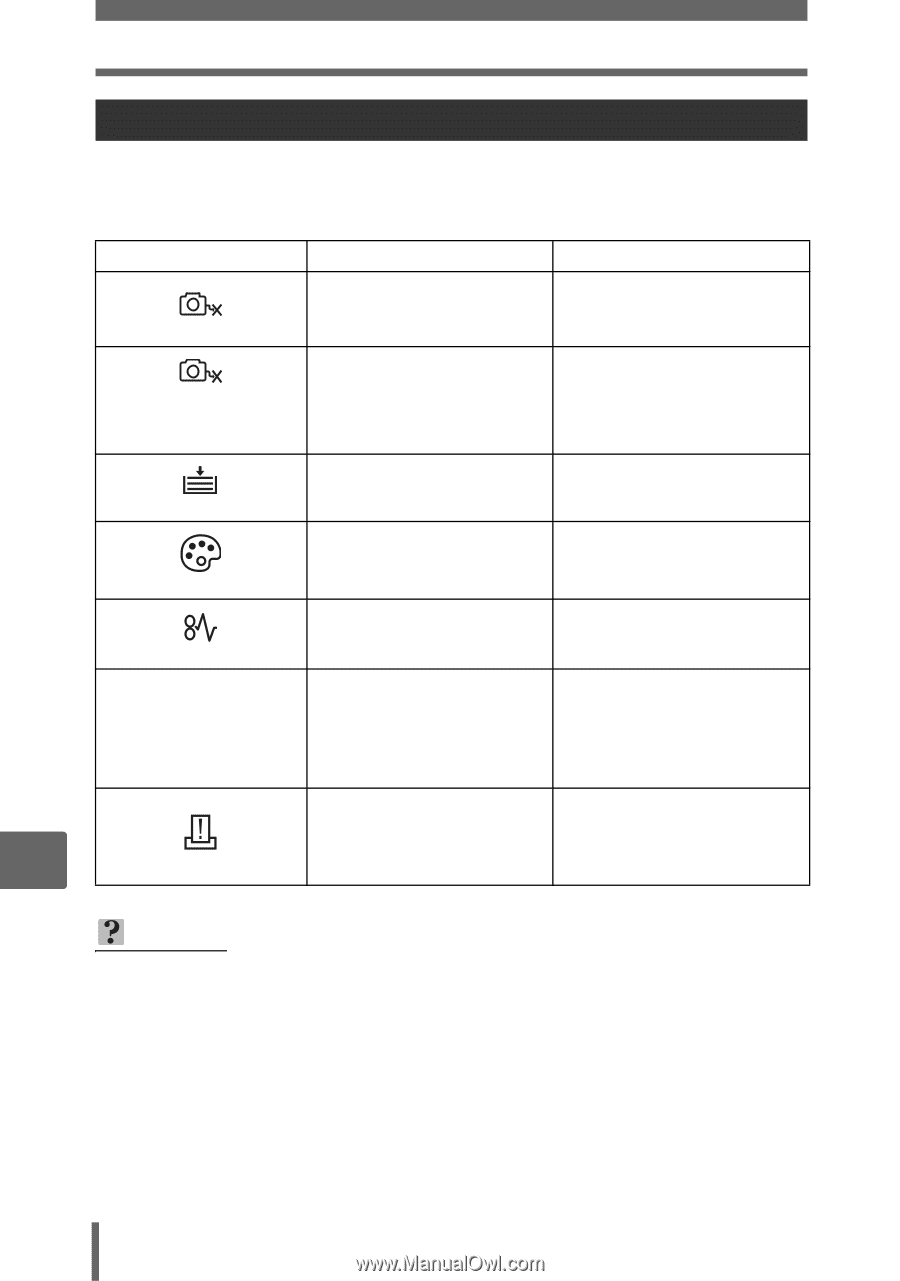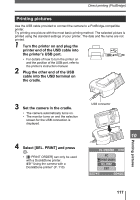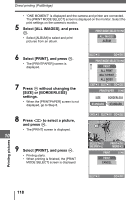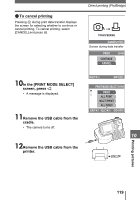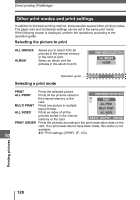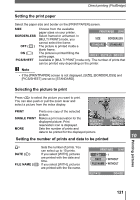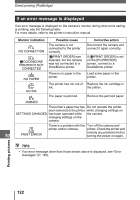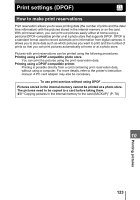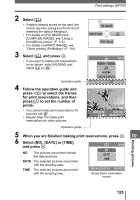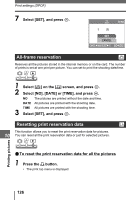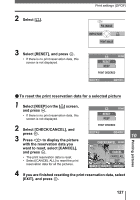Olympus IR 300 IR-300 Advanced Manual (English) - Page 122
If an error message is displayed, Monitor indication, Possible cause, Corrective action
 |
UPC - 050332151352
View all Olympus IR 300 manuals
Add to My Manuals
Save this manual to your list of manuals |
Page 122 highlights
Direct printing (PictBridge) If an error message is displayed If an error message is displayed on the camera's monitor during direct print setting or printing, see the following table. For more details, refer to the printer's instruction manual. Monitor indication NO CONNECTION _DOCK&DONE PRINTER IS NOT CONNECTED NO PAPER NO INK Possible cause The camera is not connected to the printer correctly. [_PRINT ORDER] was selected, but the camera was not connected to a Dock&Done printer. There is no paper in the printer. The printer has run out of ink. The paper is jammed. Corrective action Disconnect the camera and connect it again correctly. If [_PRINT ORDER] is set on the [PC/PRINTER] screen, connect to a Dock&Done printer. Load some paper in the printer. Replace the ink cartridge in the printer. Remove the jammed paper. JAMMED The printer's paper tray has Do not operate the printer been removed or the printer while changing settings on SETTINGS CHANGED has been operated while the camera. changing settings on the camera. There is a problem with the Turn off the camera and printer and/or camera. printer. Check the printer and 10 PRINT ERROR remedy any problems before turning the power on again. TIPS • If an error message other than those shown above is displayed, see "Error messages" (P. 145). Printing pictures 122