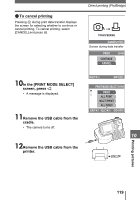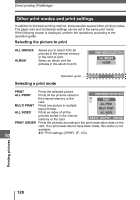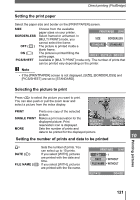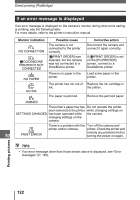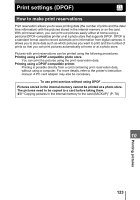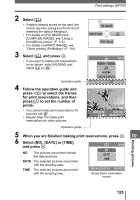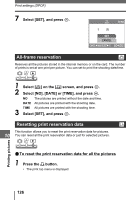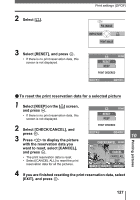Olympus IR 300 IR-300 Advanced Manual (English) - Page 124
Single-frame reservation, Press the, button.
 |
UPC - 050332151352
View all Olympus IR 300 manuals
Add to My Manuals
Save this manual to your list of manuals |
Page 124 highlights
Print settings (DPOF) TIPS Relation between printing and record mode when shooting The resolution of a computer/printer is generally based on the number of dots (pixels) per inch (dpi). The higher the dpi value, the better the printed results. Keep in mind, however, that the dpi of the picture does not change. This means that when you print an image with a higher resolution, the size of the printed picture will be smaller. Although you can print magnified images, picture quality will decrease. If you want to print large, high-quality pictures, set the record mode as high as possible when taking the pictures. g"Record mode" (P. 24) Note • DPOF reservations set by another device cannot be changed by this camera. Make changes using the original device. • If a card contains DPOF reservations set by another device, entering reservations using this camera may overwrite the previous reservations. • If there is not enough space in the internal memory or card memory, you may not be able to enter the reservation data. [CARD FULL] will be displayed. • You can make DPOF print reservations for up to 999 images per card. • Even if an image is displayed with the message [PICTURE ERROR], it may be possible to make print reservations. In this case, the print reservation icon (