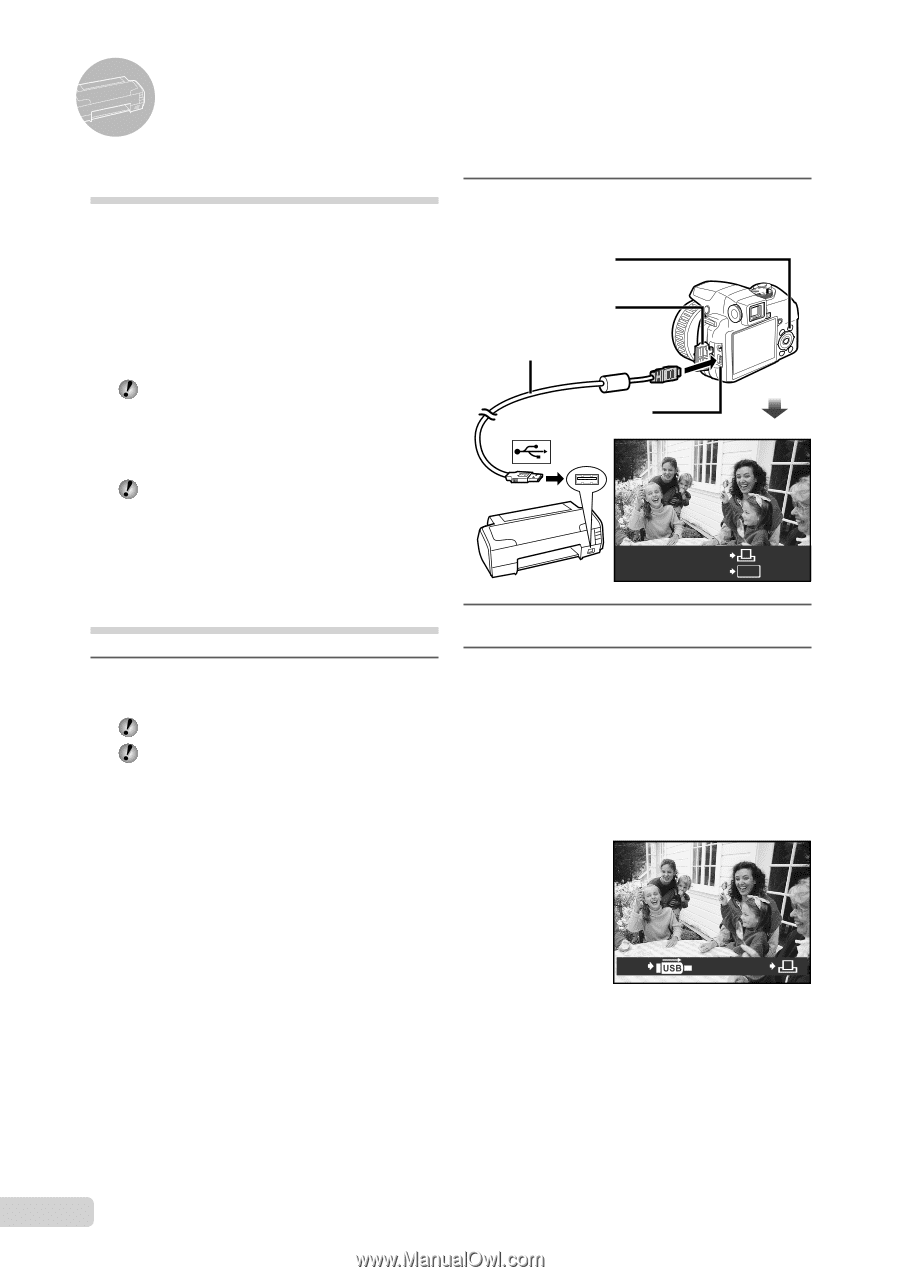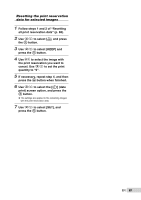Olympus SP-565 UZ SP-565UZ Instruction Manual (English) - Page 64
Printing - usb cable
 |
UPC - 050332165977
View all Olympus SP-565 UZ manuals
Add to My Manuals
Save this manual to your list of manuals |
Page 64 highlights
Printing Direct printing (PictBridge*1) By connecting the camera to a PictBridgecompatible printer, you can print images directly without using a computer. To find out if your printer supports PictBridge, refer to the printer's instruction manual. *1 PictBridge is a standard for connecting digital cameras and printers of different makers and printing out pictures directly. The printing modes, paper sizes and other setting options that can be set with the camera vary depending on the printer that is used. For details, refer to the printer's instruction manual. For details on the available paper types, loading paper and installing ink cassettes, refer to the printer's instruction manual. Printing at the printer's standard settings [EASY PRINT] 1 Display the image to be printed on the monitor. "Viewing images" (p. 15) Printing can also be started when the camera is turned off. After performing step 2, use 78 to select [EASY PRINT], press the o button. Use 9: to select an image, and proceed to step 3. 2 Turn on the printer, and then connect the printer and camera. < button Connector cover USB cable (supplied) Multi-connector EASY PRINT START PC / CUSTOM PRINT OK 3 Press the < button to start printing. 4 To print another image, use 9: to select an image, and press the < button. To exit printing After a selected image is displayed on the screen, disconnect the USB cable from the camera and printer. EXIT PRINT 64 EN