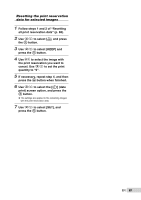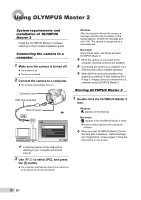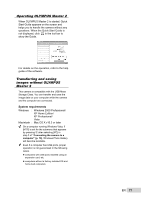Olympus SP-565 UZ SP-565UZ Instruction Manual (English) - Page 67
When the message [REMOVE USB
 |
UPC - 050332165977
View all Olympus SP-565 UZ manuals
Add to My Manuals
Save this manual to your list of manuals |
Page 67 highlights
To cancel printing 1 Press the o button when [TRANSFERRING] is displayed. 2 Select [CANCEL] using 7 8, and press the o button. DPOF reservations set by another DPOF device cannot be changed by this camera. Make changes using the original device. Making new DPOF reservations with this camera will erase the reservations made by the other device. DPOF print reservations can be made for up to 999 images per card. TRANSFERRING PRINT CANCEL OK CONTINUE CANCEL SET OK 11 Press the m button. 12 When the message [REMOVE USB CABLE] is displayed, disconnect the USB cable from the camera and printer. Single-frame print reservations [
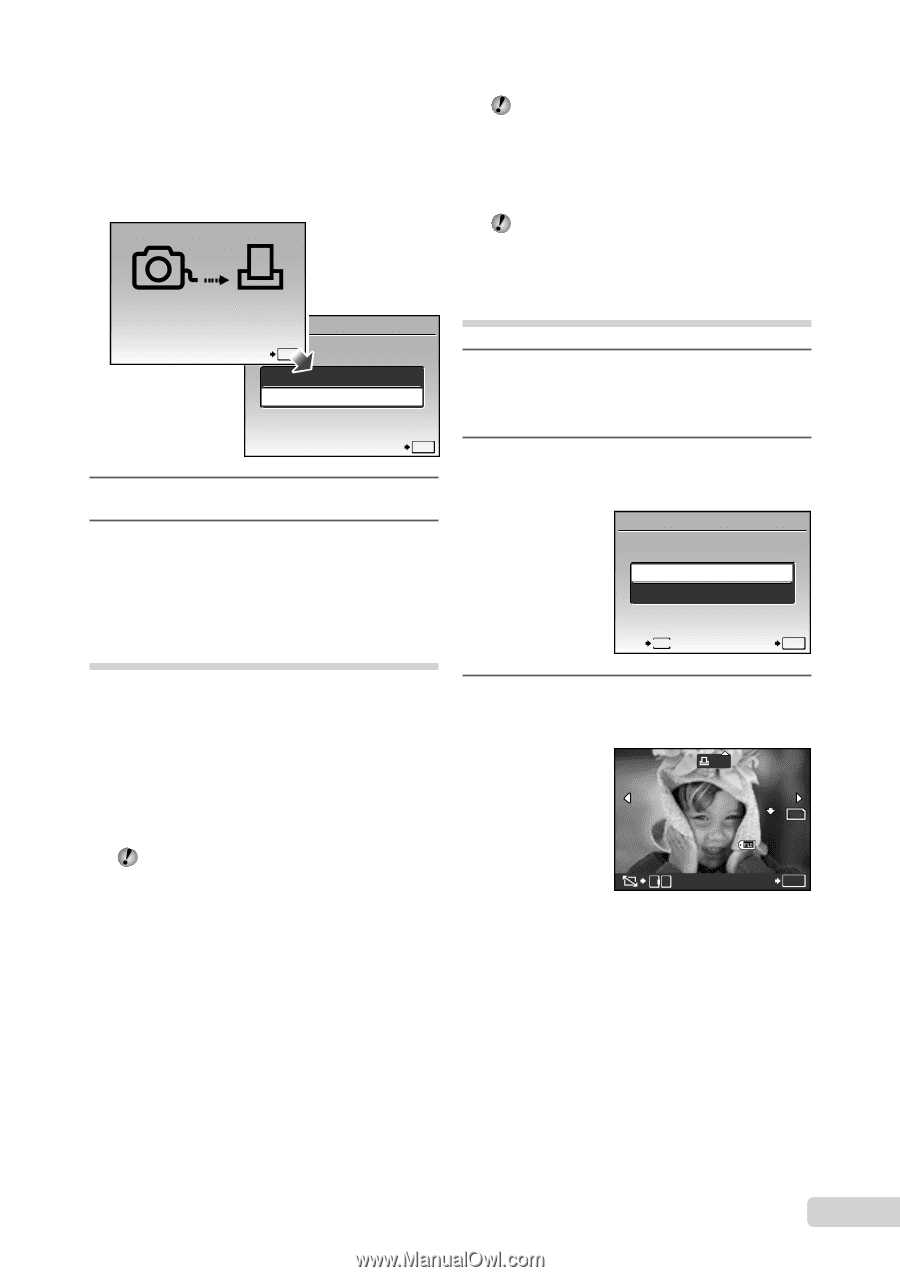
67
EN
To cancel printing
1
Press the
o
button when
[TRANSFERRING] is displayed.
2
Select [CANCEL] using
7
8
, and
press the
o
button.
SET
OK
CONTINUE
CANCEL
CANCEL
OK
TRANSFERRING
11
Press the
m
button.
12
When the message [REMOVE USB
CABLE] is displayed, disconnect
the USB cable from the camera and
printer.
Print reservations (DPOF
*1
)
In print reservations, the number of prints and
date imprint option are saved in the image on
the card. This enables easy printing at a printer
or print shop supporting DPOF by using only the
print reservations on the card without a computer
or a camera.
*1
DPOF is a standard for storing automatic printout
information from digital cameras.
Print reservations can be set only for the
images stored on the card. Insert a card
with recorded images before making print
reservations.
DPOF reservations set by another DPOF
device cannot be changed by this camera.
Make changes using the original device.
Making new DPOF reservations with this
camera will erase the reservations made by
the other device.
DPOF print reservations can be made for up
to 999 images per card.
Single-frame print reservations
[
<
]
1
Set the mode dial to
q
, and then
press the
m
button to display
the top menu.
2
Use
789:
to select [
<
PRINT
ORDER], and press the
o
button.
PRINT ORDER
SET
OK
<
U
EXIT
MENU
3
Use
78
to select [
<
], and press
the
o
button.
x
10
M
10
M
2008.10.26
2008.10.26
12:30
12:30
100-0004
100-0004
4
SET
OK
0
T
W
N
ORM
N
ORM