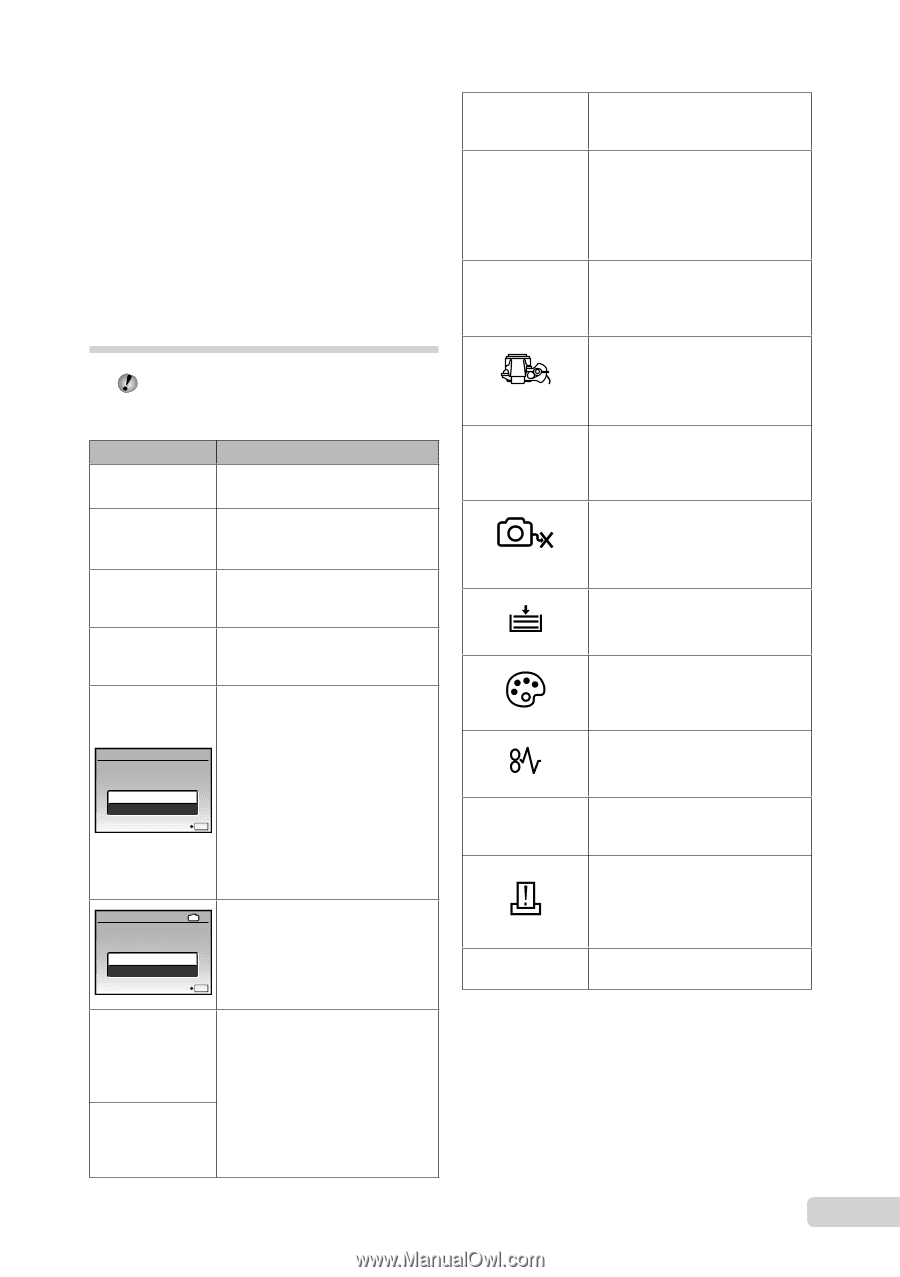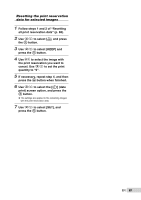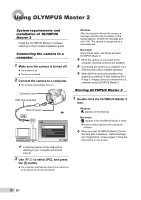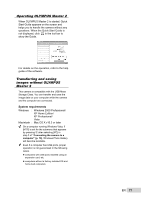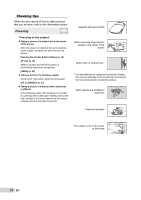Olympus SP-565 UZ SP-565UZ Instruction Manual (English) - Page 73
Saving settings
 |
UPC - 050332165977
View all Olympus SP-565 UZ manuals
Add to My Manuals
Save this manual to your list of manuals |
Page 73 highlights
Saving settings "Settings are not saved after the power is turned off" ● When mode dial is set to P, A, S, M or A: settings will be saved even if the power is turned off (except for self-timer, [PANORAMA] and [TIMELAPSE]). ● When mode dial is set to h or s : settings will be changed back to default when the power is turned off (except for [DIMAGE QUALITY]). Error message When one of the messages below is displayed on the LCD monitor, check the following. Error message q CARD ERROR q WRITE PROTECT Corrective action Card problem Insert a new card. Card problem Use a computer to cancel the read-only setting. > Internal memory problem • Insert a card. MEMORY FULL • Erase unwanted images.*1 q CARD FULL Card problem • Replace the card. • Erase unwanted images.*1 CARD SETUP CLEAN CARD FORMAT SET OK Card problem • Use 78 to select [CLEAN CARD], and press the o button. Take out the card, wipe the contact area (p. 78) with a soft, dry cloth, and then load the card again. • Use 78 to select [FORMAT], and press the o button. Next, use 78 to select [YES], and press the o button.*2 MEMORY SETUP IN POWER OFF MEMORY FORMAT SET OK Internal memory problem Use 78 to select [MEMORY FORMAT], and press the o button. Next, use 78 to select [YES], and press the o button.*2 Recording has stopped to allow camera to cool. Please wait a moment. Camera is cooling. Please wait a moment. Operation problem Allow the camera to cool down before you begin shooting again. L NO PICTURE r PICTURE ERROR r THE IMAGE CANNOT BE EDITED Internal memory/Card problem Take pictures before viewing them. Problem with selected image Use photo retouch software, etc. to view the image on a computer. If the image still cannot be viewed, the image file is corrupted. Problem with selected image Use photo retouch software, etc. to edit the image on a computer. CARD-COVER OPEN g BATTERY EMPTY Operation problem Close the card cover. Battery problem • Insert new batteries. • If using rechargeable batteries, charge the batteries. NO CONNECTION Connection problem Connect the camera and computer or printer correctly. NO PAPER Printer problem Load paper into the printer. NO INK Printer problem Refill the ink in the printer. JAMMED Printer problem Remove the jammed paper. SETTINGS CHANGED*3 Printer problem Return to the status where the printer can be used. Printer problem Turn off the camera and printer, check the printer for PRINT ERROR any problems and then turn the power on again. r Problem with selected image CANNOT PRINT*4 Use a computer to print. *1 Before erasing important images, download them to a computer. *2 All data will be erased. *3 This is displayed, for instance, when the printer's paper tray has been removed. Do not operate the printer while making the print settings on the camera. *4 This camera may be unable to print images taken by other cameras. EN 73