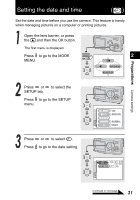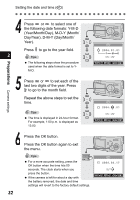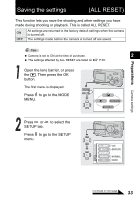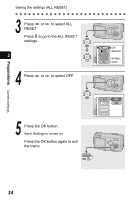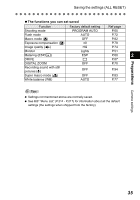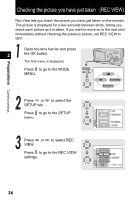Olympus Stylus 410 Digital Stylus 410 Digital Reference Manual (English) - Page 36
Checking the picture you have just taken (REC VIEW
 |
View all Olympus Stylus 410 Digital manuals
Add to My Manuals
Save this manual to your list of manuals |
Page 36 highlights
Preparations Camera settings Checking the picture you have just taken (REC VIEW) Rec View lets you check the picture you have just taken on the monitor. The picture is displayed for a few seconds between shots, letting you check each picture as it is taken. If you want to move on to the next shot immediately without checking the previous picture, set REC VIEW to OFF. Open the lens barrier and press 2 the OK button. The first menu is displayed. Press to go to the MODE MENU. MODE MENU MONITOR OFF Press or to select the SETUP tab. Press to go to the SETUP menu. SETUP CARD EDIT CAM ALL RESET PW ON SETUP COLOR ON ENGLISH NORMAL HIGH Press or to select REC VIEW. Press to go to the REC VIEW settings. SHUTTER SOUND REC VIEW FILE NAME PIXEL MAPPING ON RESET SETUP CARD PIC CAM 36