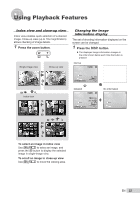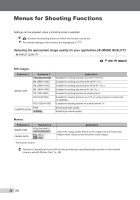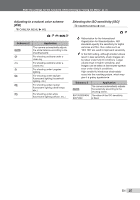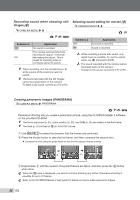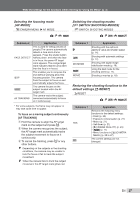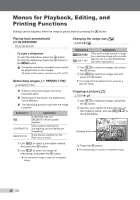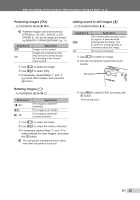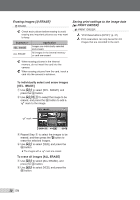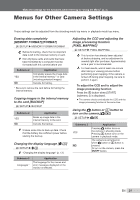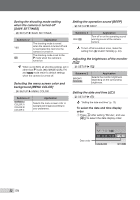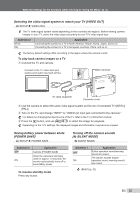Olympus X-560WP X-560WP Instruction Manual (English) - Page 28
Menus for Playback, Editing, and Printing Functions, Playing back automatically, Retouching images
 |
UPC - 050332170513
View all Olympus X-560WP manuals
Add to My Manuals
Save this manual to your list of manuals |
Page 28 highlights
Menus for Playback, Editing, and Printing Functions Settings can be adjusted, when the image is played back by pressing the q button. Playing back automatically [G SLIDESHOW] G SLIDESHOW To start a slideshow To start the slideshow, press the o button. To stop the slideshow, press the o button or the button. During the slideshow, recorded sound cannot be played back on this camera. To listen to the sound, connect to a TV or PC. Retouching images [H PERFECT FIX] H PERFECT FIX Edited or retouched images cannot be retouched again. Depending on the picture, the editing may not be effective. The retouching process may lower the image resolution. Submenu 1 ALL LIGHTING FIX REDEYE FIX Application [LIGHTING FIX] and [REDEYE FIX] are applied together. Only sections darkened by backlighting and dim lighting are brightened. Eyes that are reddened by the flash are corrected. 1 Use ab to select a correction method and press the o button. 2 Use cd to select an image for retouching, and press the o button. ● The retouched image is saved as a separate image. Changing the image size [Q] I EDIT Q Submenu 2 C 640 × 480 E 320 × 240 Application This saves a high-resolution image as a separate image with a smaller size for use in e-mail attachments and other applications. 1 Use cd to select an image, and press the o button. 2 Use ab to select an image size and press the o button. ● The image with the selected size is saved as a separate image. Cropping a picture [P] I EDIT P 1 Use cd to select an image, and press the o button. 2 Use the zoom button to select the size of the cropping frame, and use abcd to move the frame. Cropping frame WT SET OK 3 Press the o button. ● The edited image is saved as a separate image. 28 EN