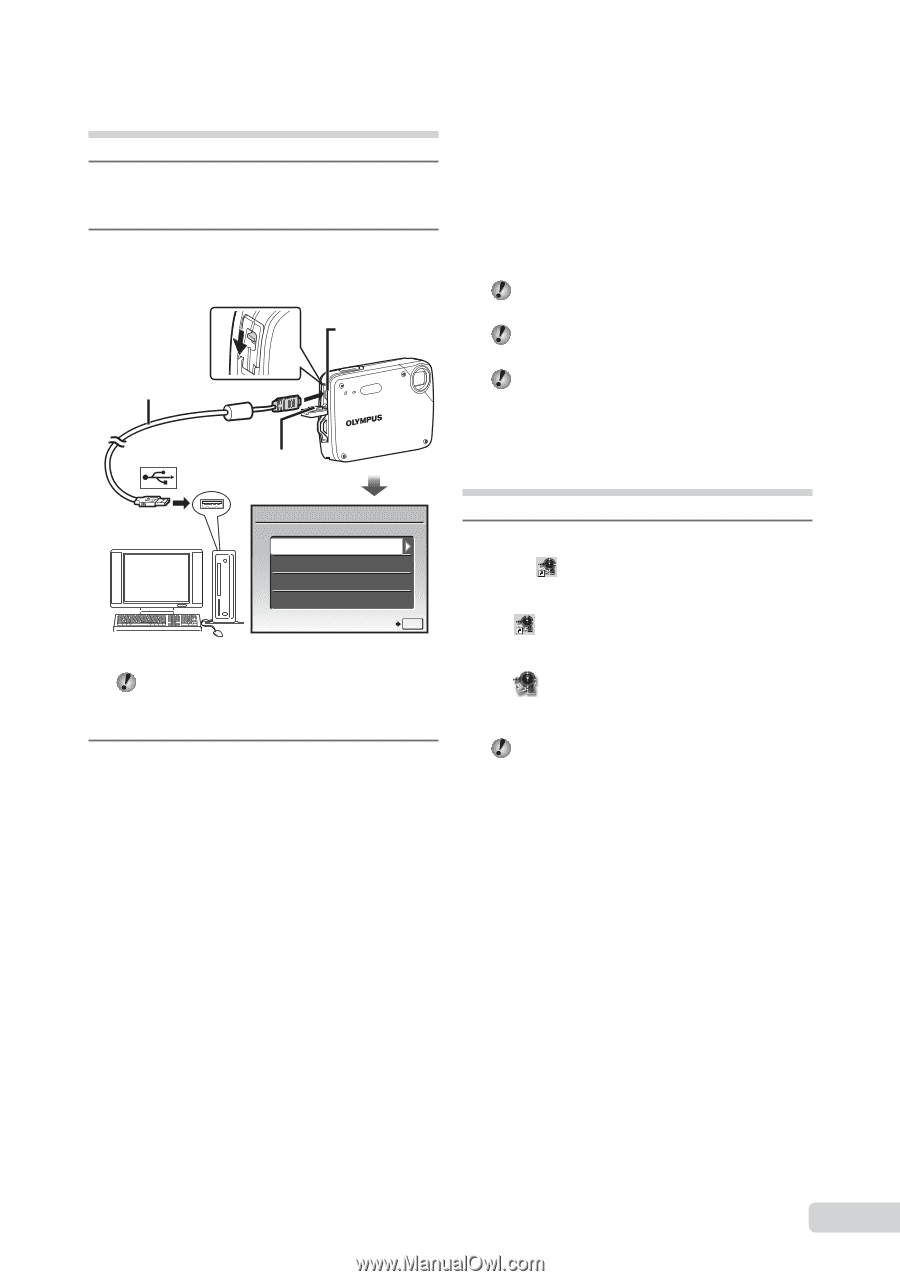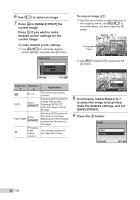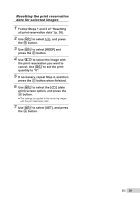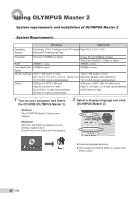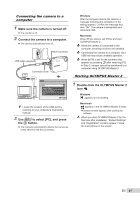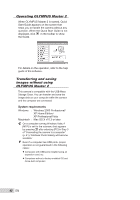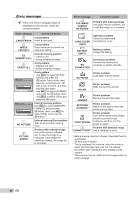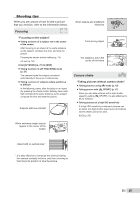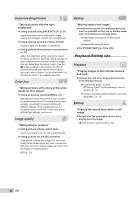Olympus X-560WP X-560WP Instruction Manual (English) - Page 41
Connecting the camera to a computer, Starting OLYMPUS Master 2, computer - instructions
 |
UPC - 050332170513
View all Olympus X-560WP manuals
Add to My Manuals
Save this manual to your list of manuals |
Page 41 highlights
Connecting the camera to a computer 1 Make sure the camera is turned off. ● The monitor is off. 2 Connect the camera to a computer. ● The camera automatically turns on. Multi-connector USB cable (supplied) Connector cover USB PC EASY PRINT CUSTOM PRINT EXIT SET OK Windows After the computer detects the camera, a message indicating the completion of the setting appears. Confirm the message and click "OK". The camera is recognized as a removable disk. Macintosh When iPhoto started, exit iPhoto and start OLYMPUS Master 2. While the camera is connected to the computer, shooting functions are disabled. Connecting the camera to a computer via a USB hub may cause unstable operation. When [MTP] is set for the submenu that appears by pressing d after selecting [PC] in Step 3, images cannot be transferred to a computer using OLYMPUS Master 2. Starting OLYMPUS Master 2 1 Double-click the OLYMPUS Master 2 icon . Windows appears on the desktop. Locate the position of the USB port by referring to your computer's instructions manual. 3 Use ab to select [PC], and press the o button. ● The computer automatically detects the camera as a new device on the first connection. Macintosh appears in the OLYMPUS Master 2 folder. ● Browse window appears after starting the software. When you start OLYMPUS Master 2 for the first time after installation, "Default Settings" and "Registration" screens appear. Follow the instructions on the screen. EN 41