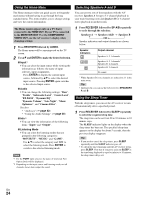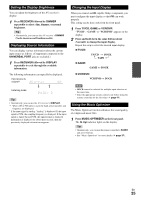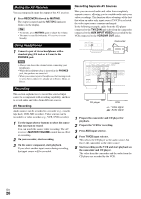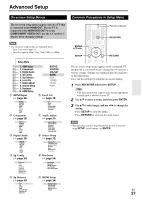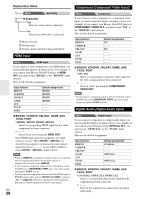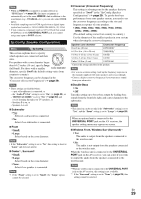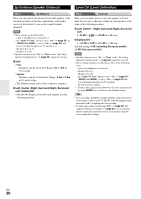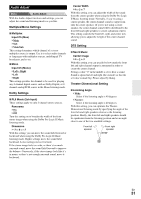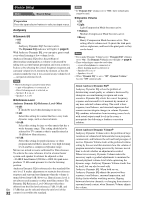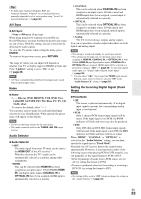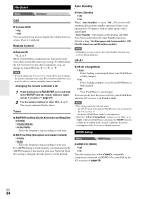Onkyo AVX-290 Owner Manual - Page 29
Sp Config (Speaker Configuration), Subwoofer, Front, Center, Surround - speakers wireless
 |
View all Onkyo AVX-290 manuals
Add to My Manuals
Save this manual to your list of manuals |
Page 29 highlights
Note • When an HDMI IN is assigned to an input selector in "HDMI Input" (➔ page 28), this input assignment is automatically set to the same HDMI IN. And in addition to the usual inputs (e.g., COAXIAL, etc.), you can also select HDMI inputs. • Available sampling rate for PCM signals from a digital input (optical and coaxial) is 32/44.1/48/88.2/96 kHz/16, 20, 24 bit. • If you connect a component (such as UP-A1 Dock that seated iPod/iPhone) to the UNIVERSAL PORT jack, you cannot assign any input to PORT selector. Sp Config (Speaker Configuration) Menu Sp Config This section explains how to specify which speakers are connected and their sizes. For speakers with a cone diameter larger than 6-1/2 inches (16 cm), specify Large (full band). For those with a smaller Cone diameter diameter, specify Small (the default setting varies from country to country). The crossover frequency can be changed in the "Crossover (Crossover Frequency)" (➔ page 29). Note • These settings are disabled when: - a pair of headphones is connected, or - the "Audio TV Out" setting is set to "On" (➔ page 35), or - "HDMI Ctrl (RIHD)" is set to "On" (➔ page 34) and you're listening through your TV speakers, or - Speakers B is on, or - Speakers A is off. ■ Subwoofer ` Yes: Select if a subwoofer is connected. ` No: Select if no subwoofer is connected. ■ Front ` Small: ` Large: Select based on the cone diameter. Note • If the "Subwoofer" setting is set to "No", this setting is fixed at "Large" and does not appear. ■ Center*1, Surround*1 ` Small: ` Large: Select based on the cone diameter. ` None: Select if no speaker is connected. Note *1 If the "Front" setting is set to "Small", the "Large" option cannot be selected. ■ Crossover (Crossover Frequency) This setting is advantageous for the speakers that you specified as "Small" in the "Sp Config (Speaker Configuration)" (➔ page 29). To get the best bass performance from your speaker system, you need to set the crossover frequency according to the size and frequency response of your speakers. `40Hz, 50Hz, 60Hz, 70Hz, 80Hz, 90Hz, 100Hz, 120Hz, 150Hz, 200Hz (The default setting varies from country to country.) Use the diameter of the smallest speaker in your system when choosing the crossover frequency. Speaker cone diameter Crossover frequency Over 8 in. (20 cm) 40/50/60 Hz* 6-1/2 to 8 in. (16 to 20 cm) 70/80/90 Hz* 5-1/4 to 6-1/2 in. (13 to 16 cm) 100 Hz 3-1/2 to 5-1/4 in. (9 to 13 cm) 120 Hz Under 3-1/2 in. (9 cm) 150/200 Hz* * Choose the setting suitable for the speaker. Note • For a more accurate setting, look up the frequency response in the manuals supplied with your speakers and set accordingly. • Choose a higher crossover frequency if you want more sound from your subwoofer. ■ Double Bass ` On ` Off Turn this setting on to boost bass output by feeding bass sounds from the front left, right, and center channels to the subwoofer. Note • This function can be set only if the "Subwoofer" setting is set to "Yes", and the "Front" setting is set to "Large" (➔ page 29). When an optional unit is connected to the UNIVERSAL PORT jack on the AV receiver, the speaker setting menu may appear on-screen. ■ Wireless Front, Wireless Surr (Surround)*1 ` Yes: The audio is output from the speakers connected to the wireless unit. ` No: The audio is not output from the speakers connected to the wireless unit. When the wireless unit is connected to the UNIVERSAL PORT jack on the AV receiver, you can select if you wish to output the audio from the speakers connected to the wireless unit. Note • When no wireless unit is connected to the UNIVERSAL PORT jack on the AV receiver, this setting is not available. *1 If the "Surround" setting is set to "None" (➔ page 29), this setting cannot be selected. En 29