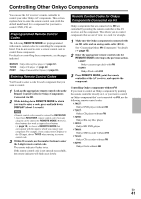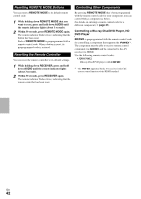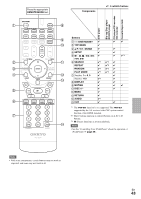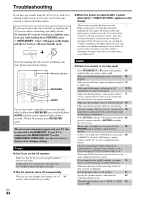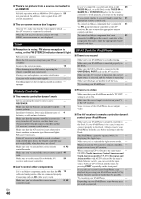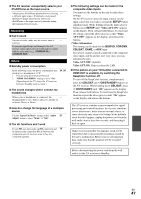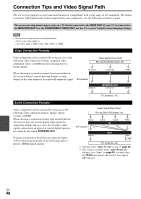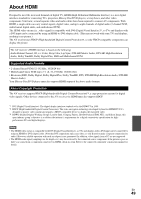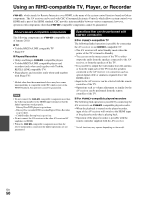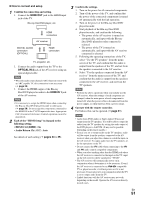Onkyo AVX-290 Owner Manual - Page 46
Tuner, Remote Controller, UP-A1 Dock for iPod/iPhone, an HDMI
 |
View all Onkyo AVX-290 manuals
Add to My Manuals
Save this manual to your list of manuals |
Page 46 highlights
■ There's no picture from a source connected to an HDMI IN Reliable operation with an HDMI-to-DVI adapter is 50 not guaranteed. In addition, video signals from a PC are not guaranteed. ■ The on-screen menus don't appear On your TV, make sure that the video input to which - the AV receiver is connected is selected. When the AV receiver doesn't connect TV with - HDMI, onscreen menus are not displayed. Tuner ■ Reception is noisy, FM stereo reception is noisy, or the FM STEREO indicator doesn't light Relocate your antenna. - Move the AV receiver away from your TV or - computer. Listen to the station in mono. 19 When listening to an AM station, operating the - remote controller may cause noise. Passing cars and airplanes can cause interference. - Concrete walls weaken radio signals. - If nothing improves the reception, install an outdoor - antenna. If you've connected a cassette tape deck, to the 25 TV/CD IN jack, or an RI Dock to the TV/CD IN or GAME IN or VCR/DVR IN jacks, for the remote controller to work properly, you must set the display. If you cannot operate it, you will need to enter the 41 appropriate remote control code. To control an Onkyo component that's connected 41 via V, point the remote controller at the AV receiver. Be sure to enter the appropriate remote control code first. To control an Onkyo component that's not 41 connected via V point the remote controller at the component. Be sure to enter the appropriate remote control code first. UP-A1 Dock for iPod/iPhone ■ There's no sound Make sure your iPod/iPhone is actually playing. - Make sure your iPod/iPhone is inserted properly in - the Dock. Make sure the UP-A1 Dock is connected to the - UNIVERSAL PORT jack on the AV receiver. Make sure the AV receiver is turned on, the correct - input source is selected, and the volume is turned up. Make sure the plugs are pushed in all the way. - Try resetting your iPod/iPhone. - Remote Controller ■ The remote controller doesn't work Before operating this unit, be sure to press - RECEIVER. Make sure that the batteries are installed with the 4 correct polarity. Install new batteries. Don't mix different types of 4 batteries, or old and new batteries. Make sure that the remote controller is not too far 4 away from the AV receiver, and that there's no obstruction between the remote controller and the AV receiver's remote control sensor. Make sure that the AV receiver is not subjected to - direct sunshine or inverter-type fluorescent lights. Relocate if necessary. If the AV receiver is installed in a rack or cabinet - with colored-glass doors, the remote controller may not work reliably when the doors are closed. Make sure you've selected the correct remote controller mode. 9, 42 Make sure you've entered the correct remote control 41 code. Make sure to set the same ID on both the AV 34 receiver and remote controller. ■ Can't control other components If it's an Onkyo component, make sure that the V 15 cable and analog audio cable are connected properly. Connecting only an V cable won't work. Make sure you've selected the correct remote controller mode. 9, 42 ■ There's no video Make sure that your iPod/iPhone model's TV OUT - setting is set to On. Make sure the correct input is selected on your TV - or the AV receiver. Some versions of the iPod/iPhone do not output - video. ■ The AV receiver's remote controller doesn't control your iPod/iPhone Make sure your iPod/iPhone is properly inserted in - the Dock. If your iPod/iPhone is in a case, it may not connect properly to the Dock. Always remove your iPod/iPhone from the case before inserting it into the Dock. The iPod/iPhone cannot be operated while it's - displaying the Apple logo. Make sure you've selected the right remote mode. - When you use the AV receiver's remote controller, - point it toward your AV receiver. When connecting UP-A1 Dock to the radio tuner - UP-HT1 (North American, Central American and South American models)/UP-DT1 (European and Asian models) with AUTO selected by the tuner's Mode Selector switch, you can switch the input source between UP-A1 Dock and the tuner, by pressing PORT repeatedly on the front panel. If you still can't control your iPod/iPhone, start - playback by pressing your iPod/iPhone model's Play button. Remote operation should then be possible. Try resetting your iPod/iPhone. - Depending on your iPod/iPhone, some buttons may - not work as expected. En 46