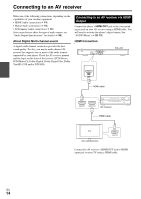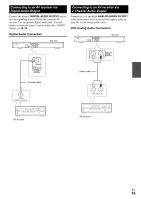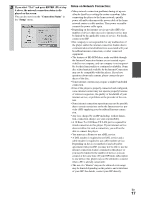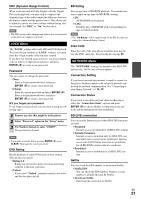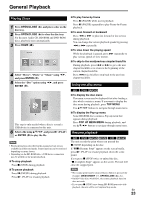Onkyo BD-SP308 Owner Manual - Page 19
Settings, Adjust the Setup Settings, DISPLAY Menu
 |
View all Onkyo BD-SP308 manuals
Add to My Manuals
Save this manual to your list of manuals |
Page 19 highlights
Settings Adjust the Setup Settings You can change the settings of the player in the "Setup" menu. 1 Press HOME (L). 2 Use F/S to select the "Setup" and press ENTER (K). The "Setup" menu appears. 3 Use R/X to select the first setup option, and press S to move to the second level. 4 Use R/X to select a second setup option, and press ENTER (K) to move to the third level. DISPLAY Menu TV Aspect Ratio Select a TV aspect ratio option according to your TV type. `4:3 Letter Box: Select when a standard 4:3 TV is connected. Displays theatrical images with masking bars above and below the picture. `4:3 Pan Scan: Select when a standard 4:3 TV is connected. Displays pictures cropped to fill your TV screen. Both sides of the picture are cut off. `16:9 Original: Select when a 16:9 wide TV is connected. The 4:3 picture is displayed with an original 4:3 aspect ratio, with black bars appearing at the left and right sides. `16:9 Full: Select when a 16:9 wide TV is connected. The 4:3 picture is adjusted horizontally (in a linear proportion) to fill the entire screen. Note • You cannot select "4:3 Letter Box" and "4:3 Pan Scan" option when the resolution is set to higher than 720p. Resolution Sets the output resolution of the Component and HDMI video signal. Refer to page 13 and 40 for details about the resolution setting. ` Auto: If the HDMI OUT jack is connected to TVs providing display information (EDID), automatically selects the resolution best suited to the connected TV. If the VIDEO OUTPUT (COMPONENT) is only connected, this changes the resolution to 1080i as default resolution. ` 1080p: Outputs 1080 lines of progressive video. ` 1080i: Outputs 1080 lines of interlaced video. ` 720p: Outputs 720 lines of progressive video. ` 480p: Outputs 480 lines of progressive video. ` 480i: Outputs 480 lines of interlaced video. 5 Use R/X to select a desired setting, and press ENTER (K) to confirm your selection. En 19