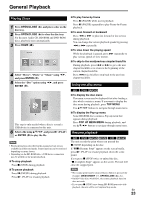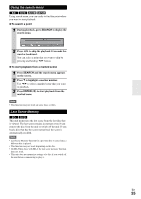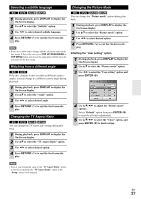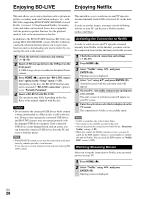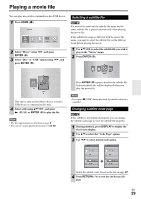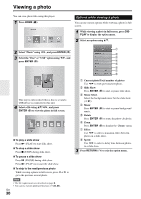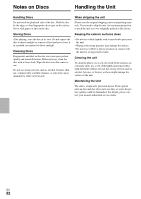Onkyo BD-SP308 Owner Manual - Page 27
Selecting a subtitle language, Watching from a different angle, Changing the TV Aspect Ratio
 |
View all Onkyo BD-SP308 manuals
Add to My Manuals
Save this manual to your list of manuals |
Page 27 highlights
Selecting a subtitle language 8 & 3 : 1 During playback, press DISPLAY to display the On-Screen display. 2 Use R/X to select the "Subtitle" option. 3 Use F/S to select desired subtitle language. 4 Press RETURN (M) to exit the On-Screen dis- play. Note • Some discs allow you to change subtitle selections only via the disc menu. If this is the case, press POP UP MENU/MENU or TOP MENU button and choose the appropriate subtitle from the selections on the disc menu. Watching from a different angle 8 & If the disc contains scenes recorded at different camera angles, you can change to a different camera angle during playback. 1 During playback, press DISPLAY to display the On-Screen display. 2 Use R/X to select the "Angle" option. 3 Use F/S to select desired angle. 4 Press RETURN (M) to exit the On-Screen dis- play. Changing the TV Aspect Ratio 8 & 3 : You can change the TV aspect ratio setting during playback. 1 During playback, press DISPLAY to display the On-Screen display. 2 Use R/X to select the "TV Aspect Ratio" option. 3 Use F/S to select desired option. 4 Press RETURN (M) to exit the On-Screen dis- play. Changing the Picture Mode 8 & 3 : You can change the "Picture mode" option during playback. 1 During playback, press DISPLAY to display the On-Screen display. 2 Use R/X to select the "Picture mode" option. 3 Use F/S to select desired option. 4 Press RETURN (M) to exit the On-Screen dis- play. ■ Setting the "User setting" option 1 During playback, press DISPLAY to display the On-Screen display. 2 Use R/X to select the "Picture mode" option. 3 Use F/S to select the "User setting" option, and press ENTER (K). 4 Use R/X/F/S to adjust the "Picture mode" options. Select "Default" option then press ENTER (K) to reset the all video adjustments. 5 Use R/X/F/S to select the "Close" option, and press ENTER (K) to finish setting. Note • Even if you change the value of the "TV Aspect Ratio" option in On-Screen display, the "TV Aspect Ratio" option in the "Setup" menu is not changed. En 27