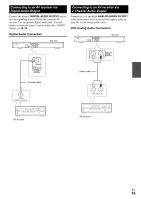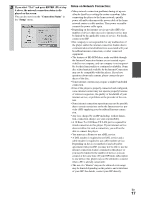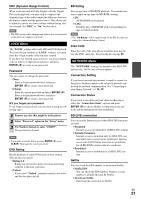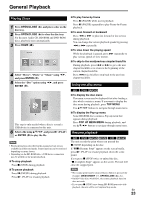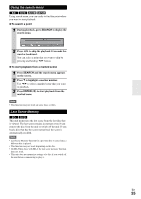Onkyo BD-SP308 Owner Manual - Page 20
LANGUAGE Menu, AUDIO Menu, Disc Menu/Disc Audio/Disc Subtitle
 |
View all Onkyo BD-SP308 manuals
Add to My Manuals
Save this manual to your list of manuals |
Page 20 highlights
1080p Display Mode When the resolution is set to 1080p, select "24 Hz" for smooth presentation of film material (1080p/24 Hz) with a HDMI-equipped display compatible with 1080p/24 Hz input. Note • When you select "24 Hz", you may experience some picture dis- turbance when the video switches video and film material. In this case, select "60 Hz". • Even when "1080p Display Mode" is set to "24 Hz", if your TV is not compatible with 1080p/24 Hz, the actual frame frequency of the video output will be 60 Hz to match the video source format. HDMI Color Setting Select the type of output from the HDMI OUT jack. For this setting, please refer to the manuals of your display device. ` YCbCr: Select when connecting to a HDMI display device. ` RGB: Select when connecting to a DVI display device. Black Level With this setting you can adjust the picture blackness for the analog video outputs. It does not affect the component video output. `0 IRE: Blacks are darker, and the entire picture becomes darker. `7.5 IRE: Blacks are lighter, and the entire picture becomes lighter. LANGUAGE Menu Display Menu Select a language for the "Setup" menu and on-screen display. Disc Menu/Disc Audio/Disc Subtitle Select the language you prefer for the audio track (disc audio), subtitles, and the disc menu. ` Original: Refers to the original language in which the disc was recorded. ` Other: Press ENTER (K) to select another language. Use number buttons then press ENTER (K) to enter the corresponding 4-digit number according to the language code list (➔ 36). `Off (Disc Subtitle only): Turn off Subtitle. Note • Depending on the disc, your language setting may not work. AUDIO Menu Each disc has a variety of audio output options. Set the player's Audio options according to the type of audio system you use. Note • Since many factors affect the type of audio output, see "Audio Output Specifications" for details (➔ 39). HDMI / Digital Output Select the output sound format when a device equipped with a HDMI or Digital Audio input jack is connected to the HDMI OUT or DIGITAL AUDIO OUTPUT jack on this player. `PCM Stereo: Select if you connect this unit's HDMI OUT or DIGITAL AUDIO OUTPUT jack to a device with twochannel digital stereo decoder. `PCM Multi-Ch (HDMI only): Select if you connect this unit's HDMI OUT jack to a device with multi-channel digital decoder. `DTS Re-Encode: Select if you connect this unit's HDMI OUT or DIGITAL AUDIO OUTPUT jack to a device with DTS decoder. `Primary Pass-Thru: Select if you connect this unit's DIGITAL AUDIO OUTPUT and HDMI OUT jack to a device with LPCM, Dolby Digital, Dolby Digital Plus, Dolby TrueHD, DTS and DTS-HD decoder. Note • When "HDMI" option is set to "PCM Multi-Ch", the audio may output as PCM Stereo if the PCM Multi-Ch information is not detected from HDMI device with EDID. • If the "HDMI" or "Digital Output" option is set to "DTS Re-Encode", the DTS Re-encode audio is output for BD-ROM discs with secondary audio and the original audio is output for the other discs (like "Primary Pass-Thru"). Sampling Freq. (Digital Audio Output) `192 kHz: Select this if your AV receiver is capable of handling 192 kHz signals. `96 kHz: Select this if your AV receiver is not capable of handling 192 kHz signals. When this choice is made, this unit automatically converts any 192 kHz signals to 96 kHz so your system can decode them. `48 kHz: Select this if your AV receiver is not capable of handling 192 kHz and 96 kHz signal. When this choice is made, this unit automatically converts any 192 kHz and 96 kHz signals to 48 kHz so your system can decode them. Check the documentation for your AV receiver to verify its capabilities. En 20