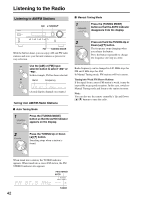Onkyo HT-S3200 B User Manual - Page 47
Recording, Recording the Input Source, Recording from Different AV Sources
 |
View all Onkyo HT-S3200 B manuals
Add to My Manuals
Save this manual to your list of manuals |
Page 47 highlights
Recording This section explains how to record the input source and how to record audio and video from separate sources. Notes: • The surround sound and DSP listening modes cannot be recorded. • Copy-protected DVDs cannot be recorded. • Sources connected to a digital input cannot be recorded. Only analog inputs can be recorded. • DTS signals will be recorded as noise, so don't attempt analog recording of DTS CDs or LDs. Recording the Input Source Audio sources can be recorded to a recorder (e.g., cassette deck, CDR, MD) connected to the TV/TAPE OUT jack. Video sources can be recorded to a video recorder (e.g., VCR, DVR) connected to the VCR/DVR OUT jacks. See pages 21 to 34 for hookup information. 1 Use the input selector buttons to select the source that you want to record. You can watch the source while recording it. The AV receiver's MASTER VOLUME control has no effect on recording. Recording from Different AV Sources You can overdub audio onto your video recordings by simultaneously recording audio and video from two separate sources. This is possible because only the audio source is switched when an audio-only input source, such as TV/TAPE or CD, is selected, the video source remains the same. In the following example, audio from the CD player connected to the CD IN and video from the camcorder connected to the DVD/BD IN V jack are recorded by the VCR connected to the VCR/DVR OUT jacks. video signal audio signal Camcorder 2 On your recorder, start recording. 3 On the source component, start playback. Note: If you select a different input source during recording, that input source will be recorded instead. CD player VCR 1 Prepare the camcorder and CD player for playback. 2 Prepare the VCR for recording. 3 Press the [DVD/BD] input selector button. 4 Press the [CD] input selector button. This selects the CD player as the audio source but leaves the camcorder as the video source. 5 Start recording on the VCR, then start playback on the camcorder and CD player. Video from the camcorder and audio from the CD player are recorded by the VCR. 47