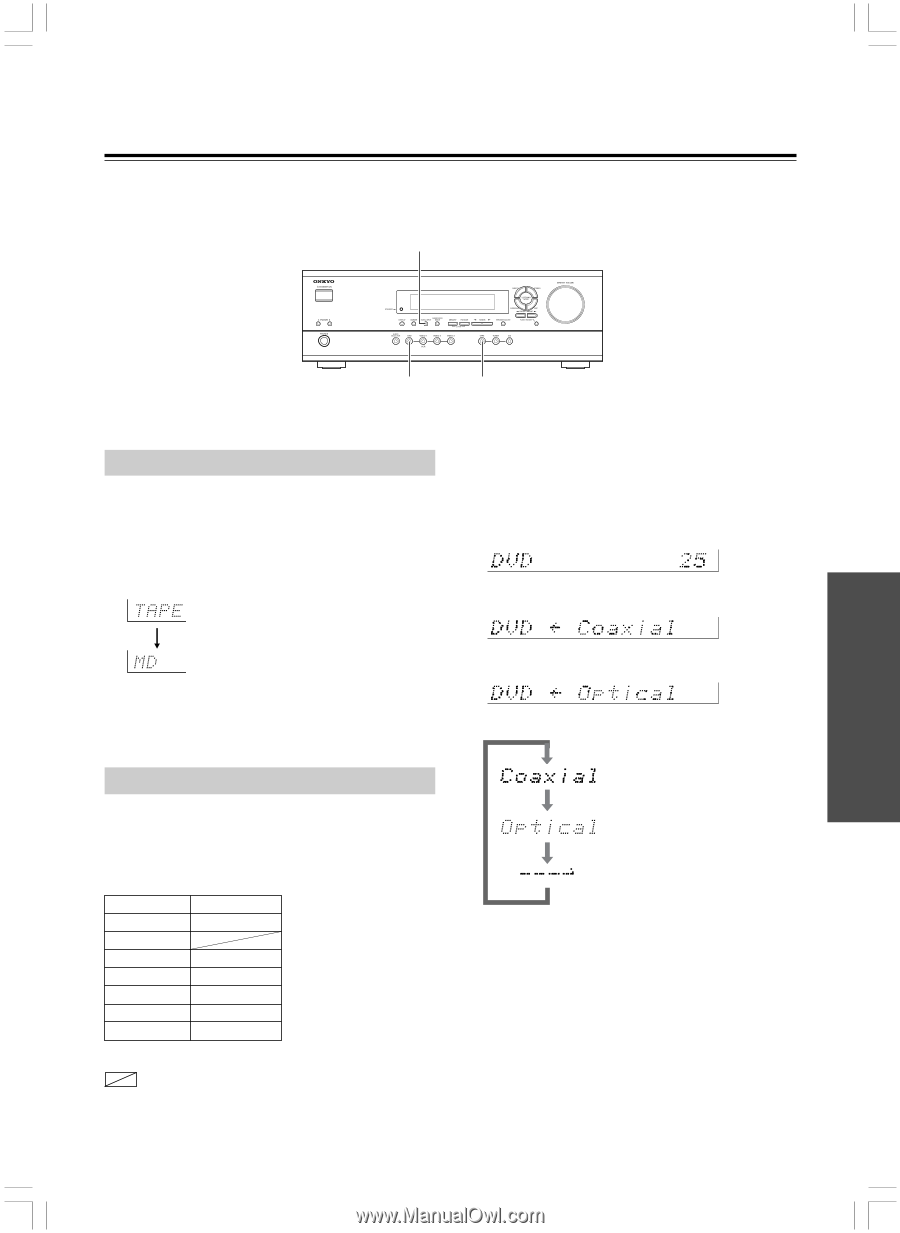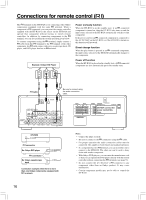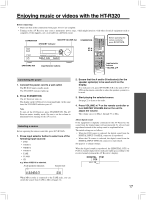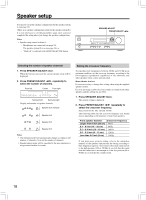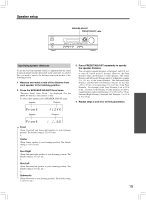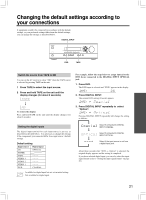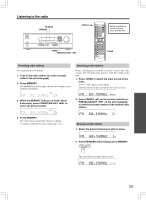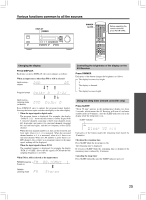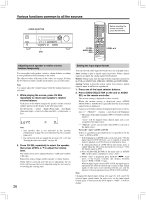Onkyo HT-S570 Owner Manual - Page 21
Changing the default settings according to, your connections
 |
View all Onkyo HT-S570 manuals
Add to My Manuals
Save this manual to your list of manuals |
Page 21 highlights
Changing the default settings according to your connections If equipment couldn't be connected in accordance with the default settings, or your preferred settings differ from the default settings, you can change the settings as described below. DIGITAL INPUT DVD TAPE Switch the source from TAPE to MD You can set the AV receiver to show "MD" when the TAPE source is selected by pressing TAPE on the unit. 1 Press TAPE to select the input source. 2 Press and hold TAPE on the unit until the display changes (for about 2 seconds). For example, follow the steps below to assign Optical to the DVD device connected to the DIGITAL INPUT OPTICAL jack. 1. Press DVD. The DVD input is selected and "DVD" appears in the display. 2. Press DIGITAL INPUT. The current DVD setting (Coaxial) appears. To restore the display Press and hold TAPE on the unit until the display changes (for about 2 seconds). 3. Press DIGITAL INPUT repeatedly to select "Optical". Pressing DIGITAL INPUT repeatedly will change the setting as follows: Setting the digital inputs The digital input terminal for each input source is pre-set, as described in the table below. It is necessary to change the settings if the components you connected differ from input source's default settings. Default setting Input source Digital input CD OPTICAL TUNER TAPE - - - - VIDEO 3 - - - - VIDEO 2 - - - - VIDEO 1 - - - - DVD COAXIAL - - - - : Available for digital input but not set in initial setting. : Not available for digital input. Select if connected to DIGITAL INPUT COAXIAL. Select if connected to DIGITAL INPUT OPTICAL. Select if the input source is not from a digital input jack. About three seconds after "DVD ← Optical" is selected, the original display appears and the setting is completed. If you have selected digital input, you can also select the input signal format (refer to "Setting the input signal format" on page 26). 21