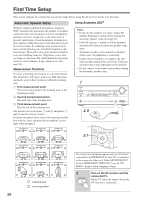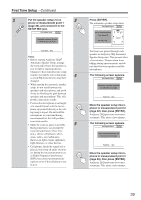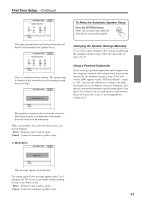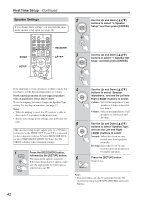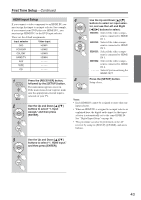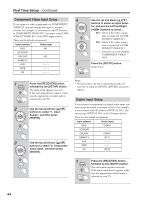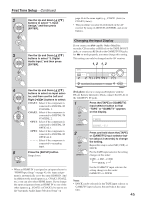Onkyo HT-S7100 Owner Manual - Page 43
HDMI Input Setup
 |
UPC - 751398008559
View all Onkyo HT-S7100 manuals
Add to My Manuals
Save this manual to your list of manuals |
Page 43 highlights
First Time Setup-Continued HDMI Input Setup If you connect a video component to an HDMI IN, you must assign that input to an input selector. For example, if you connect your DVD player to HDMI IN 1, you must assign HDMI IN 1 to the DVD input selector. These are the default assignments. Input selector DVD VCR/DVR CBL/SAT GAME/TV AUX TAPE CD Video input HDMI1 HDMI2 HDMI3 HDMI4 1 Press the [RECEIVER] button, followed by the [SETUP] button. The main menu appears onscreen. If the main menu doesn't appear, make sure the appropriate external input is selected on your TV. 2 Use the Up and Down [ ]/[ ] buttons to select "1. Input Assign," and then press [ENTER]. 4 Use the Up and Down [ ]/[ ] buttons to select an input selec- tor, and use the Left and Right [ ]/[ ] buttons to select: HDMI1: Select if the video compo- nent is connected to HDMI IN 1. HDMI2: Select if the video compo- nent is connected to HDMI IN 2. HDMI3: Select if the video compo- nent is connected to HDMI IN 3. HDMI4: Select if the video compo- nent is connected to HDMI IN 4. - - - - -: Select if you're not using the HDMI OUT. 5 Press the [SETUP] button. Setup closes. Notes: • Each HDMI IN cannot be assigned to more than one input selector. • When an HDMI IN is assigned to an input selector as explained here, the digital audio input for that input selector is automatically set to the same HDMI IN. See "Digital Input Setup" on page 44. • This procedure can also be performed on the AV receiver by using its [SETUP], [ENTER], and arrow buttons. 3 Use the Up and Down [ ]/[ ] buttons to select "1. HDMI Input," and then press [ENTER]. 43