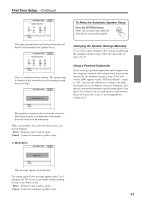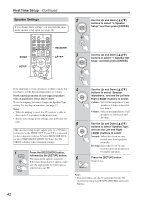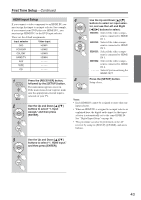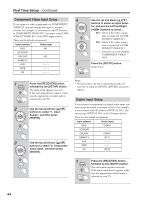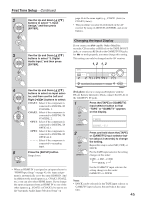Onkyo HT-S7100 Owner Manual - Page 45
Changing the Input Display, iPod photo, Notes, COAX1
 |
UPC - 751398008559
View all Onkyo HT-S7100 manuals
Add to My Manuals
Save this manual to your list of manuals |
Page 45 highlights
First Time Setup-Continued 2 Use the Up and Down [ ]/[ ] buttons to select "1. Input Assign," and then press [ENTER]. page 46 to the same input (e.g., COAX1 (Auto) or COAX2 (Auto)). • This procedure can also be performed on the AV receiver by using its [SETUP], [ENTER], and arrow buttons. 3 Use the Up and Down [ ]/[ ] buttons to select "3. Digital Audio Input," and then press [ENTER]. 4 Use the Up and Down [ ]/[ ] buttons to select an input selec- tor, and then use the Left and Right [ ]/[ ] buttons to select: COAX1: Select if the component is connected to DIGITAL IN COAXIAL 1. COAX2: Select if the component is connected to DIGITAL IN COAXIAL 2. OPT1: Select if the component is connected to DIGITAL IN OPTICAL 1. OPT2: Select if the component is connected to DIGITAL IN OPTICAL 2. - - - - -: Select if the component is connected to an analog input. 5 Press the [SETUP] button. Setup closes. • When an HDMI IN is assigned to an input selector in "HDMI Input Setup" on page 43, this input assignment is automatically set to the same HDMI IN. And in addition to the usual inputs (e.g., COAX1, COAX2, etc.), you can also select HDMI inputs. If you change the input assignment from an HDMI IN to one of the other inputs (e.g., COAX1 or COAX2), be sure to set the"Automatic Audio Input Selection Setup" on Changing the Input Display If you connect an -capable Onkyo MiniDisc recorder, CD recorder, or RI Dock to the TAPE IN/OUT jacks, or connect an RI Dock to the GAME/TV IN jacks, for to work properly, you must change this setting. This setting can only be changed on the AV receiver. 1, 2 1, 2 ON/STANDBY STANDBY ZONE 2 TUNING PRESET MASTER VOLUME PURE AUDIO MULTI CH DVD VCR/DVR CBL/SAT GAME/TV AUX TAPE TUNER CD SETUP ENTER RETURN PHONES ZONE 2 OFF ZONE 2 LEVEL TONE MOVIE/TV MUSIC GAME DISPLAY DIGITAL INPUT RT/PTY/TP MEMORY TUNING MODE CLEAR SETUP MIC AUX INPUT VIDEO L AUDIO R AV RECEIVER TX-SR606 iPod photo: If you're using an iPod photo with the DS-A1 Remote Interactive Dock, connect the DS-A1 to the GAME/TV IN jacks. 1 TAPE or Press the [TAPE] or [GAME/TV] input selector button so that "TAPE" or "GAME/TV" appears on the display. GAME/TV 2 TAPE or GAME/TV → → Press and hold down the [TAPE] or [GAME/TV] input selector button (about 3 seconds) to change the setting. Repeat this step to select MD, CDR, or DOCK. For the TAPE input selector, the setting changes in this order: TAPE → MD → CDR DOCK For the GAME/TV input selector, the setting changes in this order: GAME/TV ↔ DOCK Notes: • DOCK can be selected for the TAPE input selector or GAME/TV input selector, but not both at the same time. 45