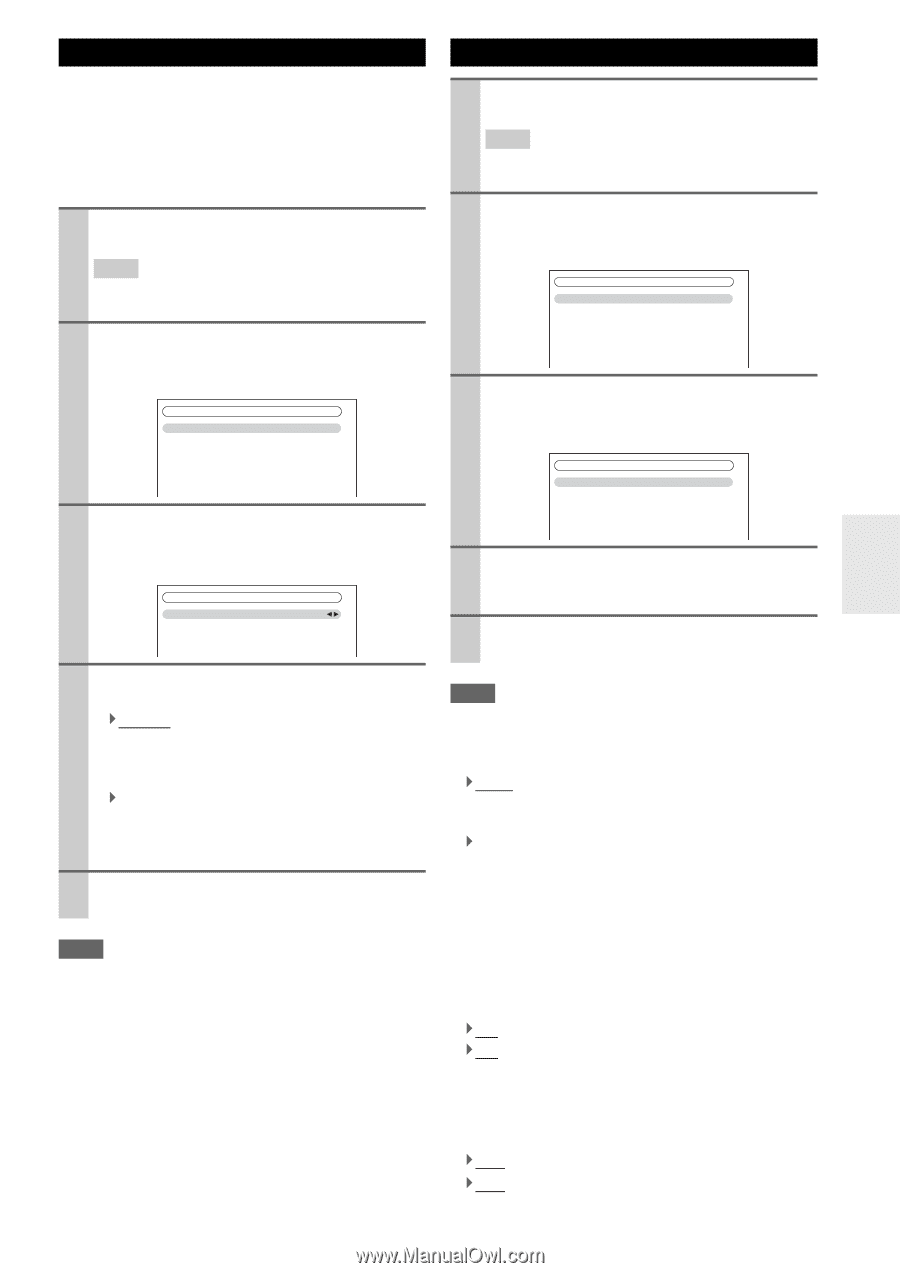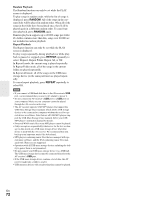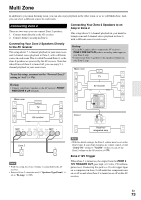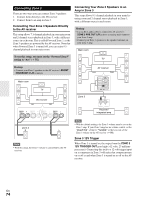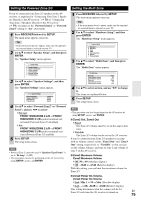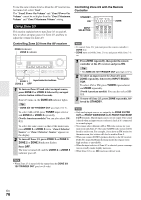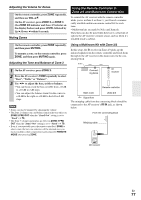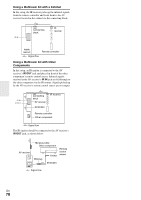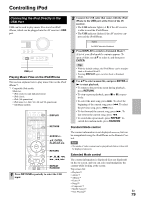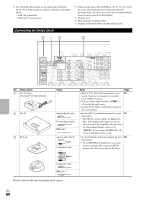Onkyo TX-NR1008 Owner Manual - Page 75
Setting the Powered Zone 2/3, Setting the Multi Zone, FRONT WIDE/ZONE 2 L/R
 |
View all Onkyo TX-NR1008 manuals
Add to My Manuals
Save this manual to your list of manuals |
Page 75 highlights
Setting the Powered Zone 2/3 If you've connected your Zone 2/3 speakers to the AV receiver, as explained in "Connecting Your Zone 2 Speakers Directly to the AV receiver" (➔ 73) or "Connecting Your Zone 3 Speakers Directly to the AV receiver" (➔ 74), you must set the "Powered Zone2" or "Powered Zone3" setting to "Act" (Activated). 1 Press RECEIVER followed by SETUP. The main menu appears onscreen. Tip • If the main menu doesn't appear, make sure the appropri- ate external input is selected on your TV. 2 Use R/X to select "Speaker Setup", and then press ENTER. The "Speaker Setup" menu appears. 2. Speaker Setup 1. Speaker Settings 2. Speaker Configuration 3. Speaker Distance 4. Level Calibration 5. Equalizer Settings 6. THX Audio Setup 3 Use R/X to select "Speaker Settings", and then press ENTER. The "Speaker Settings" menu appears. 2-1. Speaker Settings Speaker Impedance Speakers Type(Front) Powered Zone2 Powered Zone3 6ohms Normal Not Act Not Act 4 Use R/X to select "Powered Zone2" or "Powered Zone3", and use F/S to select: ` Not Act: FRONT WIDE/ZONE 2 L/R or FRONT HIGH/ZONE 3 L/R speaker terminals not activated (Powered Zone 2/3 disabled). ` Act: FRONT WIDE/ZONE 2 L/R or FRONT HIGH/ZONE 3 L/R speaker terminals activated (Powered Zone 2/3 enabled). 5 Press SETUP. The setup menu closes. Note • Powered Zone 2 cannot be used if "Speakers Type(Front)" is set to "Bi-Amp" (➔ 47). • This procedure can also be performed on the AV receiver by using SETUP, arrows, and ENTER. Setting the Multi Zone 1 Press RECEIVER followed by SETUP. The main menu appears onscreen. Tip • If the main menu doesn't appear, make sure the appropri- ate external input is selected on your TV. 2 Use R/X to select "Hardware Setup", and then press ENTER. The "Hardware Setup" menu appears. 7. Hardware Setup 1. Remote ID 2. Multi Zone 3. Tuner 4. HDMI 5. Auto Power Down 6. Network 7. Firmware Update 3 Use R/X to select "Multi Zone", and then press ENTER. The "Multi Zone" menu appears. 7-2. Multi Zone Zone2 Out Zone2 Maximum Volume Zone2 Power On Volume Zone3 Out Zone3 Maximum Volume Zone3 Power On Volume Fixed Off Last Fixed Off Last 4 Use R/X to select an item, and use F/S to change it. The items are explained below. 5 Press SETUP. The setup menu closes. Note • This procedure can also be performed on the AV receiver by using SETUP, arrows, and ENTER. ■ Zone2 Out, Zone3 Out ` Fixed: The Zone 2/3 volume must be set on the amp in that zone. ` Variable: The Zone 2/3 volume can be set on the AV receiver. If you've connected your Zone 2/3 speakers to an amp with no volume control, set the "Zone2 Out" and "Zone3 Out" setting, respectively, to "Variable" so that you can set the volume, balance, and tone of zone 2 and volume of zone 3 on the AV receiver. ■ Zone2 Maximum Volume, Zone3 Maximum Volume ` Off, 50 to 99 (Absolute display) ` Off, -32dB to +17dB (Relative display) With this setting, you can limit the maximum volume for Zone 2/3. ■ Zone2 Power On Volume, Zone3 Power On Volume ` Last, Min, 1 to 99 or Max (Absolute display) ` Last, -2dB, -81dB to +18dB (Relative display) This setting determines what the volume will be for Zone 2/3 each time the AV receiver is turned on. En 75