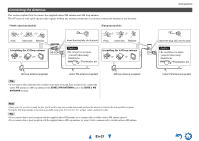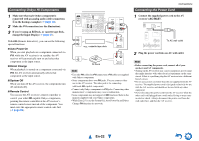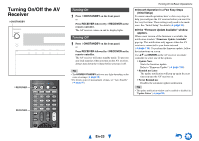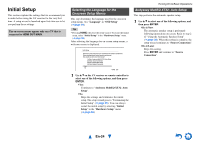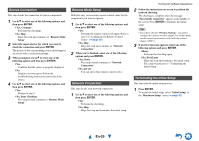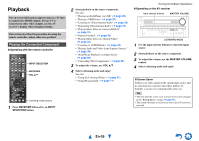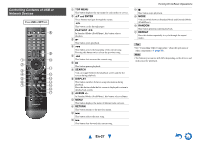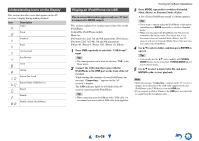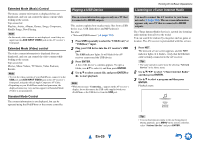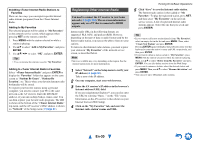Onkyo TX-NR1010 Owner Manual - Page 26
Playback, Playing the Connected Component
 |
View all Onkyo TX-NR1010 manuals
Add to My Manuals
Save this manual to your list of manuals |
Page 26 highlights
Playback The on-screen information appears only on a TV that is connected to HDMI outputs. If your TV is connected to other video outputs, use the AV receiver's display when changing settings. This section describes the procedure for using the remote controller, unless otherwise specified. Playing the Connected Component ■ Operating with the remote controller INPUT SELECTOR RECEIVER VOL R/X Listening mode buttons 1 Press RECEIVER followed by an INPUT SELECTOR button. 2 Start playback on the source component. See also: • "Playing an iPod/iPhone via USB" (➔ page 28) • "Playing a USB Device" (➔ page 29) • "Listening to vTuner Internet Radio" (➔ page 29) • "Registering Other Internet Radio" (➔ page 30) • "Playing Music Files on a Server (DLNA)" (➔ page 31) • "Remote Playback" (➔ page 32) • "Playing Music Files on a Shared Folder" (➔ page 33) • "Listening to AM/FM Radio" (➔ page 34) • "Playing Audio and Video from Separate Sources" (➔ page 38) • "iPod/iPhone Playback via Onkyo Dock" (➔ page 88) • "Controlling Other Components" (➔ page 90) 3 To adjust the volume, use VOL R/X. 4 Select a listening mode and enjoy! See also: • "Using the Listening Modes" (➔ page 42) • "Sound Program Edit" (➔ page 71) Turning On & Basic Operations ■ Operating on the AV receiver Input selector buttons MASTER VOLUME LISTENING MODE 1 Use the input selector buttons to select the input source. 2 Start playback on the source component. 3 To adjust the volume, use the MASTER VOLUME control. 4 Select a listening mode and enjoy! ■ Screen Saver If there is no video signal on the current input source and no operation for a specific time (three minutes by default), a screen saver automatically comes on. Tip • The time until the screen saver activates itself can be changed in the "Screen Saver" setting (➔ page 79). • The screen will return to its previous state if the AV receiver is operated. En-26