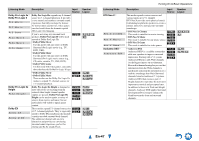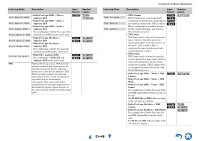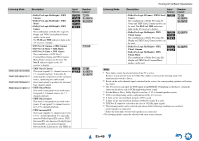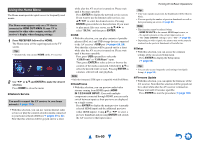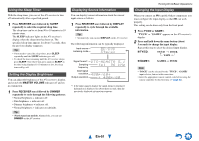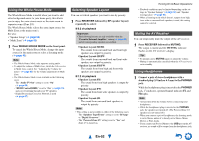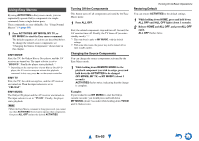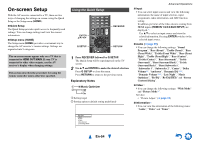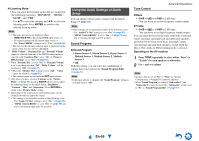Onkyo TX-NR1010 Owner Manual - Page 52
Using the Whole House Mode, Selecting Speaker Layout, Muting the AV Receiver, Using Headphones, En-52
 |
View all Onkyo TX-NR1010 manuals
Add to My Manuals
Save this manual to your list of manuals |
Page 52 highlights
Using the Whole House Mode The Whole House Mode is useful when you want to add extra background music to your home party; this allows you to enjoy the same stereo music as the main room in separate rooms (Zone 2/3). The Whole House Mode selects the same input source for Multi Zone as the main room's. See also: • "Speaker Setup" (➔ page 63) • "Multi Zone" (➔ page 83) 1 Press WHOLE HOUSE MODE on the front panel. To cancel the Whole House Mode, change the input source for the main room or select a listening mode (➔ page 42). Note • The Whole House Mode only supports analog audio. • To adjust the volume of Multi Zone, switch the AV receiver to Multi Zone control. See "Adjusting the Volume for Zones" (➔ page 85) for the volume adjustment of Multi Zone. • The Whole House Mode is not available in the following cases: - The "Audio TV Out" setting is set to "On" (➔ page 80). - "HDMI Control(RIHD)" is set to "On" (➔ page 79) and you're listening through your TV speakers. - Digital Processing Crossover Network is used (➔ page 67). Selecting Speaker Layout You can set which speakers you want to use by priority. 1 Press RECEIVER followed by SP (speaker layout) repeatedly to select: ■ 9.2 ch playback Important: • The following layouts are only available when the "Preout to External Amplifier" setting (➔ page 64) and all corresponding speakers are enabled. ` Speaker Layout:SB/FH: The sounds from surround back and front high speakers are output by priority. ` Speaker Layout:SB/FW: The sounds from surround back and front wide speakers are output by priority. ` Speaker Layout:FH/FW: The sounds from front high and front wide speakers are output by priority. ■ 7.2 ch playback ` Speaker Layout:FH: The sound from front high speakers is output by priority. ` Speaker Layout:FW: The sound from front wide speakers is output by priority. ` Speaker Layout:SB: The sound from surround back speakers is output by priority. Note • This setting is not available in either of the following cases: - The "Speakers Type(Front)" setting is set to "Bi-Amp" or "Digital Crossover". - The "Powered Zone 2/3" setting is set to "Yes" and Zone 2/3 is turned on. Turning On & Basic Operations • Playback conditions may be limited depending on the settings in "Speaker Settings" (➔ page 63) and "Speaker Configuration" (➔ page 64). • When a listening mode which doesn't support front high, front wide or surround back speakers is used, this setting cannot be selected. Muting the AV Receiver You can temporarily mute the output of the AV receiver. 1 Press RECEIVER followed by MUTING. The output is muted and the MUTING indicator flashes on the AV receiver's display. Tip • To unmute, press MUTING again or adjust the volume. • Muting is automatically cancelled when the AV receiver is set to standby. Using Headphones 1 Connect a pair of stereo headphones with a standard plug (1/4 inch or 6.3 mm) to the PHONES jack. While the headphones plug is inserted in the PHONES jack, indicator, speaker/channel indicator FL and FR lights. Note • Always turn down the volume before connecting your headphones. • While the headphones plug is inserted in the PHONES jack, the speakers are turned off. (The Powered Zone 2/3 speakers are not turned off.) • When you connect a pair of headphones, the listening mode is set to Stereo, unless it's already set to Stereo, Mono, Direct, or Pure Audio. • If you connect an iPod or iPhone to the USB port on the AV receiver, no sound will be output from the headphones jack. En-52