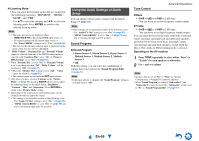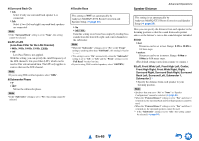Onkyo TX-NR1010 Owner Manual - Page 60
Input/Output Assign, En-60
 |
View all Onkyo TX-NR1010 manuals
Add to My Manuals
Save this manual to your list of manuals |
Page 60 highlights
Input/Output Assign 1 2 3 4 5 "Setup" Main Menu Input/Output Assign Monitor Out On the "Monitor Out" settings, you can select whether or not to have the video sources' images output through the HDMI output. If you connect your TV to the HDMI output, the "Monitor Out" setting is automatically set and composite video and component video sources are upconverted* and output. Composite video, component video HDMI IN Composite video, component video OUT HDMI If you connect your TV to the COMPONENT VIDEO MONITOR OUT (not the HDMI output), "Monitor Out" setting is automatically set and composite video source is upconverted* and output. Composite video Component video IN Composite video OUT Component video Note • See "Video Connection Formats" (➔ page 107) for charts showing how the "Monitor Out" and "Resolution" settings affect the video signal flow through the AV receiver. ■ Monitor Out ` Analog: Select this if your TV is connected to the COMPONENT VIDEO MONITOR OUT or MONITOR OUT V. ` Main: Select this if your TV is connected to HDMI OUT MAIN. ` Sub: Select this if your TV is connected to HDMI OUT SUB. ` Both: Select this if your TVs are connected to HDMI OUT MAIN and HDMI OUT SUB. Video signals are output from both HDMI outputs at the resolution supported by both TVs. Changing the "Monitor Out" setting manually 1 Press MONITOR OUT on the front panel. The current setting is displayed. 2 Press MONITOR OUT on the AV receiver repeatedly to select: ` Analog, HDMI Main, HDMI Sub or Both. Advanced Operations ■ Zone 2 HDMI `Not Use ` Use When this setting is enabled, the TV connected to HDMI OUT ZONE 2 can be used as the TV of Zone 2. Tip • On the connected component, select the mode in which the delay between the video and audio does not occur much if the video signal delay occurs during the playback on the video component connected to the AV receiver. Note • This setting cannot be selected if the "Monitor Out" setting is set to "Sub" or "Both". ■ Resolution ` Through*1: Select this to pass video through the AV receiver at the same resolution and with no conversion. ` Auto*2: Select this to have the AV receiver automatically convert video at resolutions supported by your TV. `480p (480p/576p), 720p, 1080i: Select the desired output resolution. ` 1080p*2: Select this for 1080p output and video conversion as necessary. ` 1080p/24*2: Select this for 1080p output at 24 frames per second. ` 4K Upscaling*2: Select this for an output resolution four times that of 1080p. Depending on the resolution supported by your TV, it will result in either 3840 × 2160 or 4096 × 2160 pixels. ` Source: Select this for an output following the resolution level set in "Picture Adjust" (➔ page 74). To be continued En-60