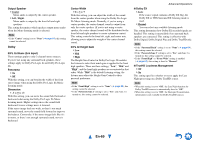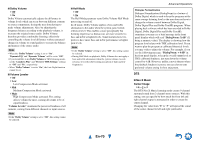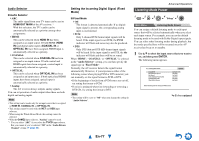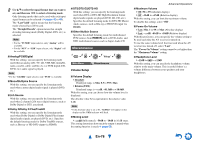Onkyo TX-NR1010 Owner Manual - Page 74
En-74, Name Edit, Picture Adjust
 |
View all Onkyo TX-NR1010 manuals
Add to My Manuals
Save this manual to your list of manuals |
Page 74 highlights
Name Edit You can enter a custom name for each individual input selector and radio preset for easy identification. When entered, the custom name will appear on the display. The custom name is edited using the keyboard screen. ■ Name 1 Use R/X/F/S to select a character, and then press ENTER. Repeat this step to enter up to 10 characters. 2 To store a name when you're done, be sure to select "OK" by using R/X/F/S, and then press ENTER. Name input area 4-4. Name Edit Name BD/DVD abcde f gh i j k lm nopq r s t uvwxy z 1234567890-^ \ Space Shift Back Space OK +10 Shift CLR All Erase ABCDEFGH I JKLM NOPQRS T UVWX Y Z < > ? + ` { } Space Shift Back Space OK +10 Shift CLR All Erase Space: Enters a space character. Shift*1: Toggles between lower and upper case characters. (Left)/ (Right): Moves the cursor left or right in the Name input area. Back Space*2: Moves the cursor backward and deletes one character. OK: Confirms your entry. Tip *1 This can also be performed by using +10 on the remote controller. *2 Press CLR on the remote controller to delete all the characters you have input. Picture Adjust Advanced Operations Using Picture Adjust, you can adjust the picture quality and reduce any noise appearing on the screen. Press ENTER to view the TV picture while setting when the video source is output to HDMI OUT MAIN. To return to the previous screen, press RETURN. ■ Wide Mode*1*2 This setting determines the aspect ratio. ` 4:3: ` Full: Tip • To name a radio preset, use TUNER to select AM or FM, and then select the preset (➔ page 35). • To restore a name to its default, erase all characters with CLR, select "OK" and then press ENTER. Note • This setting cannot be used for the NET and USB input selectors. ` Zoom: `Wide Zoom: En-74 ` Auto: According to the input signals and monitor output setting, the AV receiver automatically selects the "4:3", "Full", "Zoom" or "Wide Zoom" mode. See "Monitor Out" for details on the monitor output setting (➔ page 60).