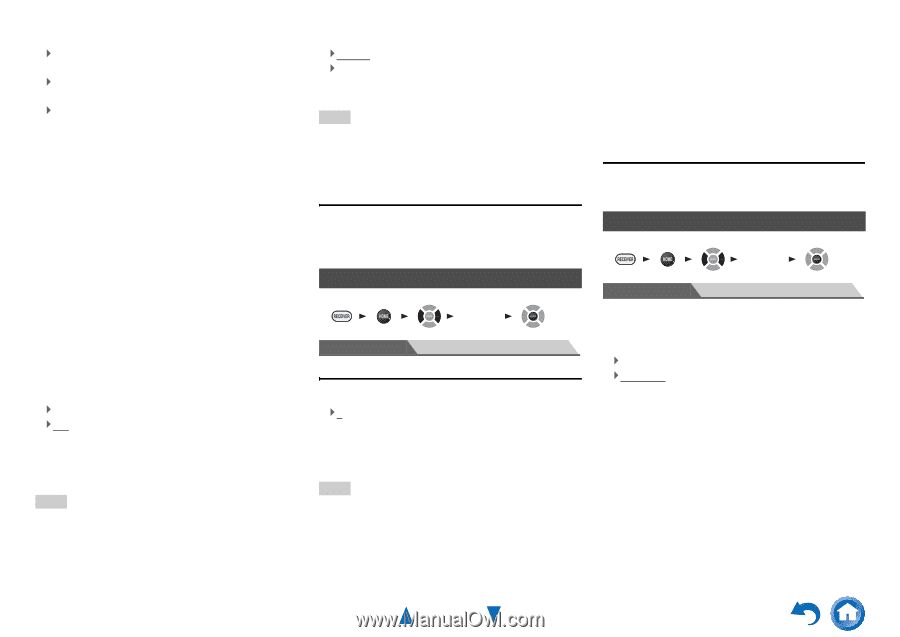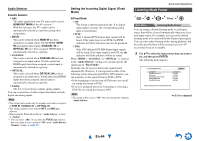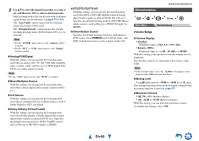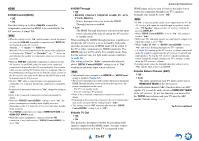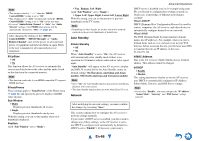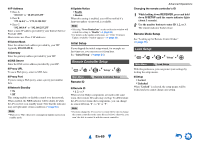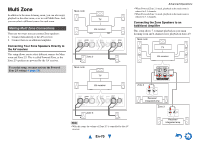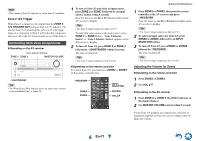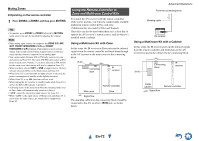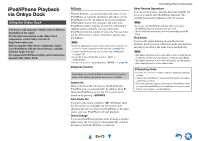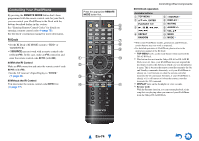Onkyo TX-NR717 Owner Manual - Page 69
Remote Controller Setup, Lock Setup, En-69
 |
View all Onkyo TX-NR717 manuals
Add to My Manuals
Save this manual to your list of manuals |
Page 69 highlights
■ IP Address ` Class A: "10.0.0.0" to "10.255.255.255" ` Class B: "172.16.0.0" to "172.31.255.255" ` Class C: "192.168.0.0" to "192.168.255.255" Enter a static IP address provided by your Internet Service Provider (ISP). Most routers use Class C IP addresses. ■ Subnet Mask Enter the subnet mask address provided by your ISP (typically 255.255.255.0). ■ Gateway Enter the gateway address provided by your ISP. ■ DNS Server Enter the DNS server address provided by your ISP. ■ Proxy URL To use a Web proxy, enter its URL here. ■ Proxy Port If you're using a Web proxy, enter a proxy port number here. ■ Network Standby ` On ` Off This setting enables or disables control over the network. When enabled, the NET indicator will be dimly-lit while the AV receiver is in standby mode. Note that the indicator may not light under certain conditions (➔ page 52). Note • When set to "On", the power consumption slightly increases in standby mode. ■ Update Notice ` Enable ` Disable When this setting is enabled, you will be notified if a firmware update via network is available. Note • Selecting "Never Remind me" on the notification window will switch this setting to "Disable" (➔ page 20). • For details on the update notification, see "If the "Firmware Update Available" window appears." (➔ page 20). Initial Setup If you skipped the initial setup wizard, for example on first-time use, you can reaccess it from here. See "Initial Setup" (➔ page 21). Remote Controller Setup 1 2 3 4 5 "Setup" Main Menu Remote ID Remote Controller Setup ■ Remote ID ` 1, 2, or 3 When several Onkyo components are used in the same room, their remote ID codes may overlap. To differentiate the AV receiver from other components, you can change its remote ID from "1", to "2" or "3". Note • If you do change the AV receiver's remote ID, be sure to change the remote controller to the same ID (see below), otherwise, you won't be able to control it with the remote controller. Advanced Operations Changing the remote controller's ID 1 While holding down RECEIVER, press and hold down Q SETUP until the remote indicator lights (about 3 seconds). 2 Use the number buttons to enter ID 1, 2, or 3. The remote indicator flashes twice. Remote Mode Setup See "Looking up for Remote Control Codes" (➔ page 75). Lock Setup 1 2 3 4 5 "Setup" Main Menu Lock Setup With this preference, you can protect your settings by locking the setup menus. ■ Setup ` Locked ` Unlocked When "Locked" is selected, the setup menus will be locked and you cannot change any setting. En-69